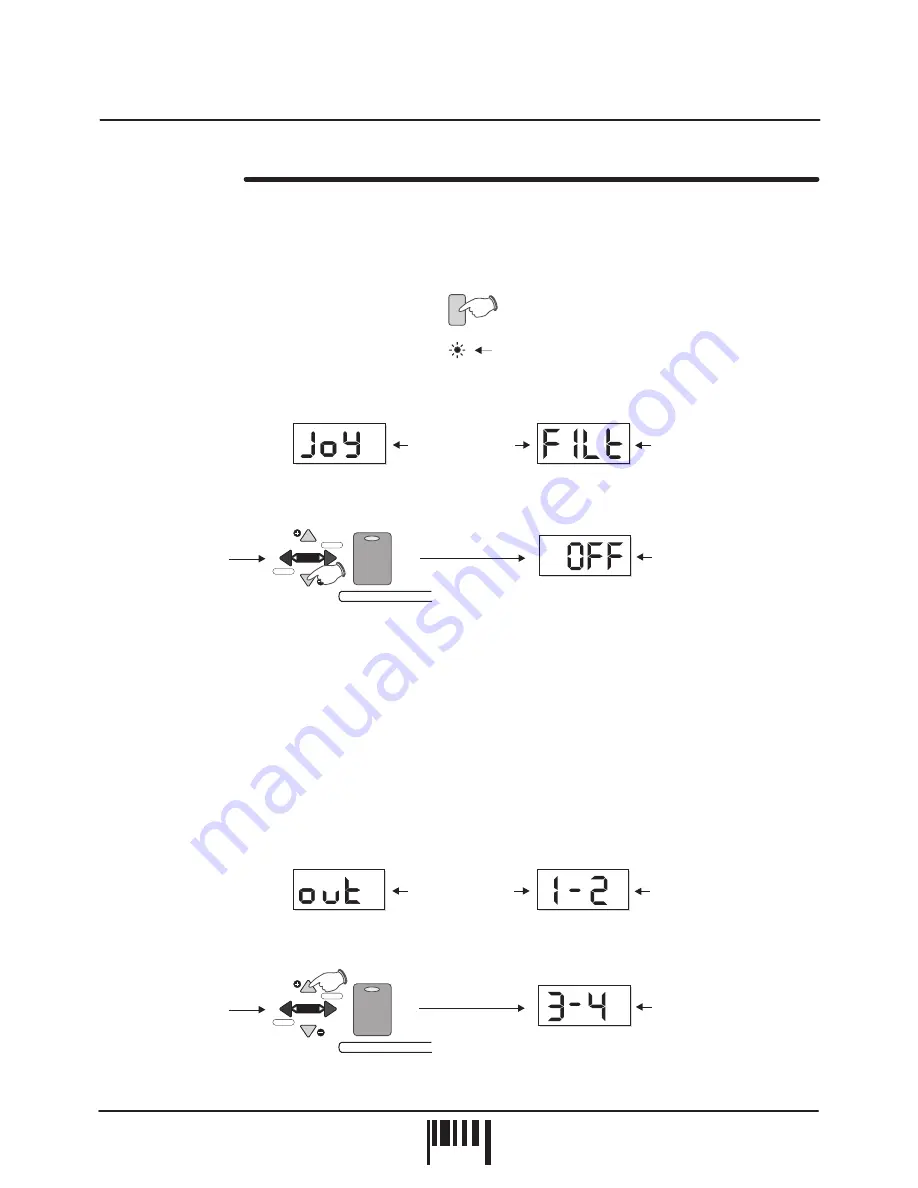
UTILITY MODE
The Utility section contains various parameters for the joystick, output assignment etc and also MIDI System
Exclusive functions for saving programs to external MIDI devices. Using ‘sysex’ dumps you can create an unlimited
library of sounds and programs for instant recall at any time.
To enter utility mode, press the [UTILITY] button once, as shown in the following example:
This feature allows you to select different parameters for the joystick. With utility mode ‘1’ selected, the display will
alternate between:
This is where you set the output routing for the selected PART. Using this function combined with the panning effect
you can setup four mono PARTS, each with its’ own independent output. As an example:
output = 1&2 / pan position = hard left
output = 1&2 / pan position = hard right
output = 3&4 / pan position = hard left
output = 3&4 / pan position = hard right
With utility mode ‘2’ selected, the display will alternate between:
UTILITY 1: JOYSTICK ASSIGN
UTILITY 2: OUTPUT ASSIGN
PART 1:
PART 2:
PART 3:
PART 4:
NOTE: When any PART chorus effect send level is set to 1 or above the chorused output will always appear from
outputs 1&2 regardless of the setting made in this mode.
Use the menu [EDIT - VALUE + and VALUE -] buttons to change the setting as follows:
Assignable parameters are as follows:
Joystick disabled
Filter Frequency [X axis] and Resonance [Y axis]
Oscillator Mix [X axis ] and Ring Modulation [Y axis]
Env 1 Attack [X axis ] and Decay [Y axis]
Env 2 Attack [X axis ] and Decay [Y axis]
LFO 1 Speed [X axis ] and LFO 2 Speed [Y axis]
Use the menu [EDIT - VALUE + and VALUE -] buttons to change the setting as follows:
[OFF]:
[FILt]:
[OSC]:
[ENV1]:
[ENV2]:
[LFOS]:
30
PA
G
E
Operation
DARKSTAR XP2 - Poly Synth
UTILITY
Indicator on = Utility mode
Display alternates
between
Default setting = Outputs 1 &2
PARAMETER
VALUE
PARAMETER
VALUE
PARAMETER
VALUE
New setting = Outputs 3&4
Display alternates
between
Current setting = FILt
[Filter freq/res]
PARAMETER
VALUE
PARAMETER
VALUE
PARAMETER
VALUE
New setting = Off
MENU
MENU
VALUE
VALUE
VALUE
VALUE
EDIT
EDIT
save
save
COMP
COMP
OSCILLATORS
OSCILLATORS
Press the [VALUE+]
and [VALUE -] buttons
to change the setting
Press the [VALUE+]
and [VALUE -] buttons
to change the setting





















