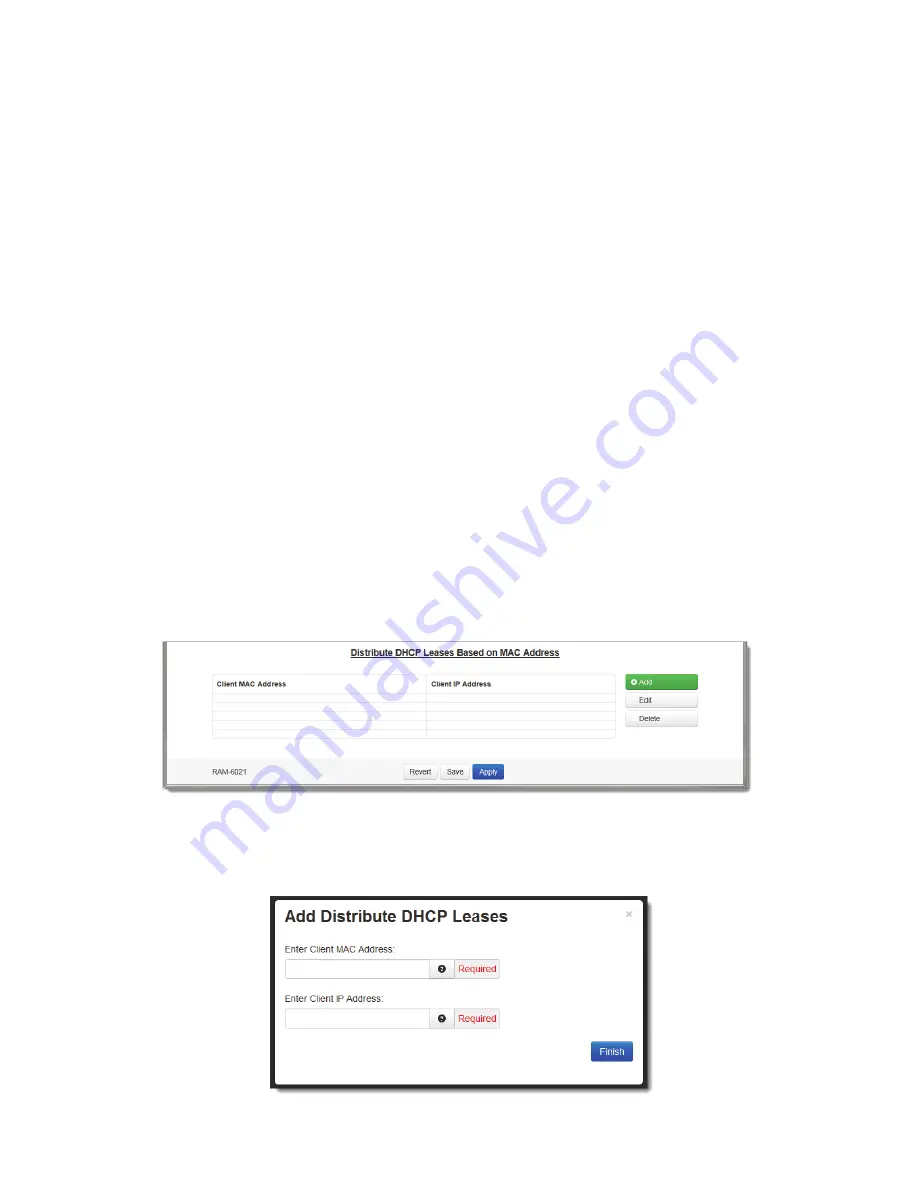
RAM-6021 Wired Router
65
Services Tab
Recommended
Setting:
An
address
valid
for
the
subnet
for
which
the
interface
is
conifgured,
beyond
that
chosen
for
the
starting
value
of
the
range.
Care
should
be
used
to
ensure
that
ther
is
no
conflict
with
any
pre
‐
existing
devices
on
that
subnet
which
may
have
been
already
configured
to
use
statically
assigned
IP
addresses.
usb0:
Enable
DHCP:
Specify
whether
you
want
to
enable
a
DHCP
Server
for
the
interface.
Note:
If
the
interface
is
not
enabled,
or
has
been
set
to
obtain
its
addressing
parameters
via
DHCP,
this
option
will
be
forced
to
“NO”,
and
disabled
until
the
interface
is
both
enabled
and
set
to
use
a
static
IP
Address.
Enable
Default
Gateway:
Provide
Default
Gateway
IP
Address
to
DHCP
Client.
Select
NO
if
you
wish
to
only
gain
access
to
this
device’s
web
interface
and
have
another
connection
from
your
PC
out
to
the
internet.
Select
YES
if
you
wish
to
gain
access
to
the
internet
through
this
device.
Starting
Address
(Required
Field):
Enter
the
Starting
IP
Address
of
a
range
you
want
the
DHCP
Server
to
provide
for
clients.
Recommended
Setting:An
address
valid
for
the
subnet
for
which
the
interface
is
configured.
Care
should
be
used
to
ensure
that
there
is
no
conflict
with
any
pre
‐
existing
devices
on
that
subnet
which
may
have
been
already
configured
to
use
statically
assigned
IP
addresses.
Ending
Address(Required
Field):
Enter
the
Ending
IP
Address
of
a
range
you
want
the
DHCP
Server
to
provide
for
cli
‐
ents.
Recommended
Setting:
An
address
valid
for
the
subnet
for
which
the
interface
is
configured,
beyond
that
chosen
for
the
starting
value
of
the
range.
Care
should
be
used
to
ensure
that
there
is
no
conflict
with
any
pre
‐
existing
devices
on
that
sub
‐
net
which
may
have
been
already
configured
to
use
statically
assigned
IP
addresses.
Show
DHCP
Leases:
Click
on
the
Show
DHCP
button
to
display
the
current
DHCP
leases
logged
on
to
the
unit.
Distribute
DHCP
Leases
Based
on
MAC
Address:
•
Click
on
the
Add
button
to
assign
an
IP
Address
to
a
device
based
on
a
MAC
address,
so
that
device
obtains
the
same
IP
each
time
it
requests
a
new
IP
from
the
DHCP
server.
The
following
window
will
appear:
















































