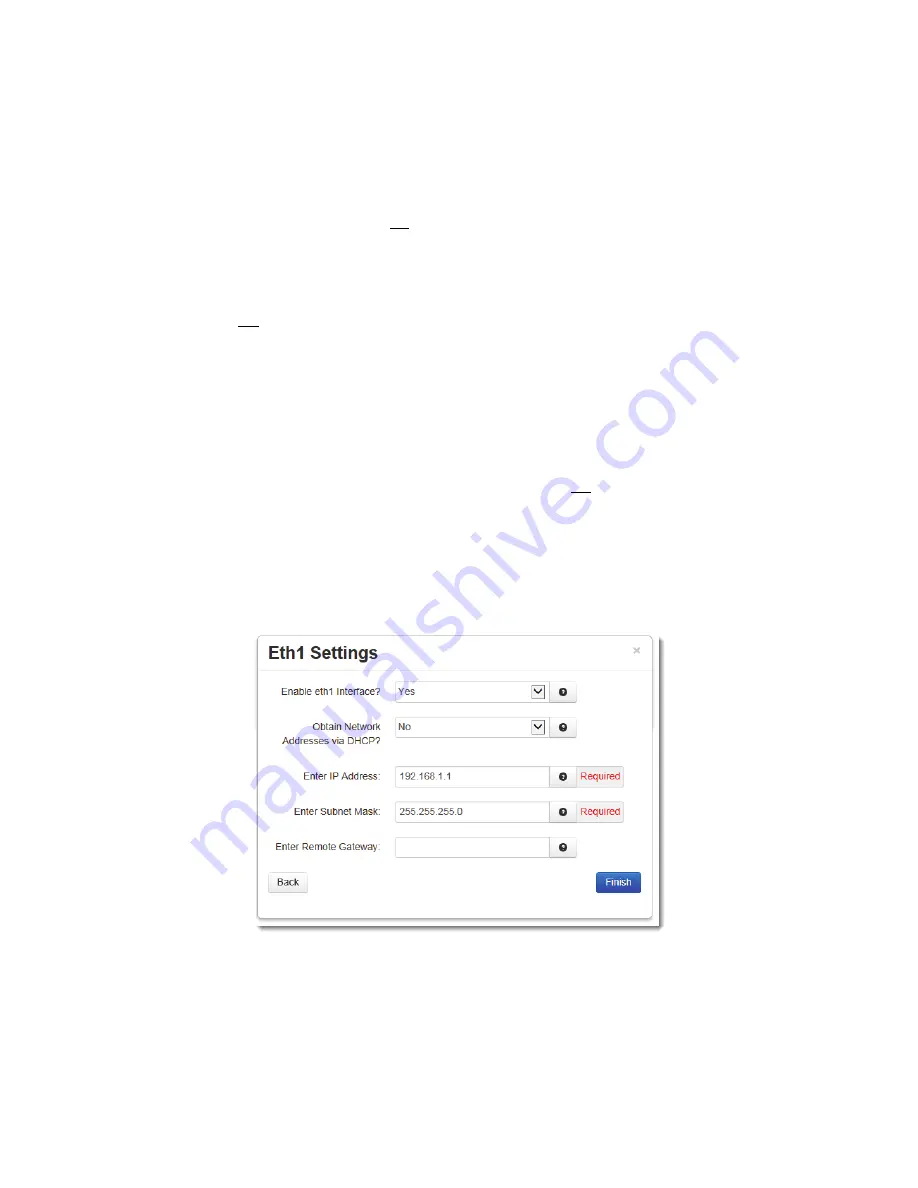
RAM-6021 Wired Router
15
Status Tab
assigned
to
the
device
is
192.168.1.1
through
192.168.1.254
as
192.168.1.0
is
the
value
reserved
for
the
broadcast
address.
Recommended
Setting:
This
address
should
have
been
provided
by
your
Network
Administrator.
It
must
be
an
address
valid
for
the
network
described
by
the
value
contained
in
the
Enter
Subnet
Mask
field
and
must
not
conflict
with
any
other
device
on
the
target
network.
Enter
Subnet
Mask
(Required):
Enter
the
desired
Netmask
for
the
interface.
This
field
is
only
available
when
“Obtain
Network
Addresses
via
DHCP”
has
been
set
to
No
.
Recommended
Setting:
Your
network
administrator
should
be
able
to
provide
an
appropriate
value.
This
value
determines
the
valid
range
of
IP
addresses
allowed
in
the
“Enter
IP
Address”
field.
Enter
Remote
Gateway:
Enter
the
IP
Address
for
the
gateway
device.
This
field
is
required
if
“Use
Remote
Gateway
as
Default
Route”
is
set
to
Yes
.
A
gateway
is
a
device
(typically
a
router)
used
to
gain
access
to
another
network.
For
example,
if
a
device
is
attached
to
a
LAN
whose
network
address
is
192.168.1.0
with
a
netmask
of
255.255.255.0,
then
it
can
communicate
directly
with
any
other
device
on
that
network
with
a
range
of
addresses
of
192.168.1.1
through
192.168.1.254
(with
192.168.1.255
reserved
for
broadcast).
An
address
outside
of
that
range
is
on
a
different
network
which
would
need
to
be
accessed
indirectly
through
a
router.
That
router
would
be
the
gateway
to
the
network
on
which
the
remote
target
device
resides.
In
order
to
communicate
with
it,
it
would
mean
sending
and
receiving
via
the
gateway
device.
This
also
requires
either
defining
a
static
route
(defined
through
the
Network>Static
Routes
menu)
via
that
gateway
or
making
it
the
default
route
by
setting
“Use
Remote
Gateway
as
Default
Route”
to
Yes
.
Recommended
Setting:
Your
network
administrator
should
be
able
to
provide
an
appropriate
value.
The
address
must
be
one
within
the
valid
range
for
the
network.
•
Once
the
desired
settings
have
been
entered
in
the
Eth0
Settings
dialog
window,
click
on
the
Next
button
and
the
following
dialog
window
will
appear:
•
Enter
the
required
settings
for
your
Eth1.
(See
documentation
for
Eth0
Settings).
Once
the
desired
settings
have
been
entered,
click
on
the
Finish
button
and
a
recommendation
dialog
window
will
appear.






























