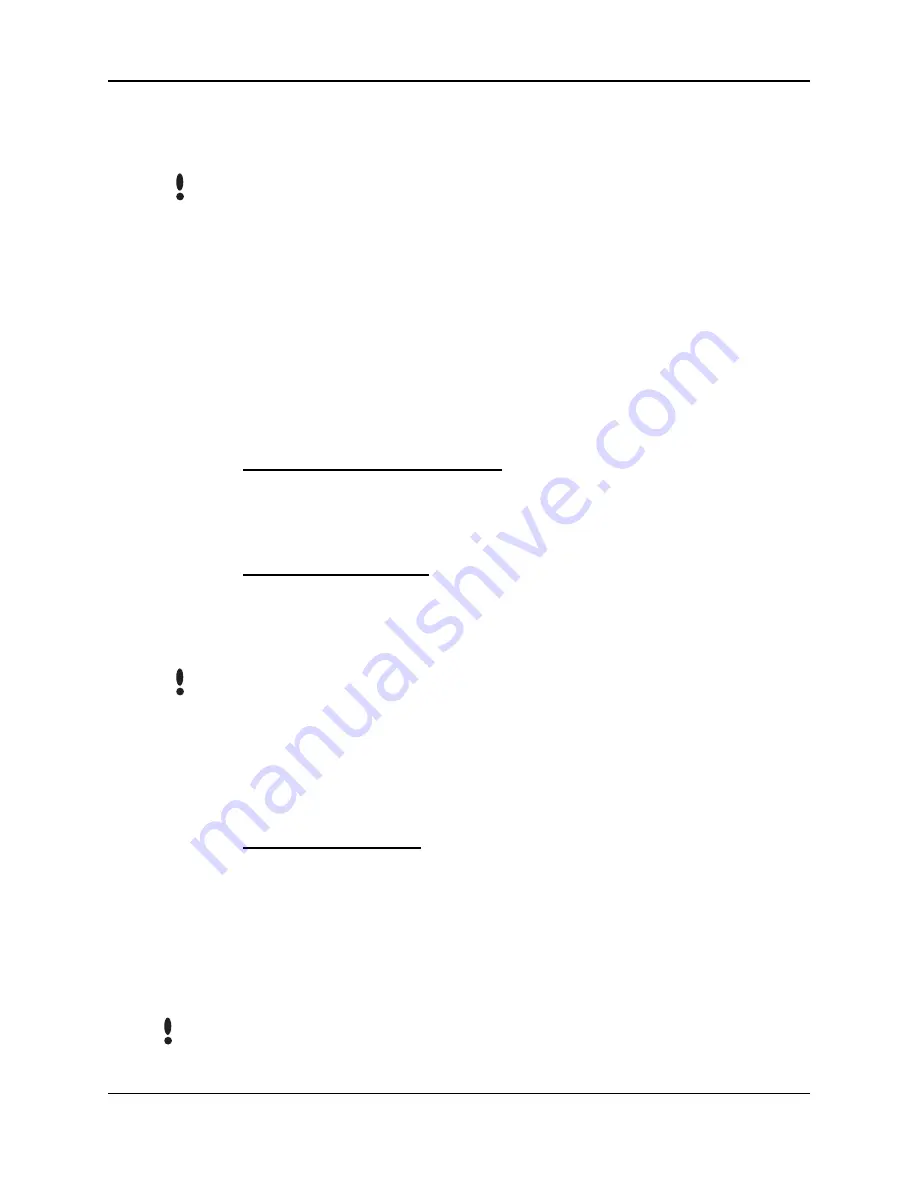
Programming the HandPunch
Page 30
automatically assigned to users enrolled by the Add Supervisor
command.
Until a user has been assigned to Supervisor, every user can access
every menu. Once a user has been enrolled using the Add Supervisor
(designated as a supervisor), all further user authority levels are
assigned. The first person enrolled should be enrolled using the Add
Supervisor command. This protects the integrity of the system.
Recognition Systems strongly recommends enrolling at least two users
as supervisors to ensure that more than one person has the authority to
access all menus and all commands.
Programming Order
When setting up HandPunch operations there is a general
programming/operations order that should be followed.
Set HandPunch Site Parameters – Set the HandPunch site parameters
to meet site-specific needs and usage: change the language used
by the display, set the HandPunch’s IP address, and set the serial
communication baud rate.
Enroll Supervisory Staff – Enroll yourself and the supervisors who will
have responsibility for HandPunch management. This is done
through the Enrollment Menu (see Supervisor Enrollment on page
44).
The time, date, and ID number length are normally set by the host
computer. However, a supervisor can change these parameters at a
HandPunch after setup information has been downloaded from the host
computer.
These tasks are done through the Setup Menu. The instructions for
reader setup parameters begin on page 34.
Train and Enroll Users – Train each user regarding HandPunch usage
and then Enroll each user. This is done through the Enrollment
Menu. The instructions for employee enrollment begin on page 42.
Special enrollment allows you to enroll people with disabilities that
prevent them from using the HandPunch properly. Employees with
special enrollment ID numbers can punch in without biometric
verification.
This means that anyone who knows a special enrollment ID number
can punch in. This function should only be used if absolutely necessary.
The instructions for special enrollment begin on page 45.
NOTE
NOTE
WARNING
Содержание HandPunch 50E
Страница 1: ...HandPunch 50E Manual ...
Страница 10: ...Introduction Page 8 This page is intentionally blank ...
Страница 14: ...Planning an Installation Page 12 This page is intentionally blank ...
Страница 22: ...Wiring Connections Page 20 This page is intentionally blank ...
Страница 24: ...Ereasing Memory Page 22 This page is intentionally blank ...
Страница 26: ...Closing the HandPunch Page 24 This page is intentionally blank ...
Страница 30: ...Enter a Command Menu Page 28 This page is intentionally blank ...
Страница 50: ...Maintenance Page 48 This page is intentionally blank ...
Страница 56: ...Appendix B Troubleshooting Guide Page 54 This page is intentionally blank ...
Страница 58: ...Warranty Page 56 This page is intentionally left blank ...
















































