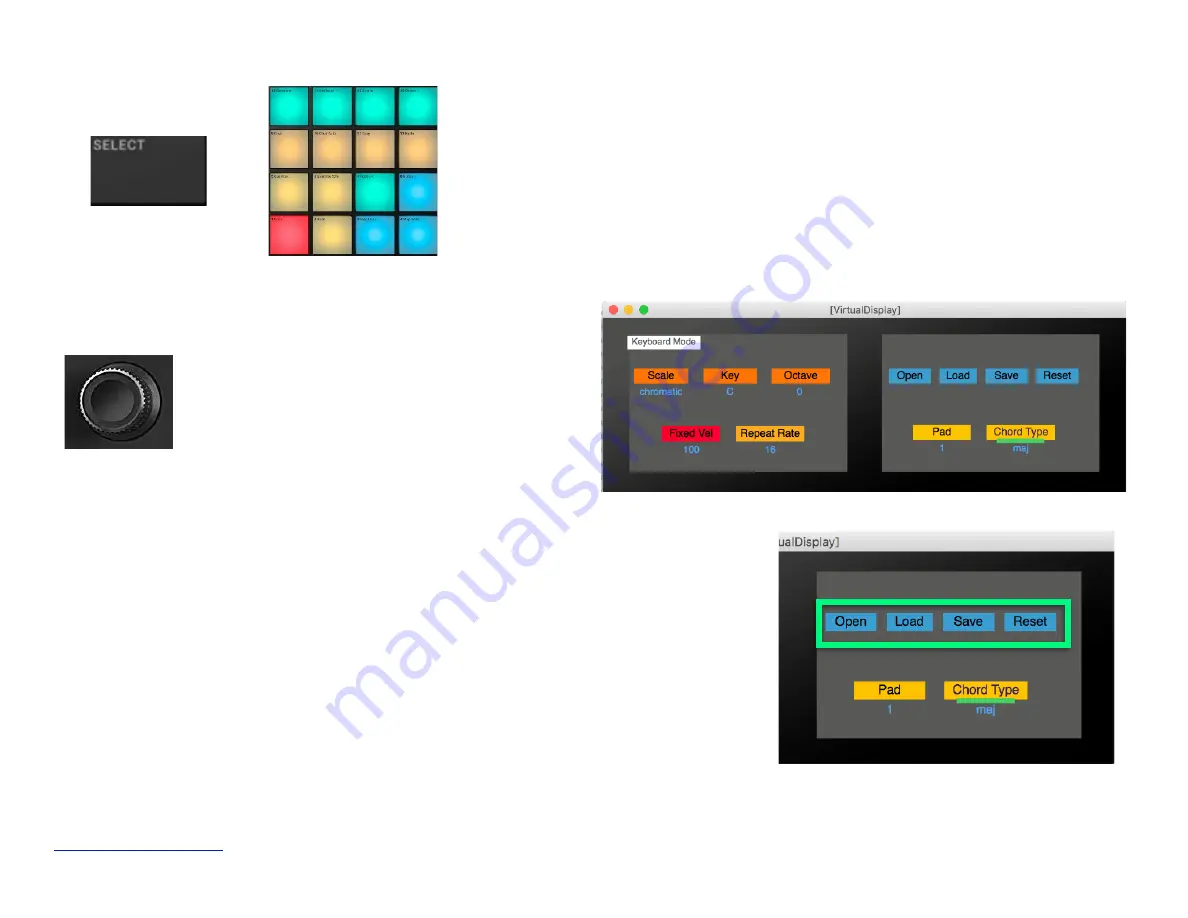
Maschine
R
- Getting Started Guide
42
Select Pads:
to select a specific pad for chord assignment, press Select then hit
the pad of interest. The right screen updates to show the currently selected pad
and the chord assigned to it. By default, a single note is assigned as the chord
+
after selecting a pad for editing, you can assign
a specific chord type to it by turning the wheel.
First press the “
Select
” button and rotate the
wheel so that the green highlight rectangle is
just under the “
Chord Type
” field. You can then
rotate the wheel to select a specific chord type
for the selected pad
ChordSets:
once you have several chords programmed on a few pads, you can save
them in a chord set to be used at a later time.
and Press Save:
to save the programmed chords to a file
Press Open
: to open an existing chord set on your computer
Press Load
: to load the chord set to the pads.
Please note, the chord sets only store
information relative to the chord type, not to the base notes. So the chord types will be
applied to whatever base notes happen to be selected at the time
Press Reset
: to reset all pads to the default configuration (single note)
Содержание MaschineRMikroMK3
Страница 4: ...Appendix B 50 www retouchcontrol com MaschineR Getting Started Guide 4 ...
Страница 14: ...Overview of Navigation Controls www retouchcontrol com MaschineR Getting Started Guide 14 ...
Страница 15: ...Overview of the Note and CC mappings www retouchcontrol com MaschineR Getting Started Guide 15 ...
Страница 23: ...www retouchcontrol com MaschineR Getting Started Guide 23 Horizontal ZOOM Vertical ZOOM ...
Страница 33: ...www retouchcontrol com MaschineR Getting Started Guide 33 Device Mode with Dr Octorex selected ...























