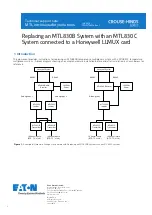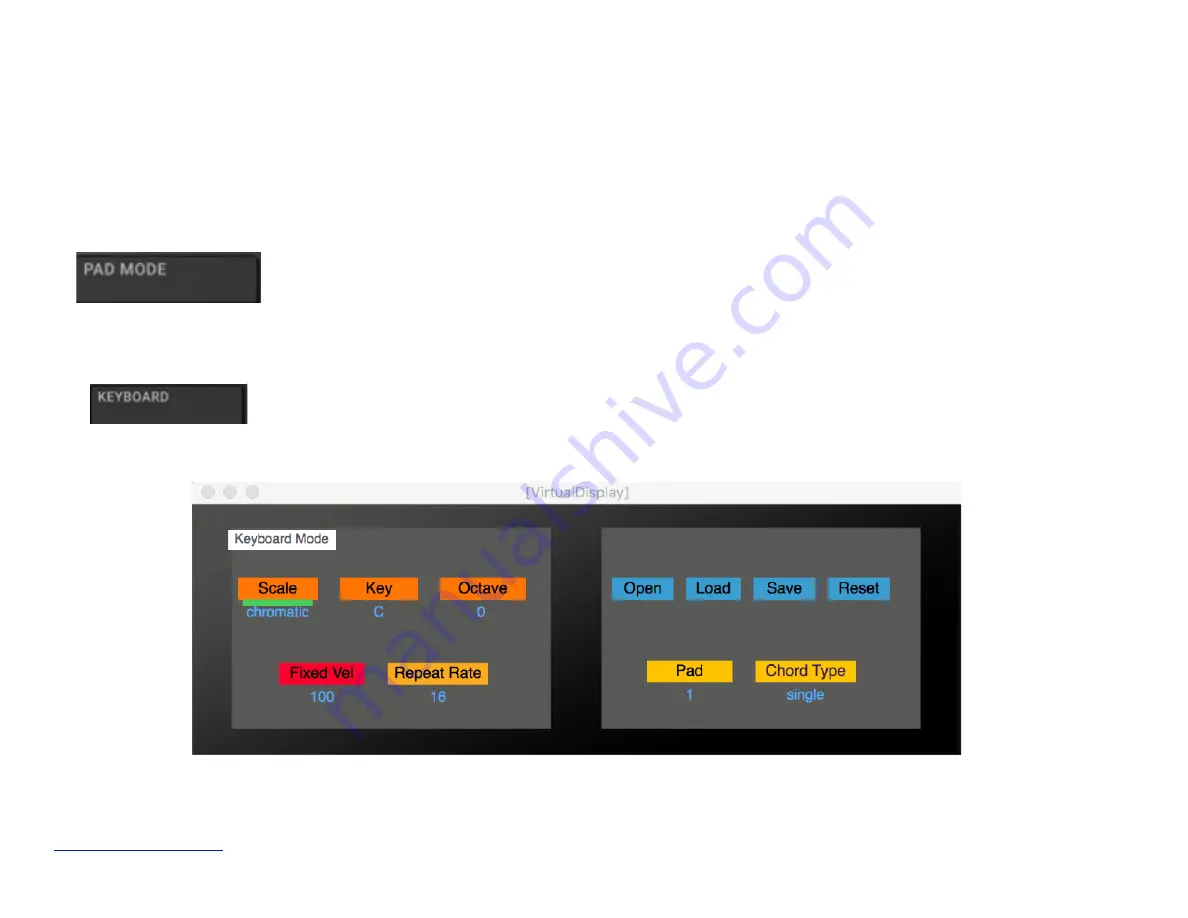
F. Playing and controlling other devices (Synths, Samplers, FXs, REs and VSTs)
Selecting any other device in the Reason sequencer will default to the “generic” instrument mode. In this mode, it is possible to
configure the pads according to a selectable key and scale. It is also possible to program chords on a single pad. These features
are explained below. Please note, if you want to control an effect instead of an instrument, you need to create a sequencer track for
it. This can be done in the rack: right click on the FX device and choose "Create Track for…." from the context menu.
Maschine
R
- Getting Started Guide
34
Pad Mode:
use this mode to play the selected device. By default, the pads are arranged chromatically starting
from C on pad 1. The root notes are displayed in light blue while the other notes are displayed in light grey.
Keyboard:
with Pad Mode engaged, use the Keyboard button to enter the keyboard settings screen. From here,
you can change the scale and key, the octave and the fixed velocity value. In order to change one of these
values, press “
Select
” and rotate the data wheel left or right to select the field that you want to edit. A green line
indicates which filed is currently selected. Then release the “
Select
” button and turn the data wheel to modify
the chosen field. Press again the Keyboard button to return to the previously selected screen.
Keyboard Mode screen
Содержание MaschineRMikroMK3
Страница 4: ...Appendix B 50 www retouchcontrol com MaschineR Getting Started Guide 4 ...
Страница 14: ...Overview of Navigation Controls www retouchcontrol com MaschineR Getting Started Guide 14 ...
Страница 15: ...Overview of the Note and CC mappings www retouchcontrol com MaschineR Getting Started Guide 15 ...
Страница 23: ...www retouchcontrol com MaschineR Getting Started Guide 23 Horizontal ZOOM Vertical ZOOM ...
Страница 33: ...www retouchcontrol com MaschineR Getting Started Guide 33 Device Mode with Dr Octorex selected ...