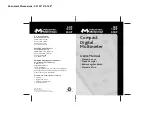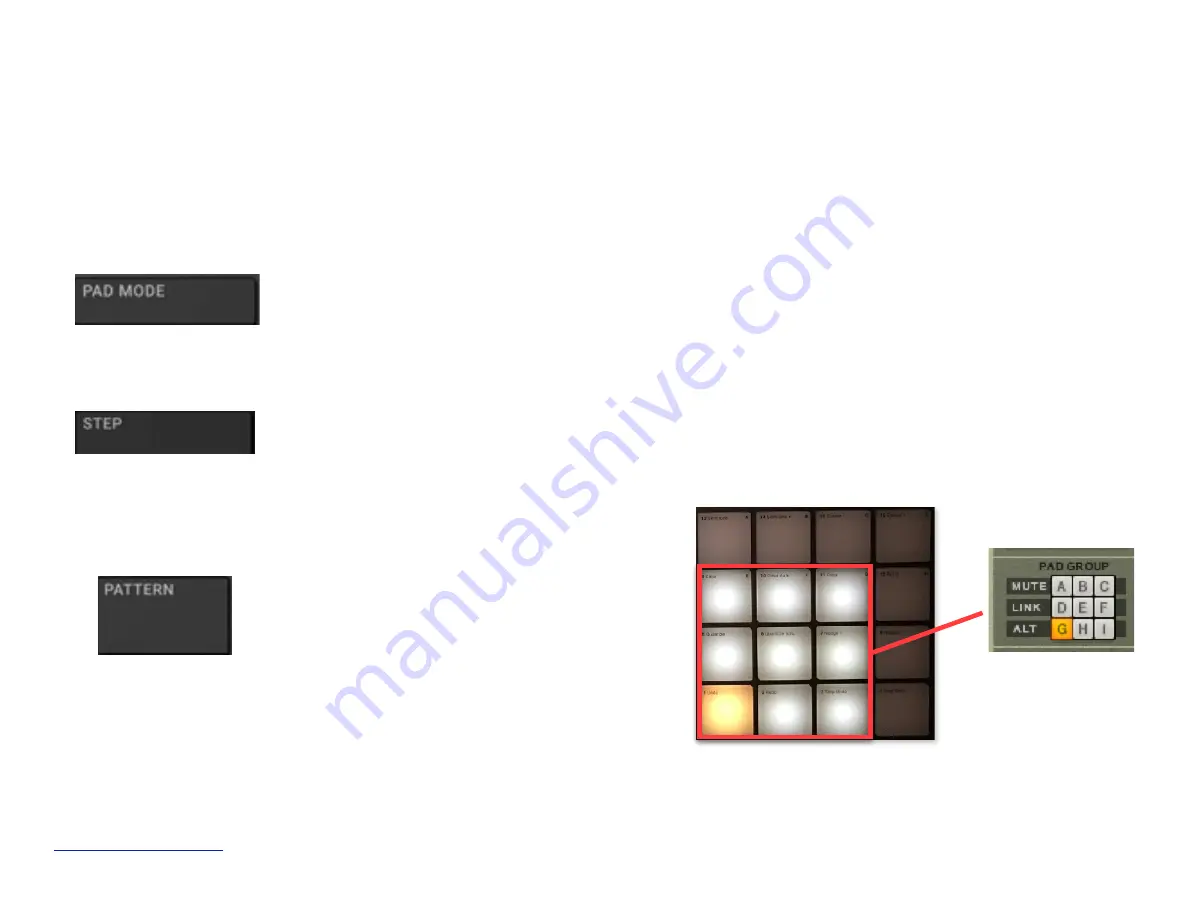
C. Playing and controlling the Kong Drum Designer
Selecting a Kong in the Reason sequencer will automatically adjust the Maschine hardware to best control it. There are several
modes for the 16 pads and these are explained below. Furthermore, you can edit the drum parameters using the data wheel and
the parameter names and values are displayed on the virtual display.
Maschine
R
- Getting Started Guide
28
Pad Mode:
use this mode to play the Kong pads. As you hit a pad, the pad’s LED turns yellow to show that the
pad was hit. The light feedback is bidirectional, so if you play a pad from the software, it will be reflected on the
hardware as well
Step Mode (16 velocity levels):
use this mode to play the selected pad (see below how to select a pad) at 16
velocity levels. Pad 1 corresponds to the lowest velocity level, while pad 16 to the highest velocity level.
Pattern Mode:
use this mode to make pad
group assignment for the selected pad (see
below how to select a pad). Only the pads
shown in the red rectangle are lit and can be
used, while the others are dimmed
Содержание MaschineRMikroMK3
Страница 4: ...Appendix B 50 www retouchcontrol com MaschineR Getting Started Guide 4 ...
Страница 14: ...Overview of Navigation Controls www retouchcontrol com MaschineR Getting Started Guide 14 ...
Страница 15: ...Overview of the Note and CC mappings www retouchcontrol com MaschineR Getting Started Guide 15 ...
Страница 23: ...www retouchcontrol com MaschineR Getting Started Guide 23 Horizontal ZOOM Vertical ZOOM ...
Страница 33: ...www retouchcontrol com MaschineR Getting Started Guide 33 Device Mode with Dr Octorex selected ...