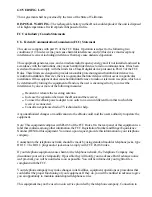If the keyboard doesn't respond as you think it should, try recalibrating the touch screen. See
for more information.
NOTE:
Calibrating the Touch Screen
Writing With the Stylus
Your eBook includes the FonixAllegro™ handwriting recognition software. This software lets you use
your stylus to write simple stroke patterns on the on-screen writing pad, and they will be instantly
recognized as numbers, letters, or symbols. You'll probably find you can use the Allegro system
successfully and easily after only a few minutes of practice.
Different stroke patterns may be used with different handwriting recognition
systems. Be sure to review the stroke patterns for Allegro, given below, even if you are
familiar with other handwriting systems, such as Graffiti®, or Jot®.
NOTE:
If you'd like to practice text entry but a text entry window is not already displayed on the screen, first
open an eBook Edition,then tap the
icon and select
.
Book
Add Note
To enter text with the on-screen writing pad:
1. Make sure the text entry window is in Allegro mode.
If the text entry window is currently showing the keyboard and not the writing pad,
select the button labeled Allegro.
The text entry window redisplays in Allegro mode.
2. Using the stylus and the writing pad, draw the stroke patterns of the characters you'd like to enter.
The writing pad is located in the center of the text entry window. See the following
sections for details on using the Allegro handwriting software.
Using Allegro
The Allegro Alphabet
Punctuation and Symbols
Numbers
Accented Characters
provides additional information on successfully writing specific letters.
Allegro Tips
The characters appear in the text box above the writing pad as you complete
them. Each stroke is finished when you lift your stylus.
If you make a mistake writing a character, use the stylus to move the cursor to the
right of the mistake, then draw the backspace stroke (a straightright-to-left line in the
center of the writing pad).