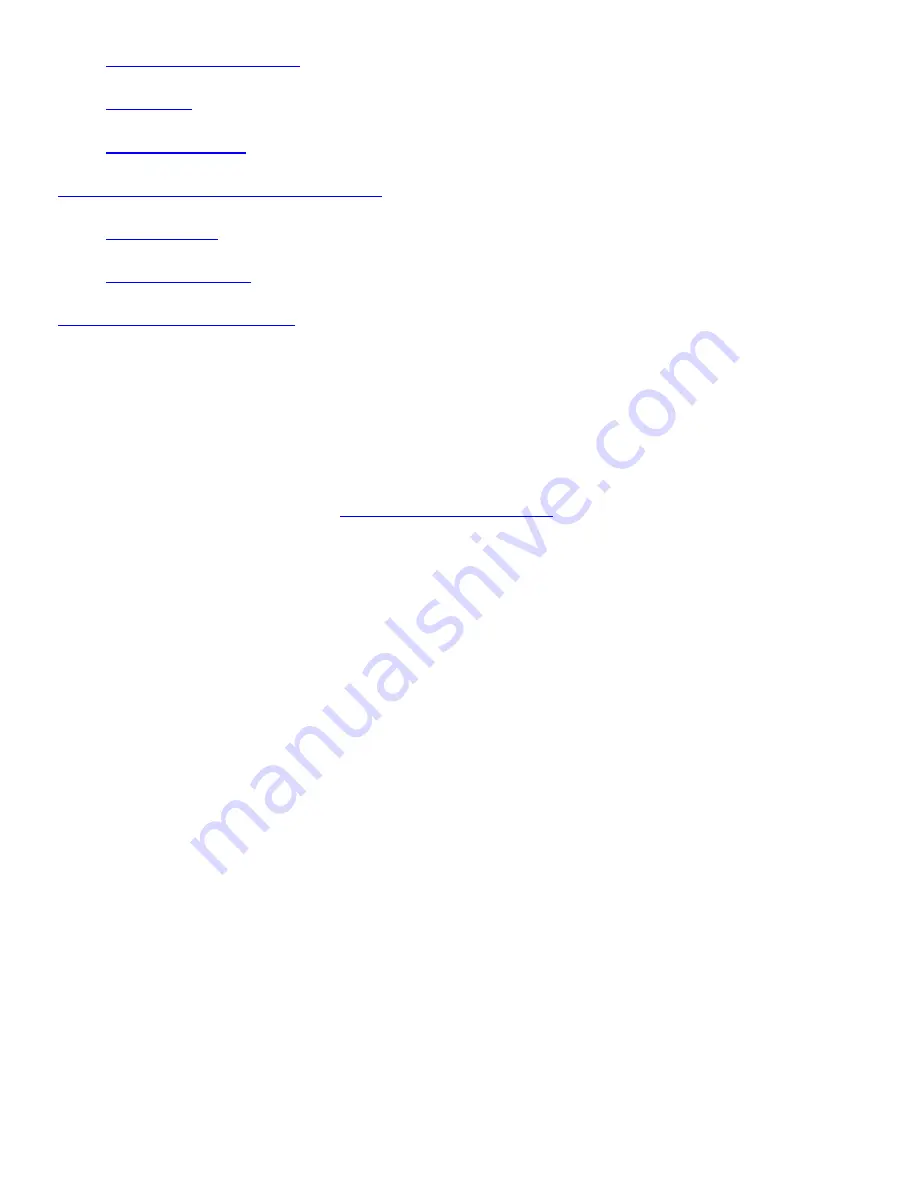
Page Headers and Footers
Menu Links
Reference Features
Viewing Images and Playing Sound Clips
Panning Images
Playing Sound Clips
Getting More eBook Editions
Reading an eBook Edition on your eBook is simple. Four icons on the screen border bring the eBook features
to your fingertips.
Choosing an eBook Edition
An eBook Edition is the specially encoded electronic version of a text that you'll be reading on your eBook.
Two eBook Editions came preloaded on your eBook: the User's Guide and one other. You can purchase
additional eBook Editions as well. See
for more information.
Getting More eBook Editions
When you turn on your eBook, it automatically loads the eBook Edition you were reading last and sets the
display to the same page where you left off. If you deleted the last eBook Edition you read before turning off
your eBook, the next eBook Edition in the recently read menu is loaded when you turn it back on.
Selecting a Recently Read eBook Edition
Your eBook keeps track of the four eBook Editions you've read most recently. It does this to make them easy
to access:
1. Tap the
icon.
Bookshelf
The four eBook Editions you've read most recently are listed on the menu. The
current selection is identified with a check mark.
2. Tap the name of the eBook Edition you want to open.
The eBook opens automatically to the text where you left off.
Selecting Another eBook Edition
If the eBook Edition you want to read is not listed on the
menu of most recent selections, it's still
easy to access. To open any of your eBook Editions:
Bookshelf
1. Tap the
icon.
Bookshelf
2. Tap
.
eBook Shelf
3. Tap
.
Books
A complete list of the eBook Editions currently loaded on your eBook is displayed.























