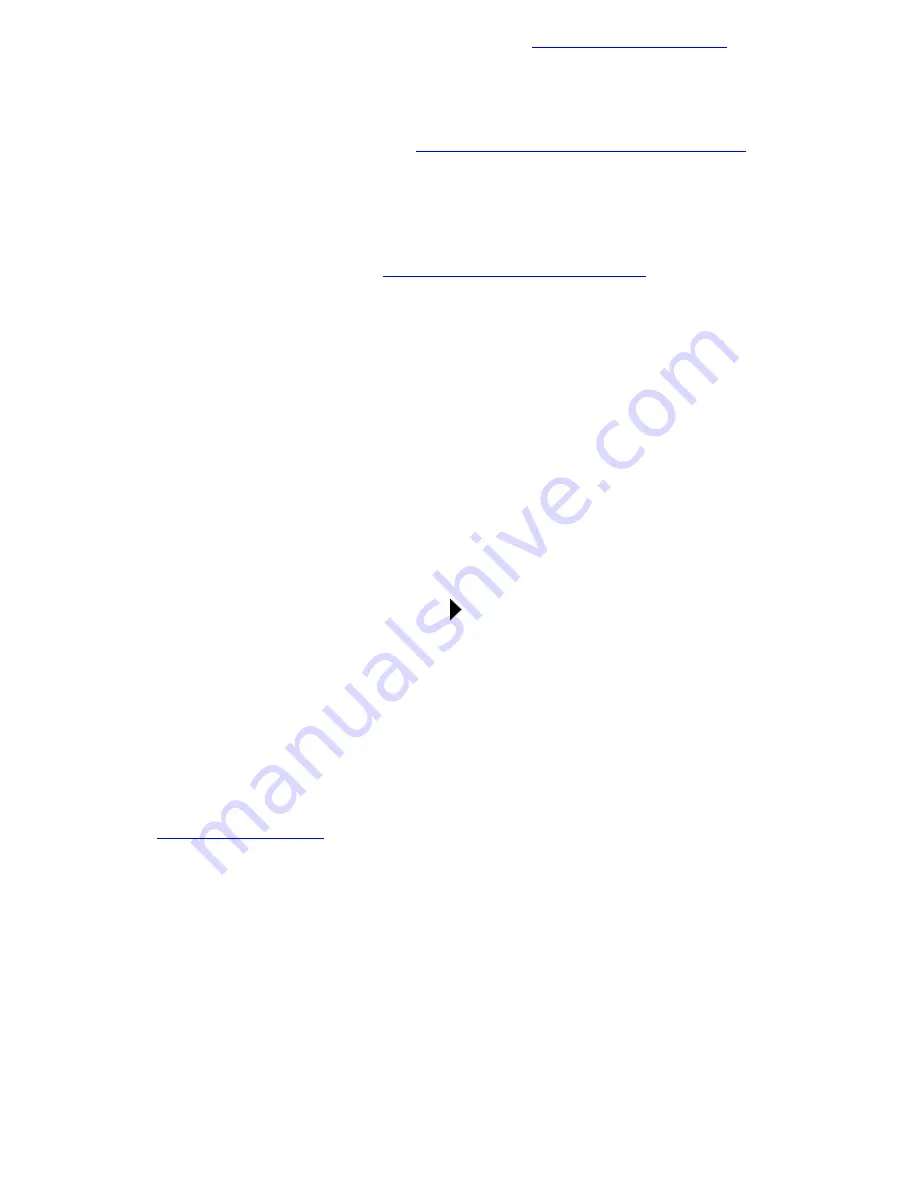
Your eBook also makes searching for specific text much easier than thumbing through pages. There's even a
dictionary included, to make it easy to find the definitions of words you don't know.
When you mark up your eBook Editions, the markups themselves use a small amount of memory, so there is
slightly less room for storing eBook Editions. See
if you want to
find out how much memory is used by all the bookmarks, underlines and notes stored on your eBook.
Checking the Status of Memory and Batteries
You can delete an eBook Edition's markups from your eBook if you no longer need them or if you'd just like to
make a bit more room there. If you save your markups before deleting them, the markups will be present the
next time you send the eBook Edition to your eBook. See Capturing eBook Information in the "eBook
Librarian User's Guide" on the CD-ROM or
for more information.
Deleting a eBook Edition's Markups
Marking Places With Bookmarks
Your eBook lets you mark places of special interest in your eBook Editions using bookmarks. You can set as
many bookmarks as you like. Once a bookmark is set, you can jump to that location easily.
To set a bookmark:
1. Tap the
icon.
Book
2. Tap
.
Set Bookmark
The
instruction banner appears.
Bookmark
3. Find the paragraph that you want to mark, and tap it.
The banner disappears and a small triangle ( ) marks the paragraph you selected.
: You can use the Page Back and Page Forward buttons to locate the paragraph. If text
you want to see is hidden by the instruction banner, tap the arrow on the banner to move it to the
opposite edge of the page.
NOTE
Jumping to a Bookmark
You can review the list of bookmarks you set for the current eBook Edition and easily jump to one of the
places you marked. If you don't rename it, each bookmark is identified by the first few words of the paragraph
it marks. See
to find out more.
Renaming a Bookmark
To jump to the location of a bookmark you've set:
1. Tap the
icon.
Book
2. Tap
. Note that this option is only available if you've set some bookmarks.
Bookmarks
If there are only a few bookmarks, the
menu is displayed. Tap the bookmark
you want to jump to.
Bookmarks
The eBook displays the page with the bookmark you selected.
If there are many bookmarks, the
edit window is displayed:
Bookmarks






























