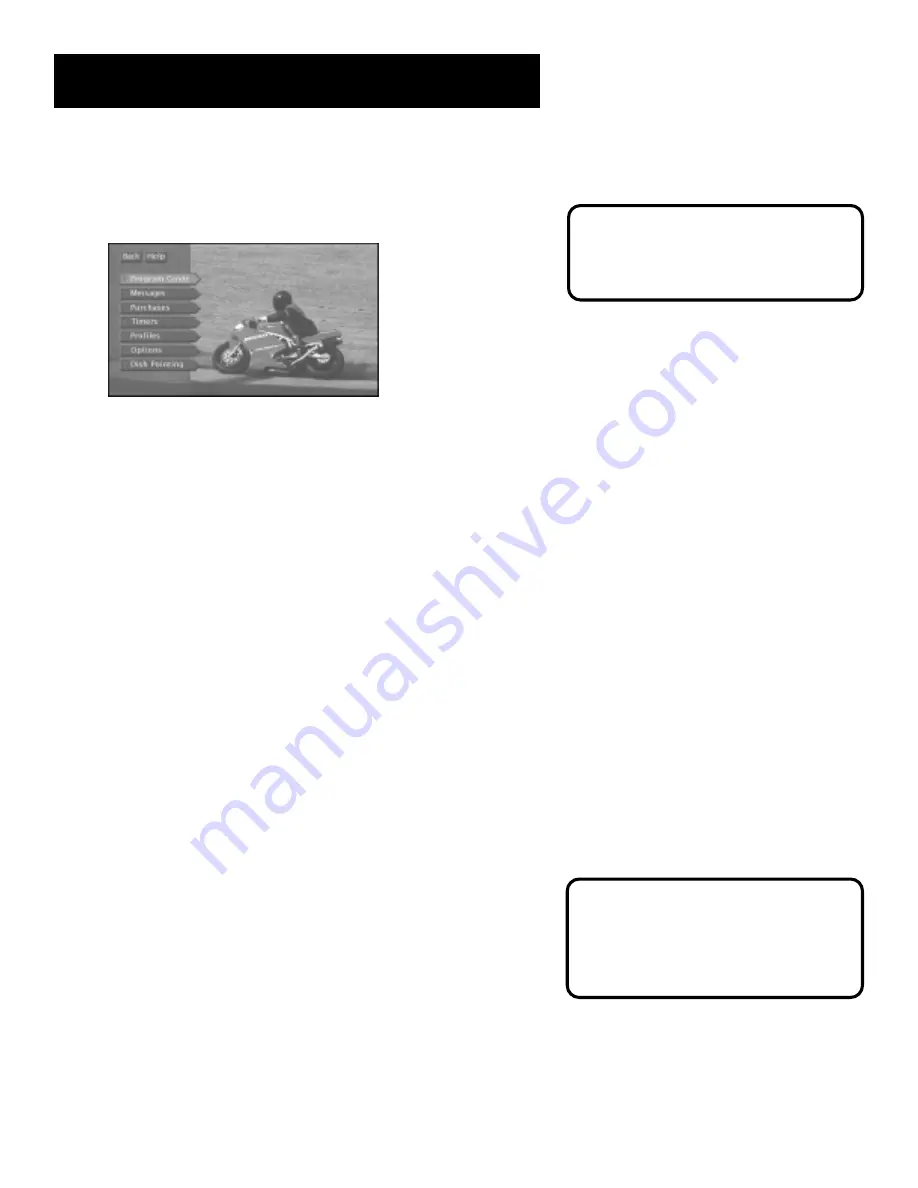
The Menu System
38
Using the Menu System
To bring up the Main menu, press MENU on the remote control.
Use point and select to choose an item from the Main
menu.
To use the menu system, you need to know the Point and Select rule: use
the arrow buttons on the remote control to point to an item on the
screen, and then press OK to select it. In numbered menus, use the digit
buttons to select an item quickly.
Back and Help
There are Back and Help buttons at the top of most screens. Point to
Back and press OK to leave that screen. Point to Help to see more
information about that screen.
Exiting a Screen
There are three ways to exit a menu:
•
Point to Back and press OK.
•
Press the CLEAR button on the remote control. The on-screen
displays clear from the screen and you return to TV viewing.
•
Press the GO BACK button on the remote control. You return to the
previous on-screen display or normal programming.
Using Help
All menus have an on-screen Help choice. For example, select Help from
the Main menu to see information about using the Main menu screen.
The rest of the on-screen Help choices in the menu system bring up
helpful information explaining some aspects of that menu.
If the Main menu doesn’t appear when
you press MENU, the remote control
might not be in DIRECTV mode. Try
pressing the DIRECTV button on the
remote, and then MENU.
Context-Sensitive Help
Most of the screens contain information
to help you decide what to do next. If you
get stuck, look for the help text at the
bottom of the screen.






























