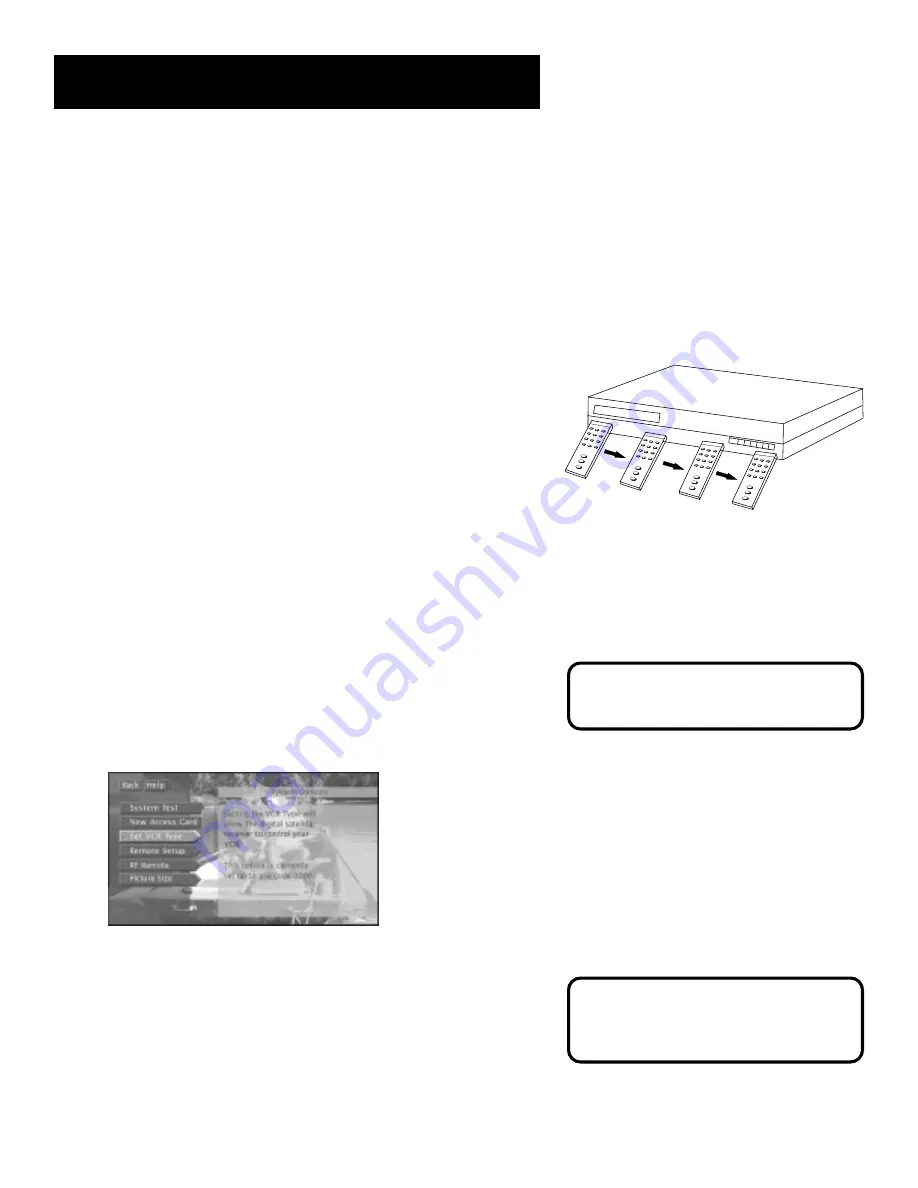
Setup and Connections
15
Locating the VCR’s Infrared Remote
Control Sensor
The VCR Controller must be affixed directly over the infrared remote
control sensor on your VCR.
Some VCRs have a label that identifies the infrared remote control
sensor, and others do not. If the IR sensor is labeled on your VCR, affix
the VCR Controller directly over the sensor.
For VCRs that do not label the remote sensor, you need to use the VCR’s
remote to locate the sensor before affixing the VCR Controller.
1.
Hold the VCR’s remote control so that it is touching the front
of the VCR.
2.
Slowly move the remote over the front of the VCR while pressing
the remote power button on and off.
3.
When your VCR turns off or on, you have located the sensor.
To test the VCR controller, use a piece of clear tape to temporarily attach
the VCR controller to the spot where you think the sensor is located, and
then follow the steps under “Selecting a VCR Type.”
Selecting a VCR Type
You need to tell the digital satellite receiver which VCR brand you are
using.
1.
Press MENU on the remote control to bring up the Main menu.
2.
Point to Options and press OK.
3.
Point to System Options and press OK.
4.
Point to Set VCR Type and press OK.
The Set VCR Type screen lets you enter a code for
your VCR.
5.
Use the arrows and the OK button on the remote control to select
the name of your VCR manufacturer.
6.
Follow the on-screen instructions to ensure that you are using the
correct code.
•
Some VCR brands may not be capable of being controlled by the
receiver.
If you do not see your VCR manufacturer’s
name, select Other (at the bottom of the
list) and enter the appropriate code from
the “Using the Remote” section.
See Step 6, “Using Point and Select,” for
additional help on accessing and
navigating the menu system.






























