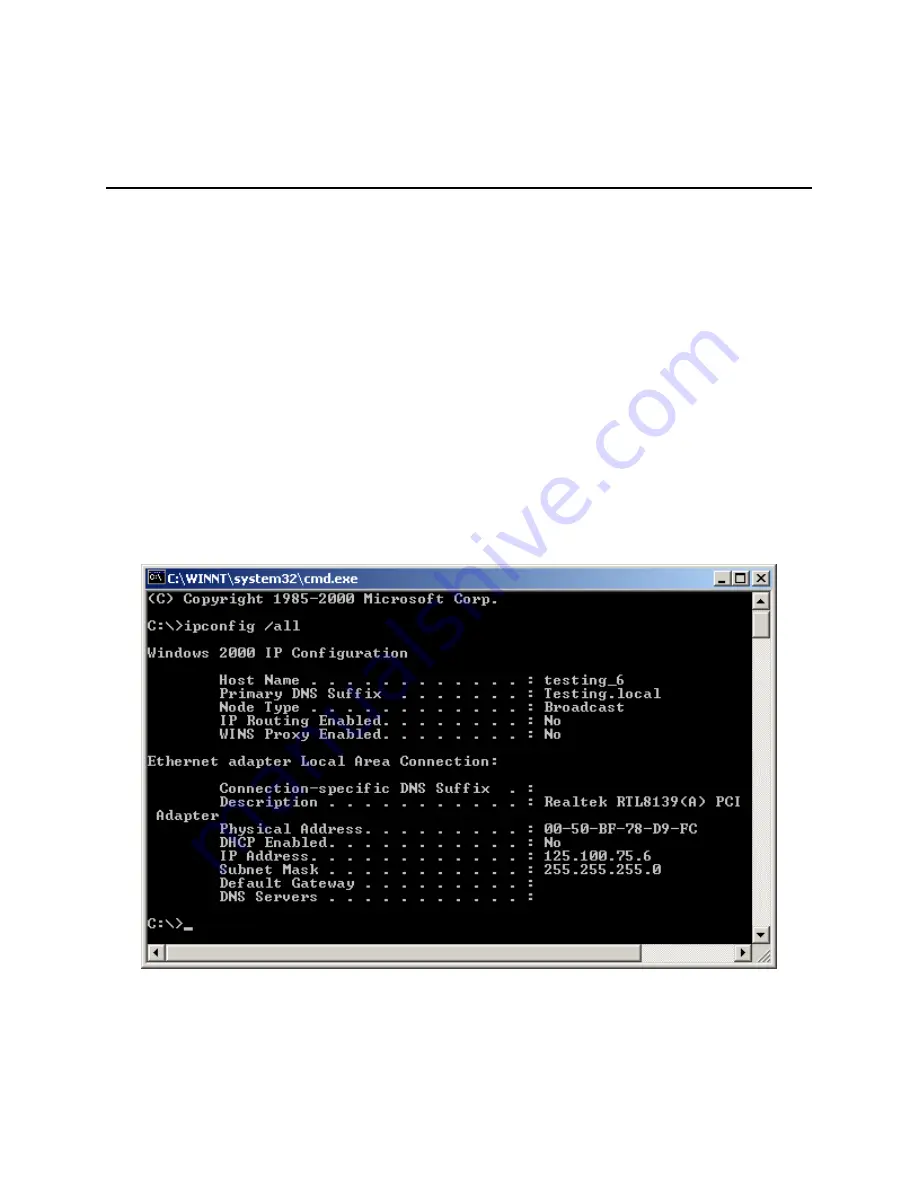
LIF200 User Manual
28
A p p e n d i x C : F i n d i n g t h e M A C A d d r e s s
a n d I P A d d r e s s f o r Y o u r E t h e r n e t
A d a p t e r
This section describes how to find the MAC address for your computer‟s Ethernet adapter so you can use
the MAC address change feature of the LIF-200. You can also find the IP address of your computer‟s
Ethernet adapter. This IP address is used for the LIF-200‟s configuration. Follow the steps in this
appendix to find the adapter‟s MAC or IP address in Windows 98, Me, 2000, or XP.
1.
Click Start and Run. In the
Open
field, enter cmd. Press the Enter key or click the OK button.
2.
At the command prompt, enter ipconfig /all. Then press the Enter key.
3.
Write down the Physical Address as shown on your computer screen (Figure D-1); it is the MAC
address for your Ethernet adapter. This appears as a series of numbers and letters.
The MAC address/Physical Address is what you will use for MAC address changing.
The example in Figure D-1 shows the Ethernet adapter‟s IP address as 192.168.168.100. Your computer
may show something different.
Figure D-1 MAC Address/Physical Address



















