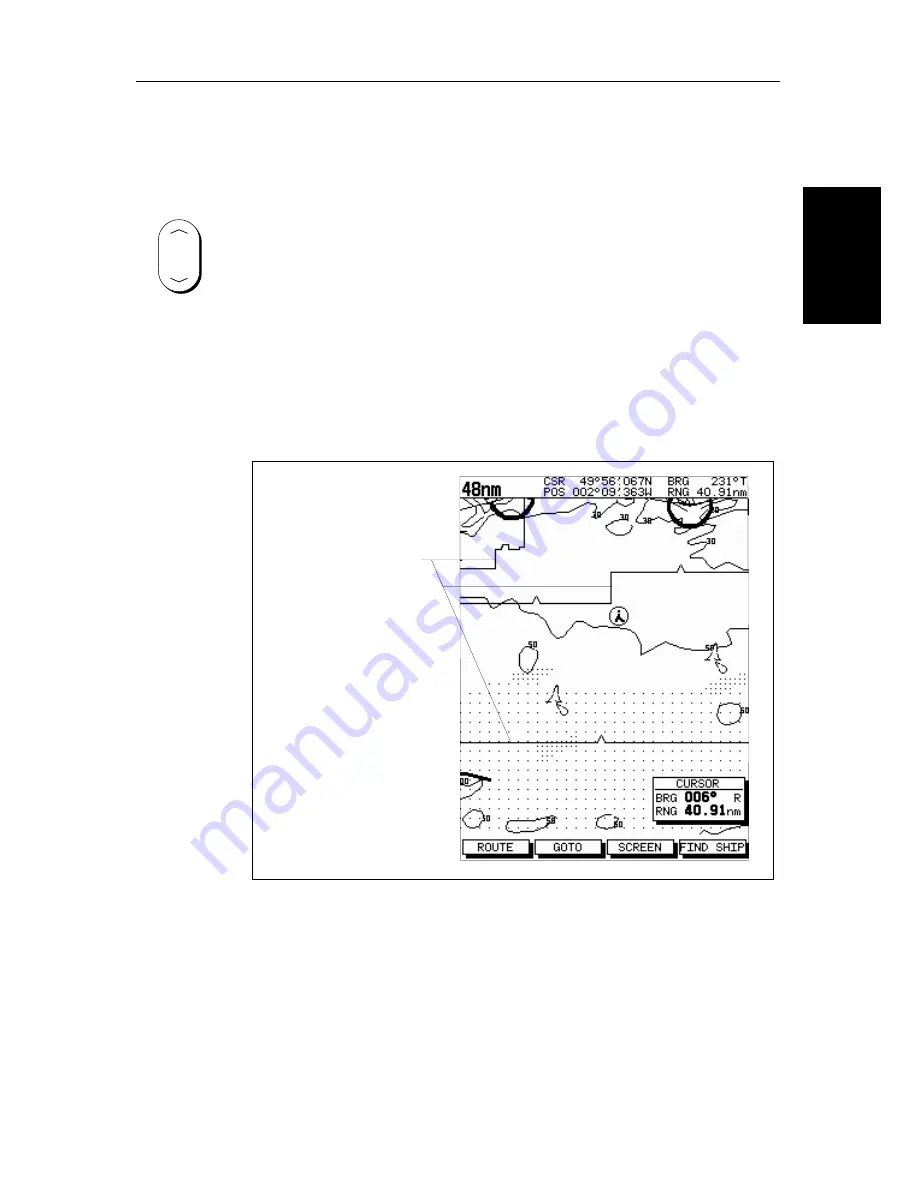
Chapter 2: Getting Started & Adjusting the Display
2-23
Movi
ng Ar
ound the
Ch
ar
t
➤
To zoom in to a larger-scale (more detailed) chart:
1. Use the trackpad to position the cursor in the area you wish to see in more
detail.
2. Press the lower part of the
RANGE
key to zoom into the area.
The section of the chart around the cursor is enlarged to fill the screen with
a larger-scale chart showing more detail. The cursor is now positioned in
the center of the screen.
The distance indicated at the top left of the screen is updated.
3. If further chart enlargement is available using the current chart card you
can press the bottom of the
RANGE
key to zoom in again, re-positioning
the cursor first if required.
An area of further chart detail is indicated by a box around the area as
shown in
Figure 2-11
.
Figure 2-11: Chart Boundaries
4. When no further chart detail is available, as you press the bottom of the
RANGE
key, the effect depends on whether
Plotter Mode
is on or off as
follows:
•
If Plotter Mode is Off, the chart scale remains unchanged, indicating
the smallest chart scale is displayed.
RANGE
Chart Boundary
-
indicates further
detail is available inside
D4279-1
Содержание hsb2 Series
Страница 2: ...HSB Series Color LCD Display Owner s Handbook Document number 81165_2 Date 7th July 2000...
Страница 3: ......
Страница 42: ...Chapter 2 Getting Started Adjusting the Display 2 11 Selecting the Mode of Operation...
Страница 65: ...2 34 HSB Series Color LCD Display Displaying the Radar and Synchronizing Radar Chart...
Страница 161: ...7 20 HSB Series Color LCD Display Position Offset...
Страница 201: ...A 4 HSB Series LCD Color Display Appendix A Specification...
Страница 207: ...B 6 HSB Series Color LCD Display Appendix B Using the Auxiliary Junction Box...
Страница 231: ...viii HSB Series Color LCD Display...






























