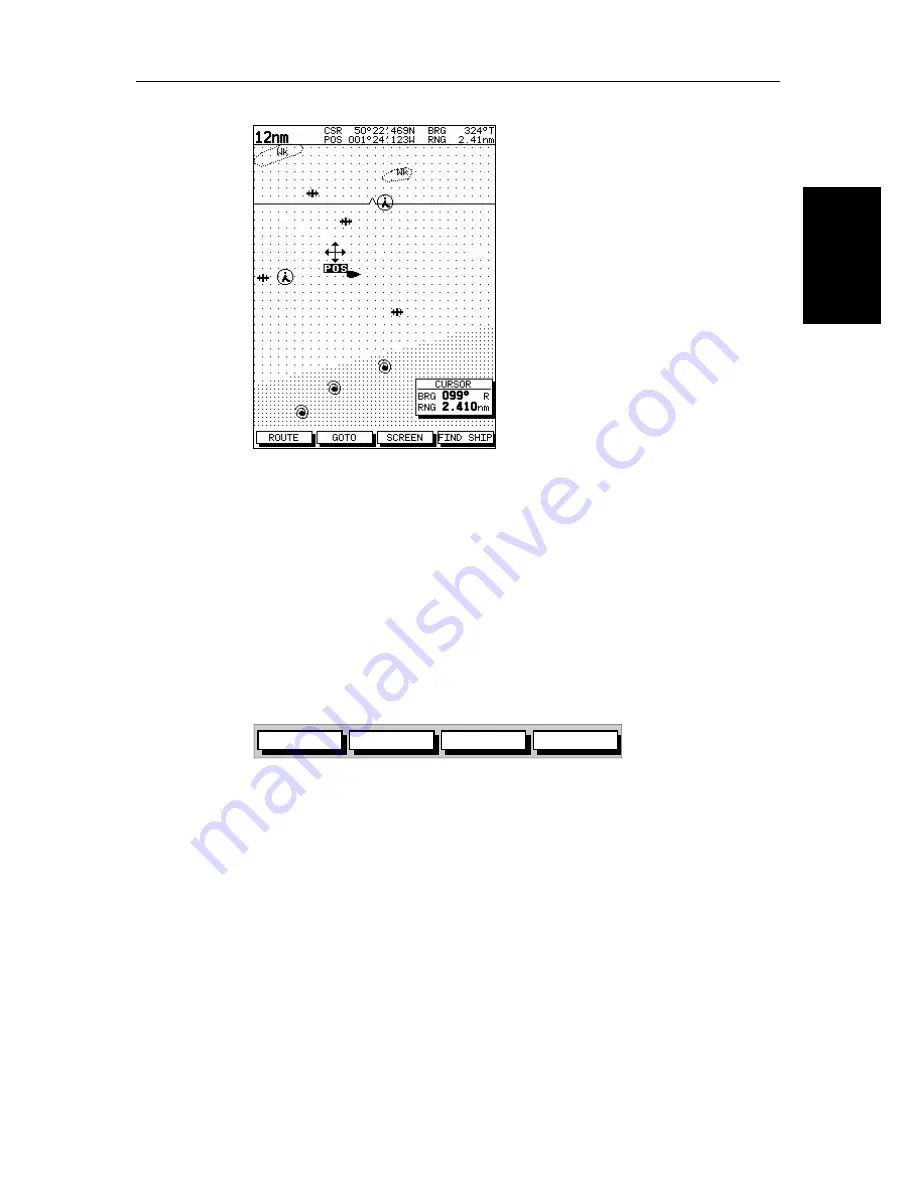
Chapter 2: Getting Started & Adjusting the Display
2-21
Movi
ng Ar
ound the
Ch
ar
t
Figure 2-10: Changing the Chart Center
3. Use the trackpad to move the cursor to the required position.
4. Press
ENTER
to select the position and return to normal cursor control. The
chart is redrawn with the vessel position at the cursor.
Alternatively, you can press
CLEAR
to abandon the move and leave the
chart (and vessel) in its former position.
Using FIND SHIP
FIND SHIP
is used in full-screen chart mode to re-draw the chart with the vessel
at the center and the cursor homed onto the vessel.
When you press
FIND SHIP
the following occur:
•
The chart is re-drawn with the vessel’s position in the center.
•
The cursor is homed onto the vessel position and moves with it.
•
When the vessel moves near the edge of the chart window, the chart is
redrawn to place the vessel and cursor at the center again.
•
The status bar indicates vessel position, speed and course over ground.
➤
To release the cursor from homed mode press the trackpad to move the cursor
away from the vessel’s current position. The status bar shows the cursor
position, range and bearing.
Synchronise the Radar and Chart
If you have a combined radar/chartplotter display, with chart and radar
windows on and you have selected Radar/Chart Synch in Chart Set Up
D4278-1
GOTO
SCREEN
ROUTE
FIND SHIP
D4160-1
Содержание hsb2 Series
Страница 2: ...HSB Series Color LCD Display Owner s Handbook Document number 81165_2 Date 7th July 2000...
Страница 3: ......
Страница 42: ...Chapter 2 Getting Started Adjusting the Display 2 11 Selecting the Mode of Operation...
Страница 65: ...2 34 HSB Series Color LCD Display Displaying the Radar and Synchronizing Radar Chart...
Страница 161: ...7 20 HSB Series Color LCD Display Position Offset...
Страница 201: ...A 4 HSB Series LCD Color Display Appendix A Specification...
Страница 207: ...B 6 HSB Series Color LCD Display Appendix B Using the Auxiliary Junction Box...
Страница 231: ...viii HSB Series Color LCD Display...






























