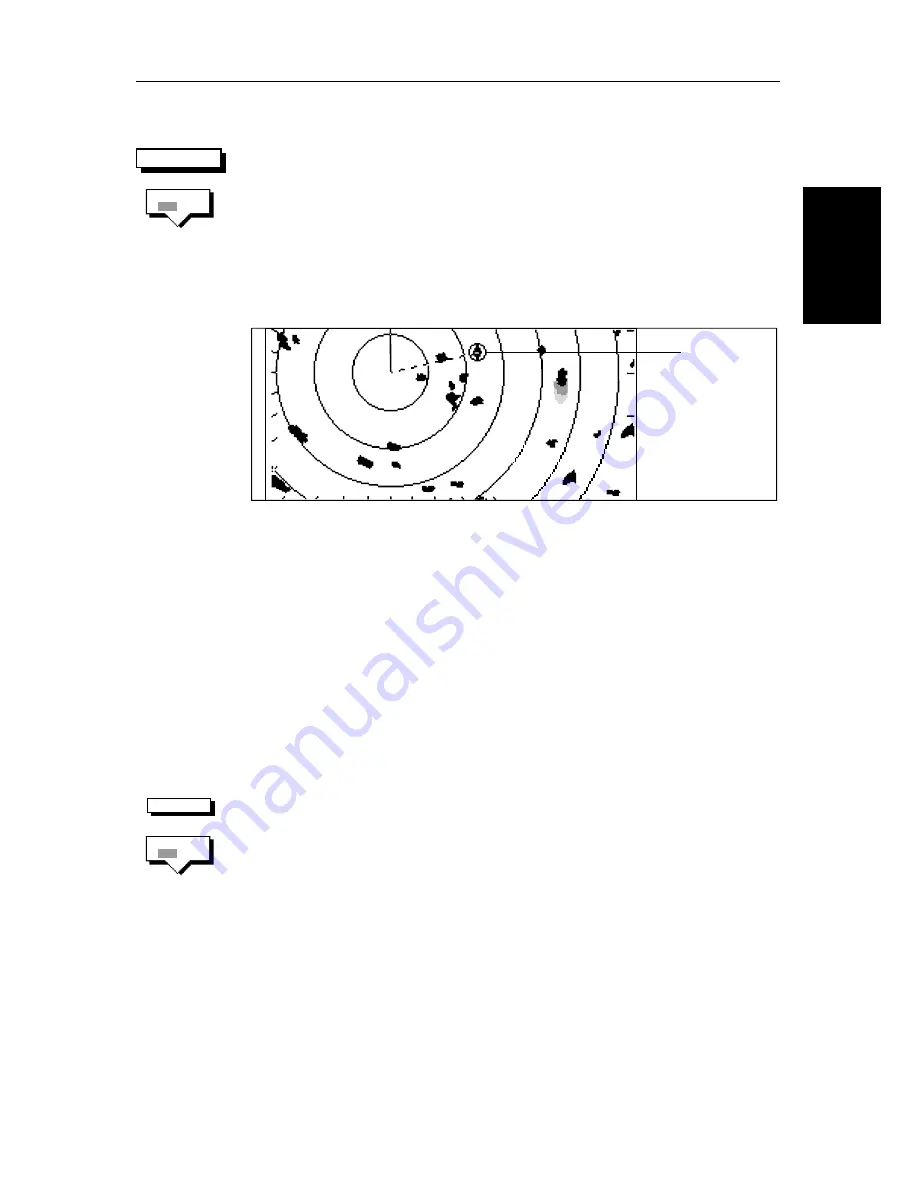
Chapter 2: Getting Started & Adjusting the Display
2-15
Cu
stomi
zi
ng the
Scr
ee
n
Pr
esen
ta
ti
o
n
Op
ti
on
s
➤
To display the active waypoint:
1. Press the
SCREEN
soft key.
2. Press the
WAYPOINT
soft key to toggle the setting
ON
.
To return to the default soft key display, press
ENTER
.
The standard radar picture is displayed again, with the active waypoint joined
to your vessel’s position by a dotted line. If the waypoint is off-screen, the
dotted line is extended to the edge of the radar picture.
Figure 2-7:
Active Waypoint on a Radar Display
Custom Options - Chart mode
When chart details have been customized in the Chart Set Up menu (as
described in
Section 7.7
) the
SCREEN
soft key can be used to switch the custom
chart options off or on:
When set to
ON
, all chart options set to
CUSTOM
in the Customize Chart menu
are displayed; when set to
OFF
, options set to
CUSTOM
are not shown.
The factory default for custom chart options is
ON
.
➤
To switch the customized options on or off:
1. Press the
SCREEN
default soft key.
2. Press the
CUSTOM
soft key to toggle the setting from
OFF
to
ON
or from
ON
to
OFF
.
To return to the default soft key display, press
ENTER
.
SCREEN
WAYPOINT
OFF ON
D3989-2
Active waypoint
SCREEN
CUSTOM
OFF ON
Содержание hsb2 Series
Страница 2: ...HSB Series Color LCD Display Owner s Handbook Document number 81165_2 Date 7th July 2000...
Страница 3: ......
Страница 42: ...Chapter 2 Getting Started Adjusting the Display 2 11 Selecting the Mode of Operation...
Страница 65: ...2 34 HSB Series Color LCD Display Displaying the Radar and Synchronizing Radar Chart...
Страница 161: ...7 20 HSB Series Color LCD Display Position Offset...
Страница 201: ...A 4 HSB Series LCD Color Display Appendix A Specification...
Страница 207: ...B 6 HSB Series Color LCD Display Appendix B Using the Auxiliary Junction Box...
Страница 231: ...viii HSB Series Color LCD Display...






























