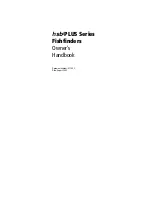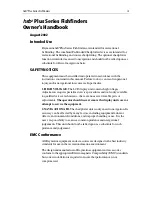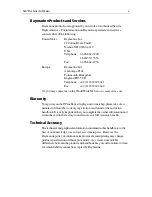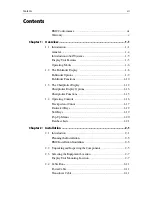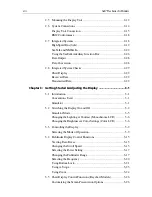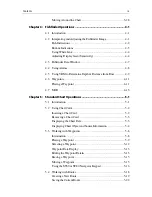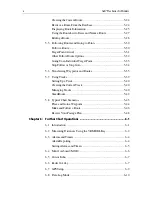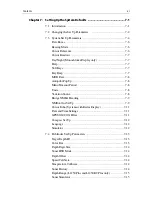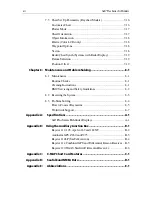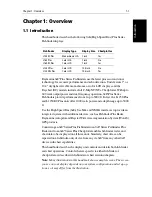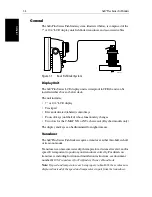Содержание hsb2 PLUS
Страница 1: ...hsb2 PLUS Series Fishfinders Owner s Handbook Document number 81195_2 Date August 2002...
Страница 2: ......
Страница 34: ...1 22 hsb2 Plus Series Fishfinders Database Lists...
Страница 64: ...2 30 hsb2 Plus Series Fishfinders Transmitted Data...
Страница 110: ...4 14 hsb2 Plus Series Fishfinders MOB...
Страница 160: ...5 50 hsb2 Plus Series Fishfinders Review Your Passage Plan...
Страница 172: ...6 12 hsb2 Plus Series Fishfinders Data Log Mode...
Страница 200: ...8 8 hsb2 Plus Series Fishfinders Worldwide Support...
Страница 204: ...A 4 hsb2 Plus Series Fishfinders Appendix A Specifications...
Страница 216: ...C 6 hsb2 Plus Series Fishfinders Appendix C C MAP Chart Card Features...
Страница 228: ...viii hsb2 Plus Series Fishfinders...