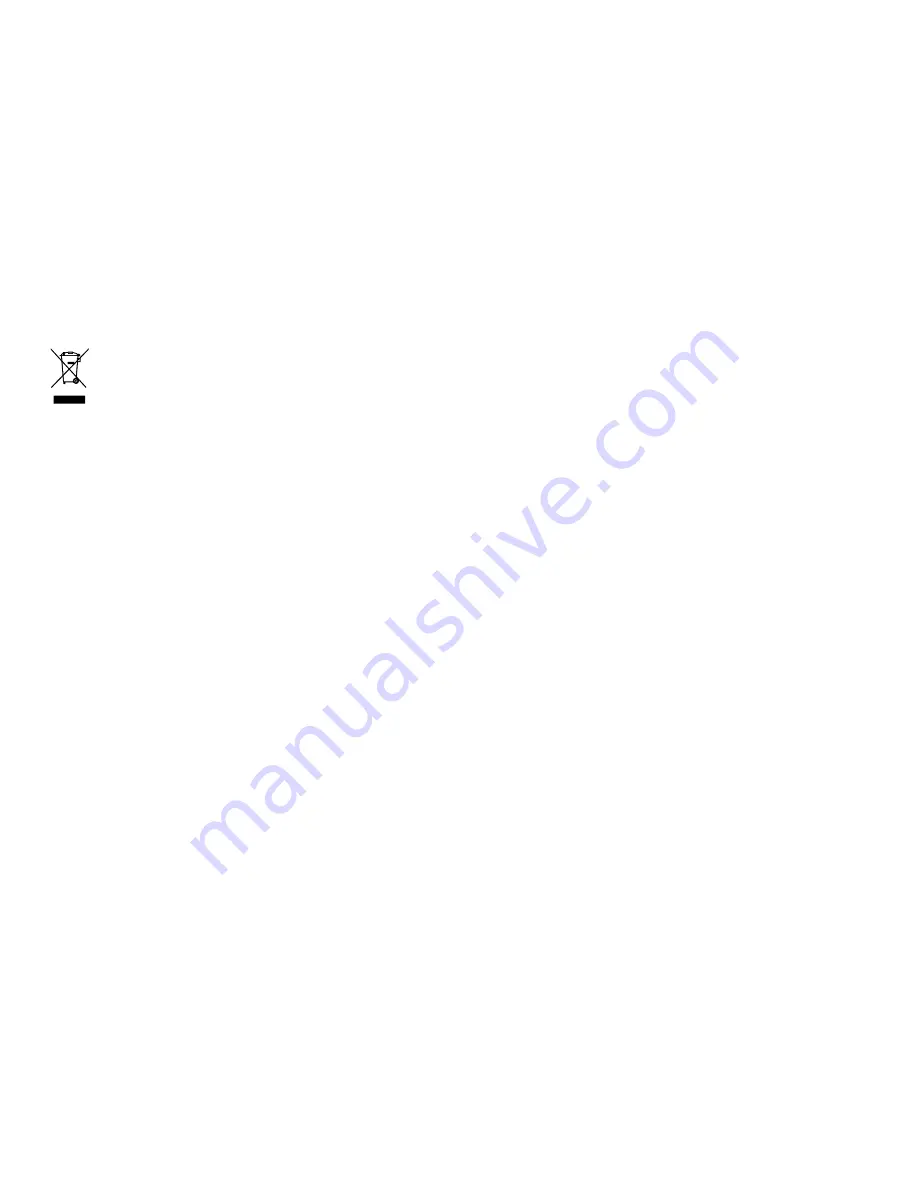
Product disposal
Dispose of this product in accordance with the WEEE Directive.
The Waste Electrical and Electronic Equipment (WEEE)
Directive requires the recycling of waste electrical and electronic
equipment. Whilst the WEEE Directive does not apply to some
Raymarine products, we support its policy and ask you to be aware
of how to dispose of this product.
Warranty registration
To register your Raymarine product ownership, please visit
www.raymarine.com
and register online.
It is important that you register your product to receive full warranty
benefits. Your unit package includes a bar code label indicating the
serial number of the unit. You will need this serial number when
registering your product online. You should retain the label for future
reference.
IMO and SOLAS
The equipment described within this document is intended for use
on leisure marine boats and workboats not covered by International
Maritime Organization (IMO) and Safety of Life at Sea (SOLAS)
Carriage Regulations.
Technical accuracy
To the best of our knowledge, the information in this document was
correct at the time it was produced. However, Raymarine cannot
accept liability for any inaccuracies or omissions it may contain. In
addition, our policy of continuous product improvement may change
specifications without notice. As a result, Raymarine cannot accept
liability for any differences between the product and this document.
Important information
11
Содержание e7
Страница 2: ......
Страница 4: ......
Страница 12: ...12 e7 e7D Installation instructions...
Страница 64: ...64 e7 e7D Installation instructions...
Страница 74: ...74 e7 e7D Installation instructions...
Страница 88: ...88 e7 e7D Installation instructions...
Страница 108: ...108 e7 e7D Installation instructions...
Страница 109: ...Chapter 8 Technical specification Chapter contents 8 1 Technical specification on page 110 Technical specification 109...
Страница 113: ...Chapter 9 Options and accessories Chapter contents 9 1 Spares and accessories on page 114 Options and accessories 113...
Страница 122: ...122 e7 e7D Installation instructions...
Страница 123: ......
Страница 124: ...www raymarine com...












































