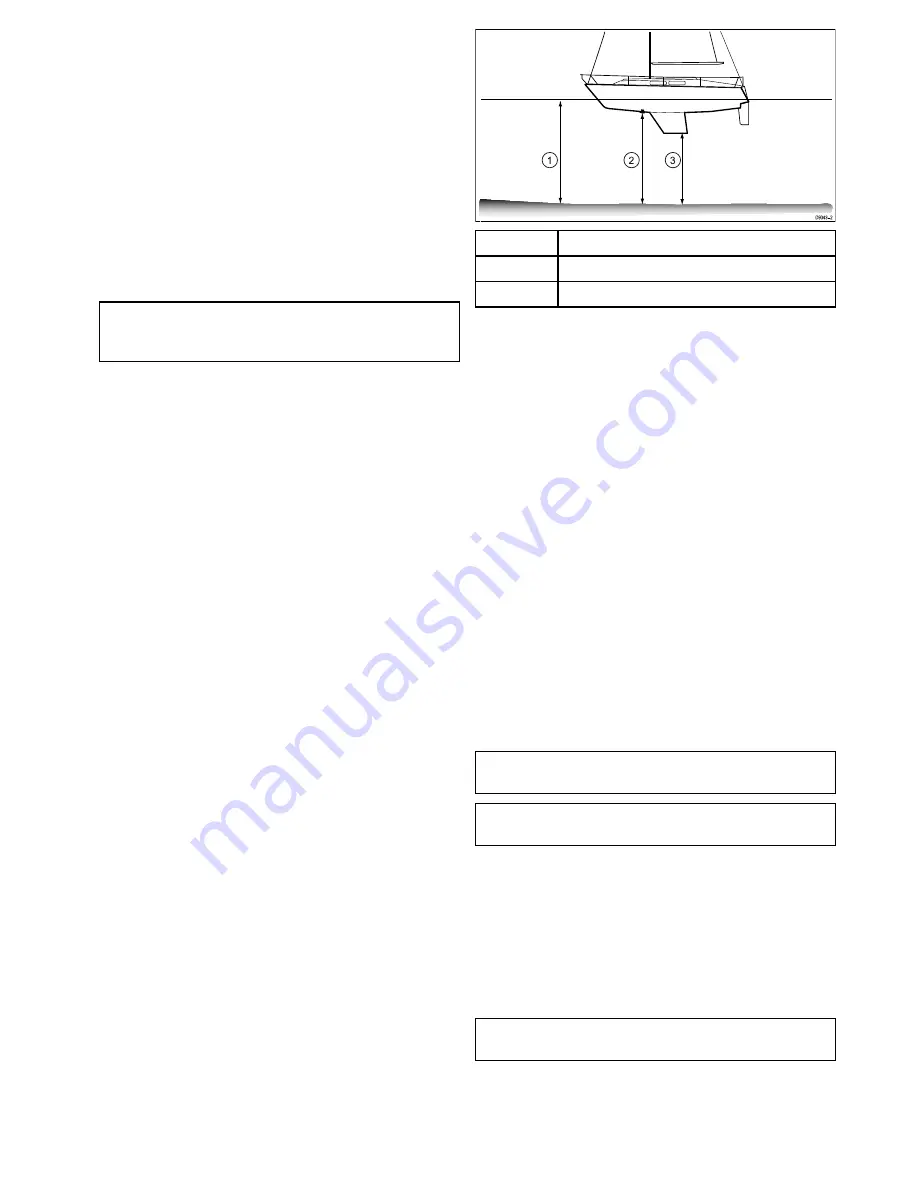
7.3 Initial set up procedures
Once your display has been installed and
commissioned, it is recommended that you go
through the initial startup wizard and tutorial.
Startup wizard
When you power-up the display for the first time or
after a system reset, the Startup Wizard is displayed
after you have accepted the Limitations On Use
disclaimer. The Startup Wizard guides you through
the following initial settings:
1.
Language selection.
2.
Configure units.
3.
Finish / Tutorial.
Note:
These settings can also be set at any time
using the System Settings menu accessible from
the Tools & Settings page.
Additional tasks
In addition to the settings covered by the Wizard, it
is also recommended that the following tasks are
completed:
• Set your date and time preferences (if applicable).
• Set your transducer depth offset (if applicable).
• Familiarize yourself with the product using
Simulator Mode.
Accessing the system settings menu
Depending on display variant, the
System Settings
menu can be accessed by:
• selecting
System Settings
from the
Tools &
Settings
page (
DVS
and
Pro
), or by
• selecting:
Menu > System Settings
from the
application menu (
DV
and
5 M
).
Setting time and date preferences
Units that include an internal GNSS
(GPS/GLONASS) receiver can timestamp
waypoints and tracks with the date and time in your
preferred format. Fishfinder only products do not
include date and time settings.
From the
System Settings
menu:
1. Select
Time and Date Set-up
.
2. Use the
Date Format
,
Time Format
, and
Local
Time:
menu items to set your time and date
preferences.
Depth Offset
Depths are measured from the transducer to the sea
bed, but you can apply an offset value to the depth
data, so that the displayed depth reading represents
the depth to the sea bed from either the keel or the
waterline.
Before attempting to set a waterline or keel
offset, find out the vertical separation between the
transducer and either the waterline or the bottom of
the keel on your vessel, as appropriate. Then set the
appropriate depth offset value.
D9343--2
1
2
3
1
Waterline offset
2
Transducer / Zero offset
3
Keel offset
If an offset is not applied, displayed depth readings
represent the distance from the transducer to the
sea bed.
Setting the depth offset
On Fishfinder products you must apply an offset
value for depth readings.
From the
System Settings
menu:
1. Select
Sonar Set-up
.
2. Select
Depth Offset
.
The depth offset numeric adjust control is
displayed.
3. Adjust the offset to the required value.
4. Select
Ok
to confirm the new value and close the
numeric adjust control.
Simulator mode
The Simulator mode enables you to practice
operating your display without data from the GPS
receiver or transducer.
The simulator mode is switched on / off in the
System Settings
menu.
Note:
Raymarine recommends that you do NOT
use the simulator mode whilst navigating.
Note:
The simulator will NOT display any real
data. This includes safety messages.
Enabling and disabling simulator mode
You can enable and disable simulator mode by
following the steps below.
From the
System Settings
menu:
1. Select
Simulator:
.
2. Select On to turn simulator mode on, or
3. Select Off to turn simulator mode off.
Note:
The Demo movie option is for retail
demonstration purposes only.
Getting started
51






























