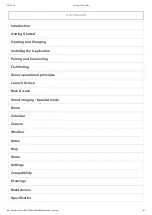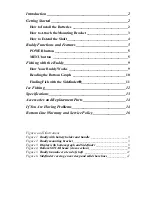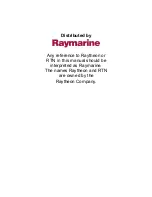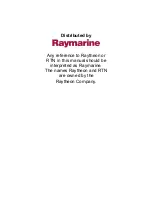6.4 Wi-Fish
™
initial set up
Once the
Wi-Fish
™
unit is installed and connected
to your smart device, which is running the latest
version of the
Wi-Fish
™
app, it is recommended that
the following tasks are completed:
• Configure units of measure for depth and
temperature readings
• Set a transducer offset
• View the app’s Help pages
• Familiarize yourself with the product using
Simulator Mode.
These options are available in the
Wi-Fish
™
mobile
app’s
More
menu which includes the following
settings:
•
Settings
–
Transducer depth offset
–
Depth units
–
Temperature units
–
Simulator
•
Help
•
About
.
6.5 Depth Offset
Depths are measured from the transducer to the sea
bed, but you can apply an offset value to the depth
data, so that the displayed depth reading represents
the depth to the sea bed from either the keel or the
waterline.
Before attempting to set a waterline or keel
offset, find out the vertical separation between the
transducer and either the waterline or the bottom of
the keel on your vessel, as appropriate. Then set the
appropriate depth offset value.
D9343--2
1
2
3
1
Waterline offset
2
Transducer / Zero offset
3
Keel offset
If an offset is not applied, displayed depth readings
represent the distance from the transducer to the
sea bed.
Assigning a transducer depth offset —
Wi-Fish
™
app
Follow the steps below to assign a depth offset value
to your depth readings.
With the
Wi-Fish
™
mobile app connected and
running on your smart device:
1. Select the More icon (three vertical dots).
2. Select
Settings
.
3. Select
Transducer Depth Offset
.
4. Adjust the depth offset to the required value.
46
Dragonfly–4 / Dragonfly–5 / Dragonfly–7 / Wi–Fish