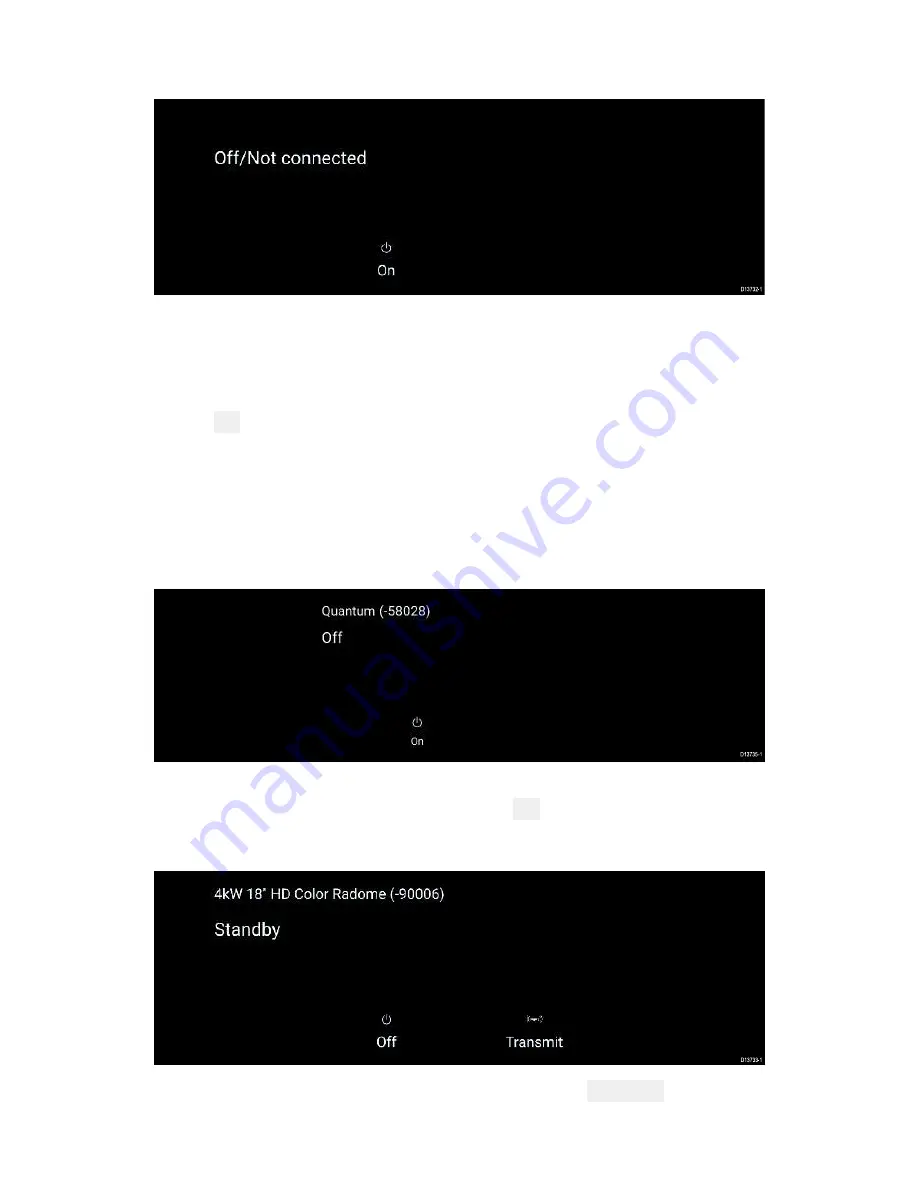
46
Off/Not Connected
If the ‘
Off/Not Connected
’ message is displayed then:
• your Radar scanner may be powered down, or
• your MFD cannot establish a connection with your Radar scanner
Select
On
to power up your Radar. If the ‘
Radar not found
’ message
is displayed then a connection could not be established, ensure that
network and power connections to your Radar and MFD are correct
and free from damage and then power cycle your system. If the
Radar scanner can still not be found refer to your Radar’s installation
documentation for further troubleshooting information.
Off
If the ‘
Off
’ message is displayed then your Wi-Fi connected Radar
scanner is paired but powered off, select
On
to power up your Radar
Standby (Not transmitting)
If the ‘
Standby
’ message is displayed then select
Transmit
to begin
transmitting.
















































