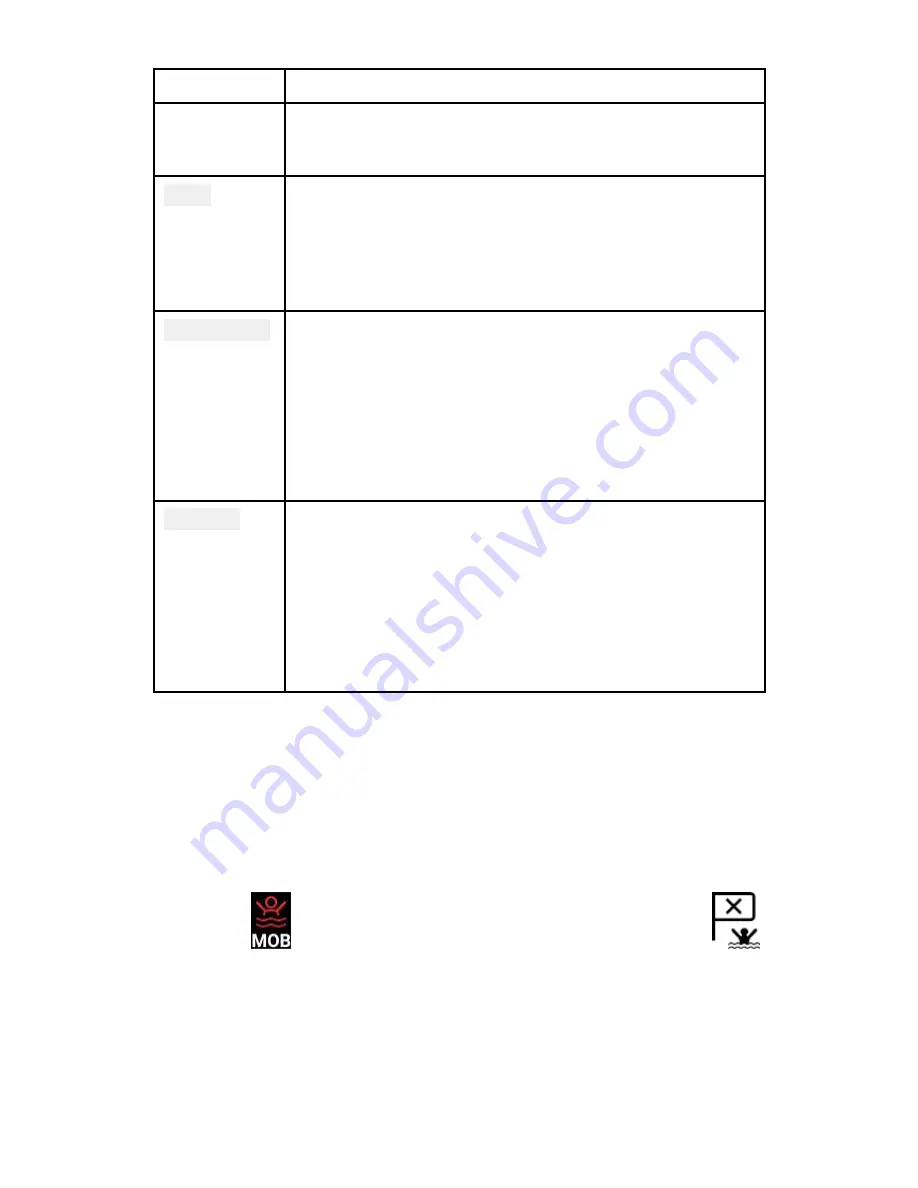
23
Tab
Options
• Configure batteries.
• Configure fuel tanks.
Units
• Configure preferred units of measurement.
• Configure Bearing mode.
• Configure variation.
• Configure GNSS system datum.
This display
• Assign a Homescreen page or app to start on
power up.
• Select save location for screenshots.
• Pair/unpair with a RMK external keypads.
• Pair with a wireless Quantum Radar scanner.
• Perform a Settings or Factory reset.
Network
• View list of networked MFDs.
• Assign a MFD Data master.
• View software and network details for the MFD
you are using.
• Save or Erase diagnostics logs to external storage.
• Assign your preferred data sources.
3.7 Man Overboard (MOB)
If a person or object falls overboard, you can use the Man Overboard
(MOB) feature to mark the position that your vessel was at when the
MOB alarm was activated.
The MOB feature can be activated by pressing and holding on the
MOB icon:
on the Homescreen or the waypoint/MOB icon:
found at the top of all apps.
















































