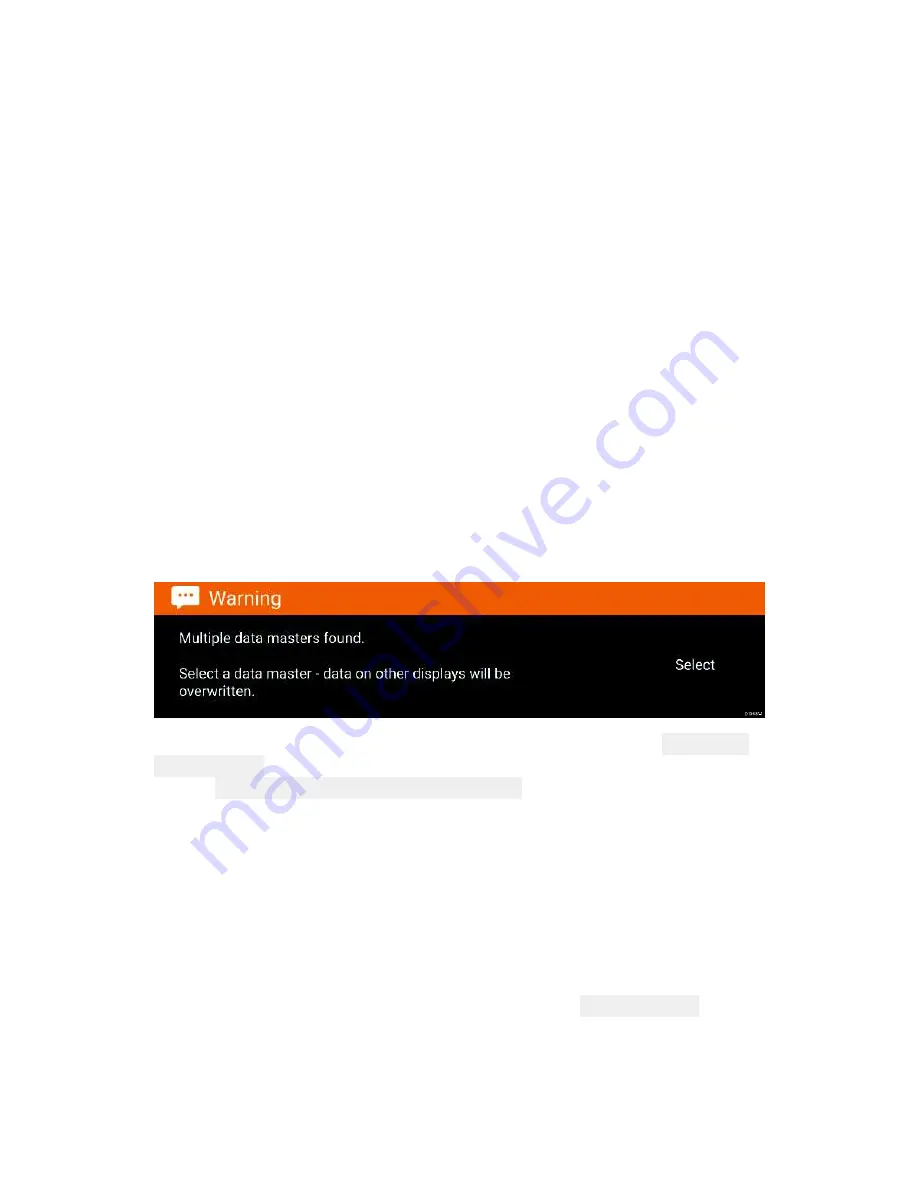
10
Switching on and off at the breaker
If you wish to ensure that the MFD is not consuming any power
then it must be switched off at the breaker or have the power cable
unplugged.
When the breaker is switched back on, or the cable is reconnected,
the MFD will resume in the same power state that it was in when
it was switched off.
First power up Data master selection
Networks containing more than 1 MFD must have a designated Data
master. The Data master is the primary MFD in the network and should
be the MFD that is connected to the SeaTalkng ® / NMEA 2000 CAN
bus network and any other devices and sources of data in your system.
The Data master bridges the data over the SeaTalkhs ™ network to any
compatible networked ‘repeater’ MFDs.
By default your MFD will be set as a Data master. If you are connecting
to a network that already includes MFDs then on first power up you
will be requested to confirm your Data master.
The “Multiple Data masters found” warning will be displayed whenever
a new MFD is added to your network.
You can change your Data master at anytime by selecting
Assign as
Data master
against a MFD listed in the Network tab of the Settings
menu:
Homescreen > Settings > Network
.
Startup wizard
If the MFD is being installed as a stand alone installation or as part of
a new system, then the first time the MFD is powered up the Startup
wizard will be displayed. The Startup wizard will help you configure
important settings on your MFD.
Follow the onscreen instructions and configure the relevant settings.
The Startup wizard will also be displayed after a
Factory reset
is
performed.























