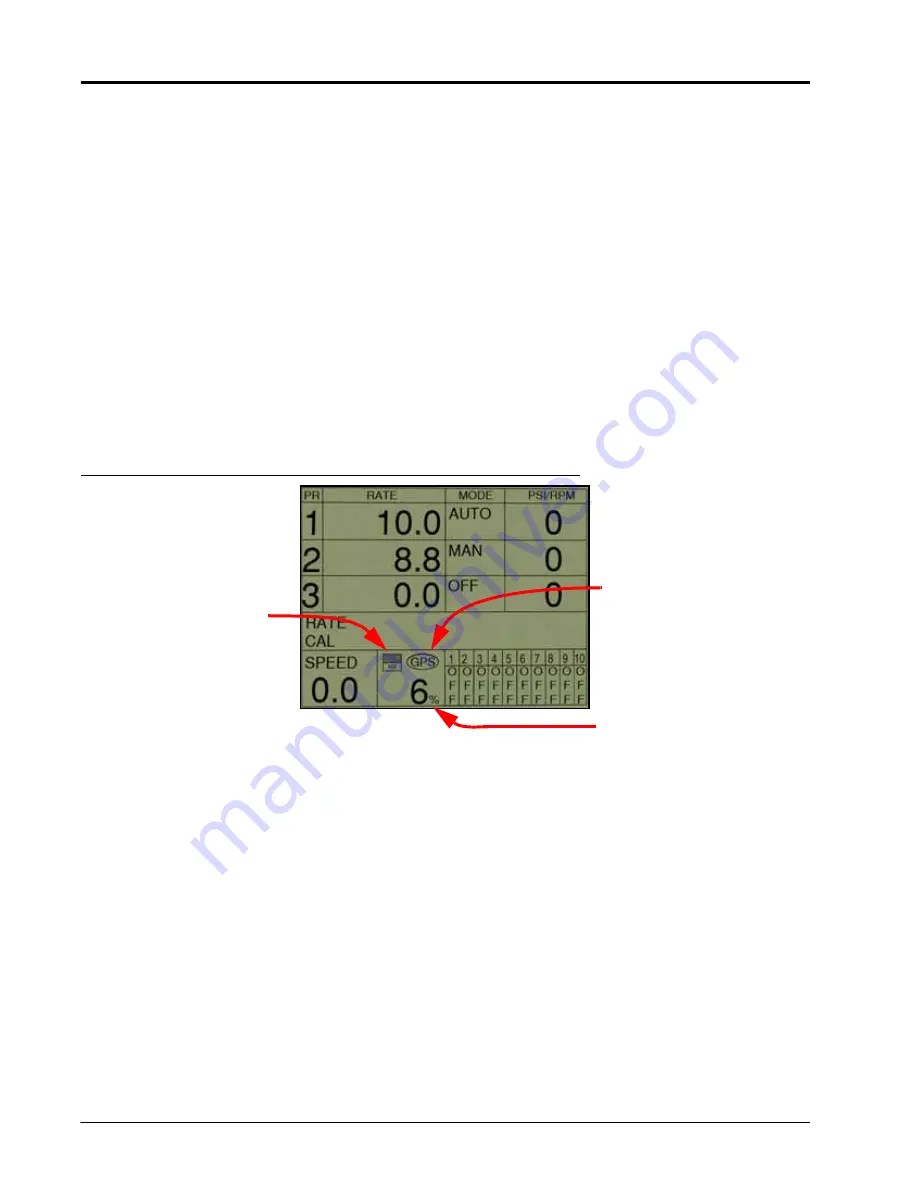
Chapter 6
48
SCS 4000/5000 Series™ Installation & Operation Manual
7.
Press the DOWN ARROW key to advance to the Datalog mode. Use the CE key to select between logging
“GPS and Console Data,” or “GPS Data Only.”
Note:
If “GPS and Console Data” is selected, the master switch will pause the data logging feature. Each
time the data logger is continued, a shapefile (.shp, .shx, .dbf) is created using the GPS GGA
string from the receiver along with the console data. The file names will be numbered sequentially
from: DATA001.shp, DATA001.shx, and DATA001.dbf to DATA999.shp, DATA999.shx, and
DATA999.dbf.
If “GPS Data Only” is selected, the data log will be continuous. A shapefile (.shp, .shx, .dbf) is
created using only the location points obtained from the GGA string from the GPS receiver.
8.
Data logging is now ready to begin. Press the DOWN ARROW key until ‘Data Logger OFF’ is displayed.
Press the CE key to toggle to Data Logger ON.
The percentage of the compact flash card used is displayed in the lower section of the main screen. If no
card is inserted, the display will read “Disk None.” If the card is full, the display will read “Disk Full.” A
flashcard graphic appears above the disk percentage to indicate that data is being saved to the card. A
GPS icon appears above the disk percentage to indicate the GPS signal is being received (See Figure 1 on
page 48).
FIGURE 1.
SCS Display
9.
Proceed with the application normally. When the job is complete, press DATA MENU to bring up Data
Logger ON. Press the CE key to turn the Data Logger OFF.
10.
Switch the console power off and then remove the compact flash card. Data logging settings will be saved
for future use. When starting a new operation, press the DATA MENU key and toggle the Data Logger ON.
Note:
Do not remove or insert the compact flash card with the SCS power on. Data may become
corrupted. Use only Sandisk or Transcend brand compact flash cards.
Indicates Data
Logger is
Active
Indicates that the
DGPS Receiver is
Active
Indicates Percentage of
Compact Flash Card Used
Содержание SCS 5000 Series
Страница 23: ...3 Manual No 016 0159 925 15 CAN Networking and CAN Data Menu FIGURE 6 SCS 4400 Granular Control System...
Страница 24: ...Chapter 3 16 SCS 4000 5000 Series Installation Operation Manual FIGURE 7 SCS 4600 Granular Control System...
Страница 28: ...Chapter 3 20 SCS 4000 5000 Series Installation Operation Manual...
Страница 72: ...Chapter 8 64 SCS 4000 5000 Series Installation Operation Manual...
Страница 90: ...Chapter 14 82 SCS 4000 5000 Series Installation Operation Manual...
















































