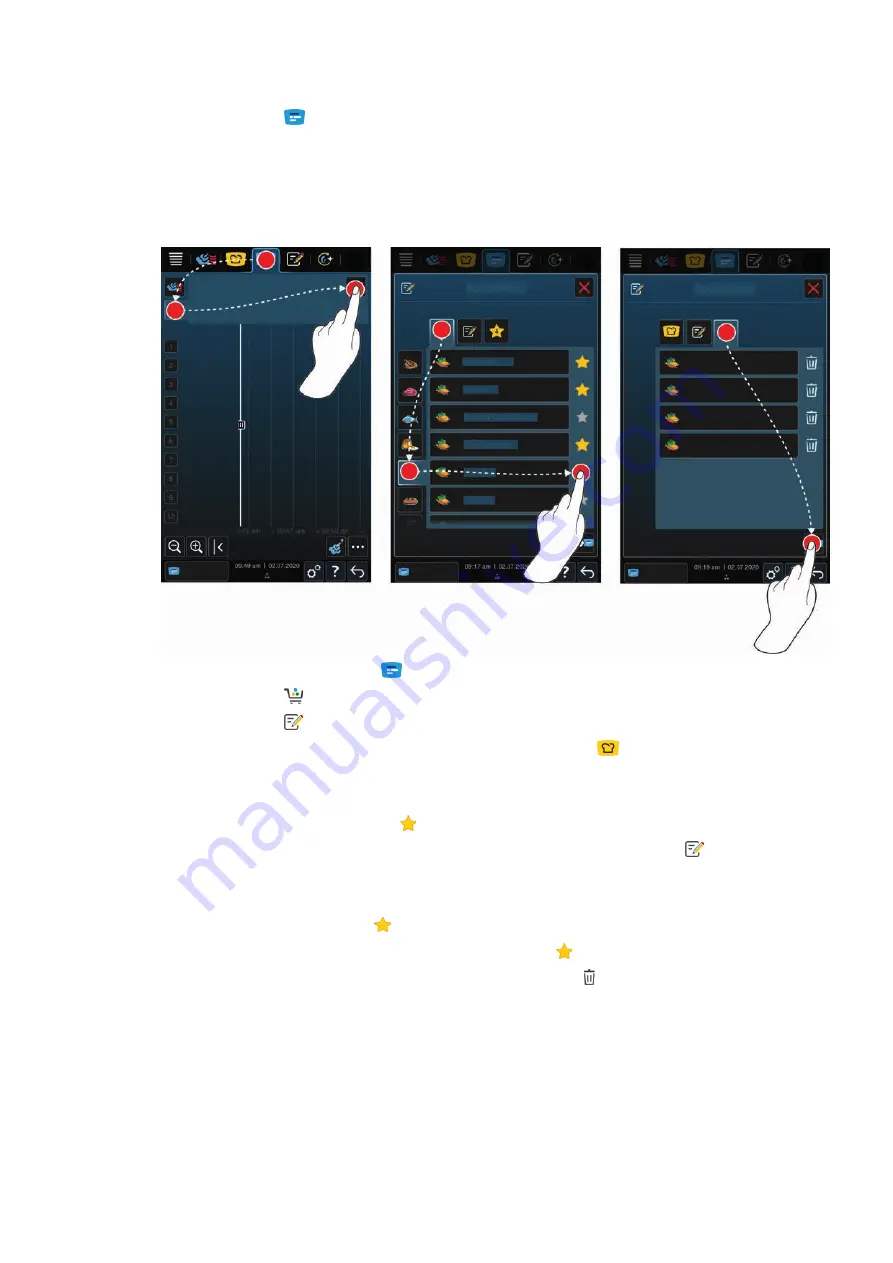
10 | iProductionManager
Operating instructions
51 / 112
3. Press the button
>
The program is sent to the iProductionManager and displayed on the ticket board.
4. To send a shopping cart to the iProductionManager, press the desired shopping cart.
>
The shopping cart is sent to the iProduction Manager. All programs are displayed in the ticket board.
10.2.3
Ticket board editor
1. Press the button in the menu bar:
2. Press the button
3. Press the button
4. To add intelligent cooking paths to the shopping cart, press the button:
>
All intelligent cooking paths are displayed.
5. Scroll through the list or select a cooking mode and then press the desired cooking path.
>
The cooking path is highlighted with
and added to the ticket board.
6. To add programs from the programming mode to the shopping cart, press the button:
>
All saved programmes are displayed. If you have not yet created any programs, this field will be empty.
7. Scroll through the list or select manual or intelligent programs and then press the desired program.
>
The program is highlighted with
and added to the ticket board.
8. To check the configuration of the ticket board, press the button:
9. To delete an intelligent cooking path or a program, press the button:
10. To update the ticket board, press the button: [NEW ICON]
>>
10.3
Timer
Even if the combination check [
53] prevents the placement of a ticket, you can place a timer. The timer is a time
ticket assigned with 5 minutes as standard. The timer does not have its own climate, this means that a climate is
not created when only placing a timer or that this does not affect the climate. You can adjust the duration of the
timer as required and place it either at the current time or in the future.






























