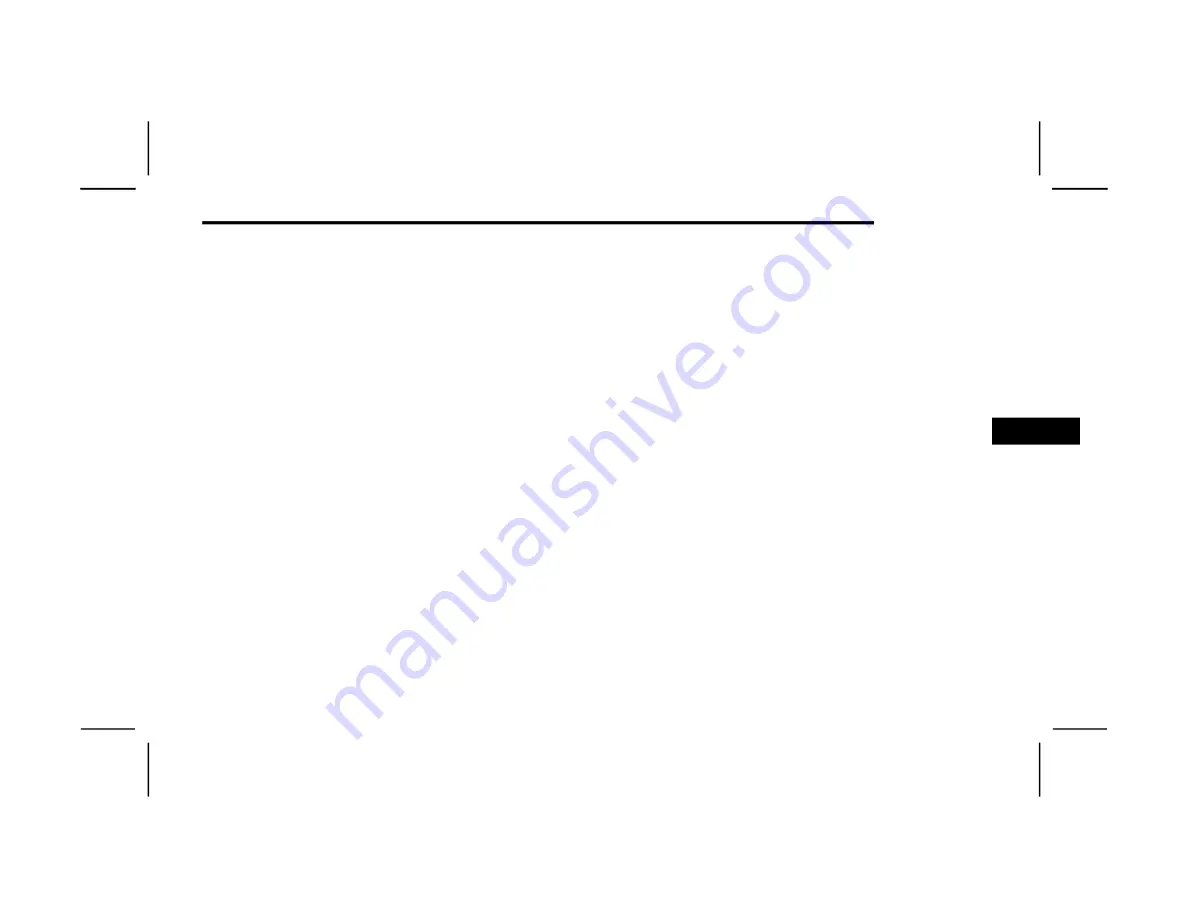
MULTIMEDIA
305
Battery Voltage
Shows actual battery voltage.
Intake Air Temp
Shows actual intake air temperature.
If a gauge is selected, the Gauge Detail View Page
will appear on the screen. This page shows gauge
values for the previous two minutes on the
selected gauge.
Pressing the Left or Right Arrow will cycle through
the details for each of the gauges. Pressing the
minimize button beside the graph will return to the
Gauge menu.
G-F
ORCE
When G-Force is selected, the following features
will be available:
Vehicle Speed
Measures the current speed of the vehicle in
either mph or km/h, starting at zero with no
maximum value.
Front G-Force
Measures the peak braking force on the front of
the vehicle.
Right G-Force
Measures the peak force on the right side of the
vehicle.
Left G-Force
Measures the peak force on the left side of the
vehicle.
Rear G-Force
Measures the peak acceleration force on the
rear of the vehicle.
NOTE:
Front, Right, Left, and Rear G-Forces are all peak
values. These readings can be reset by clearing
peak G-Force on the instrument cluster.
The friction circle display shows instantaneous
G-Force as a highlight and previous G-Force as
dots within the circle. The system records previous
G-Force for three minutes. If there are multiple
samples at a given point, the color of the dot will
darken from blue to red. Vectors more frequent will
show in red; infrequent vectors will show in blue.
Pitch & Roll
The G-Force page displays the vehicle’s current
pitch (angle up and down) and roll (angle side to
side) in degrees. The pitch and roll gauges provide
a visualization of the current vehicle angle.
D
YNAMOMETER
(D
YNO
)/E
NGINE
Dynamometer (Dyno)
The system will start drawing graphs for Power and
Torque (top chart) and Engine Speed (bottom
chart). The graph will fill from the left side of the
x-axis and fill to the right side of the x-axis (based
on History time selected). Once the right side of the
page is reached, the graph will scroll with the right
side always being the most recent recorded
sample.
The following options can be selected:
Pressing the STOP button will freeze the graph.
Selecting “Play” will clear the graph and restart
the process.
Press the + or – button to change the history of
the graph. The selectable options are “30”,
“60”, “90”, “120” seconds. The graph will
expand or constrict depending on the setting
selected.
Select the “Gear” display setting to turn the
graph gear markers on or off.
NOTE:
The Gear On/Off feature will only display if your
vehicle is equipped with an Automatic Trans
-
mission.
5
22_DT_OM_EN_USC_t.book Page 305
Содержание 1500 2022
Страница 108: ...106 GETTING TO KNOW YOUR INSTRUMENT PANEL BASE MIDLINE INSTRUMENT CLUSTER GASOLINE 22_DT_OM_EN_USC_t book Page 106...
Страница 110: ...108 GETTING TO KNOW YOUR INSTRUMENT PANEL PREMIUM INSTRUMENT CLUSTER GASOLINE 22_DT_OM_EN_USC_t book Page 108...
Страница 112: ...110 GETTING TO KNOW YOUR INSTRUMENT PANEL BASE MIDLINE INSTRUMENT CLUSTER DIESEL 22_DT_OM_EN_USC_t book Page 110...
Страница 115: ...GETTING TO KNOW YOUR INSTRUMENT PANEL 113 PREMIUM INSTRUMENT CLUSTER DIESEL 3 22_DT_OM_EN_USC_t book Page 113...
Страница 452: ...450 SERVICING AND MAINTENANCE 22_DT_OM_EN_USC_t book Page 450...
















































