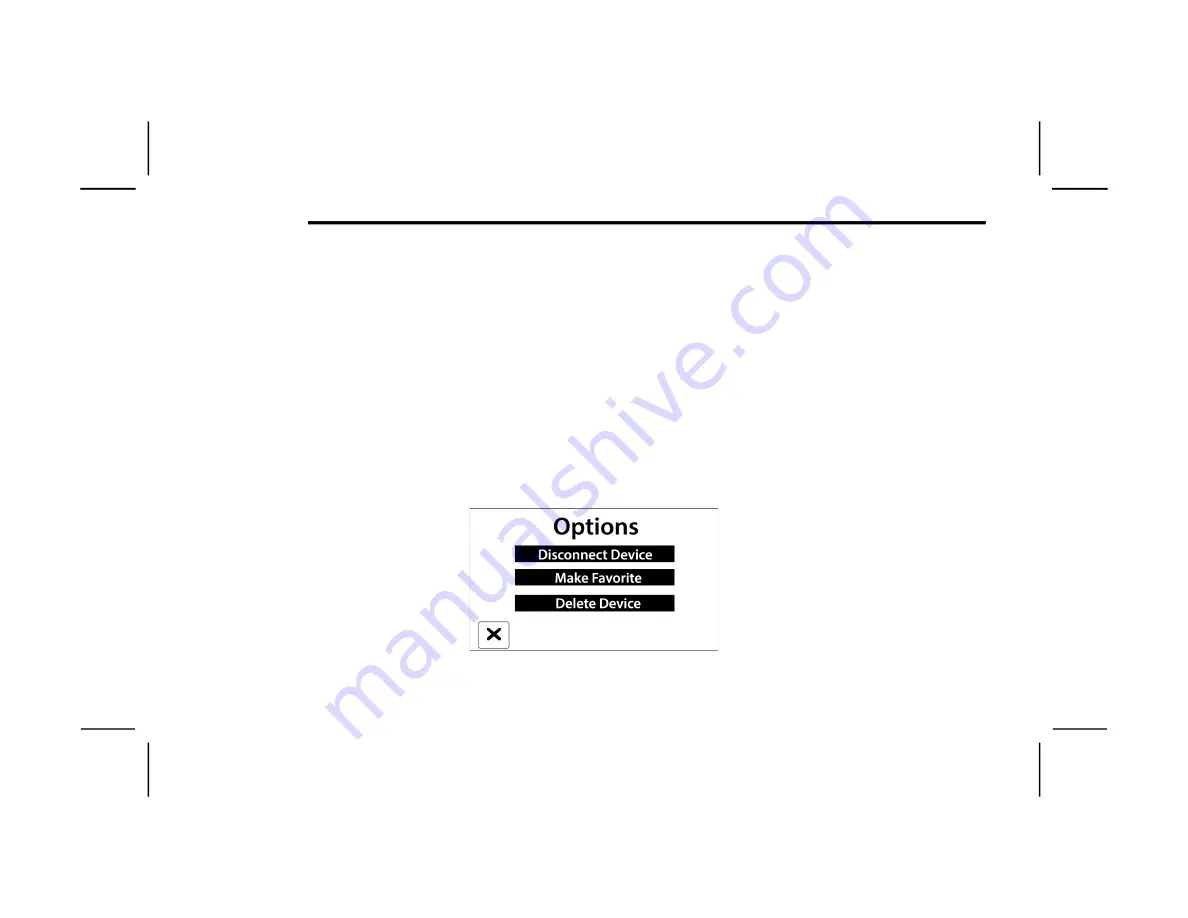
276
MULTIMEDIA
NOTE:
For phones which are not made a favorite, the
phone priority is determined by the order in which
it was paired. The most recent phone paired will
have the higher priority.
NOTE:
During the pairing procedure, you may receive a
pop-up on your mobile phone for the Uconnect
system to access your “messages” and “contacts”.
Selecting “Ok” or “Allow” will sync your contacts
with the Uconnect system.
You can also use the following VR command to
bring up the Paired Phone screen from any screen
on the radio:
“Show Paired Phones”
NOTE:
Software updates on your phone or the Uconnect
system may interfere with the Bluetooth®
connection. If this happens, simply repeat the
pairing process. However, first make sure to delete
the device from the list of phones on your
Uconnect system. Next, be sure to remove
Uconnect from the list of devices in your phone’s
Bluetooth® settings.
CONNECTING TO A PARTICULAR MOBILE
PHONE OR AUDIO DEVICE AFTER PAIRING
Uconnect Phone will automatically connect to the
highest priority paired phone and/or Audio Device
within range. If you need to choose a particular
phone or audio device follow these steps:
1. Press the Settings button on the touchscreen.
2. Press the Paired Phones or Audio Sources
button.
3. Press to select the particular phone or the
particular audio device. A pop-up menu will
appear; press “Connect Phone”.
4. Press the X to exit out of the Settings screen.
DISCONNECTING OR DELETING A PHONE OR
AUDIO DEVICE
Uconnect 3 With 5-inch Display
1. Press the Uconnect Phone Pairing or Settings
button.
2. Press the Paired Phones or Audio Sources
button.
3. Press the Settings button located to the right
of the device name for a different phone or
audio device than the currently connected
device or press the preferred Connected
Phone from the list.
4. The option’s pop-up will be displayed.
5. Press the Disconnect Device or the Delete
Device button on the touchscreen.
6. Press the X to exit out of the Settings screen.
MAKING A PHONE OR AUDIO DEVICE A
FAVORITE
1. On the Paired Phone/Audio Sources screen,
press the Settings button located to the right
of the device name for a different phone or
audio device than the currently connected
device or press the preferred “Connected
Phone” from the list.
2. The option’s pop-up will be displayed.
3. Press the Make Favorite button on the
touchscreen; you will see the chosen device
move to the top of the list.
4. Press the X to exit out of the Settings screen.
22_DT_OM_EN_USC_t.book Page 276
Содержание 1500 2022
Страница 108: ...106 GETTING TO KNOW YOUR INSTRUMENT PANEL BASE MIDLINE INSTRUMENT CLUSTER GASOLINE 22_DT_OM_EN_USC_t book Page 106...
Страница 110: ...108 GETTING TO KNOW YOUR INSTRUMENT PANEL PREMIUM INSTRUMENT CLUSTER GASOLINE 22_DT_OM_EN_USC_t book Page 108...
Страница 112: ...110 GETTING TO KNOW YOUR INSTRUMENT PANEL BASE MIDLINE INSTRUMENT CLUSTER DIESEL 22_DT_OM_EN_USC_t book Page 110...
Страница 115: ...GETTING TO KNOW YOUR INSTRUMENT PANEL 113 PREMIUM INSTRUMENT CLUSTER DIESEL 3 22_DT_OM_EN_USC_t book Page 113...
Страница 452: ...450 SERVICING AND MAINTENANCE 22_DT_OM_EN_USC_t book Page 450...
















































