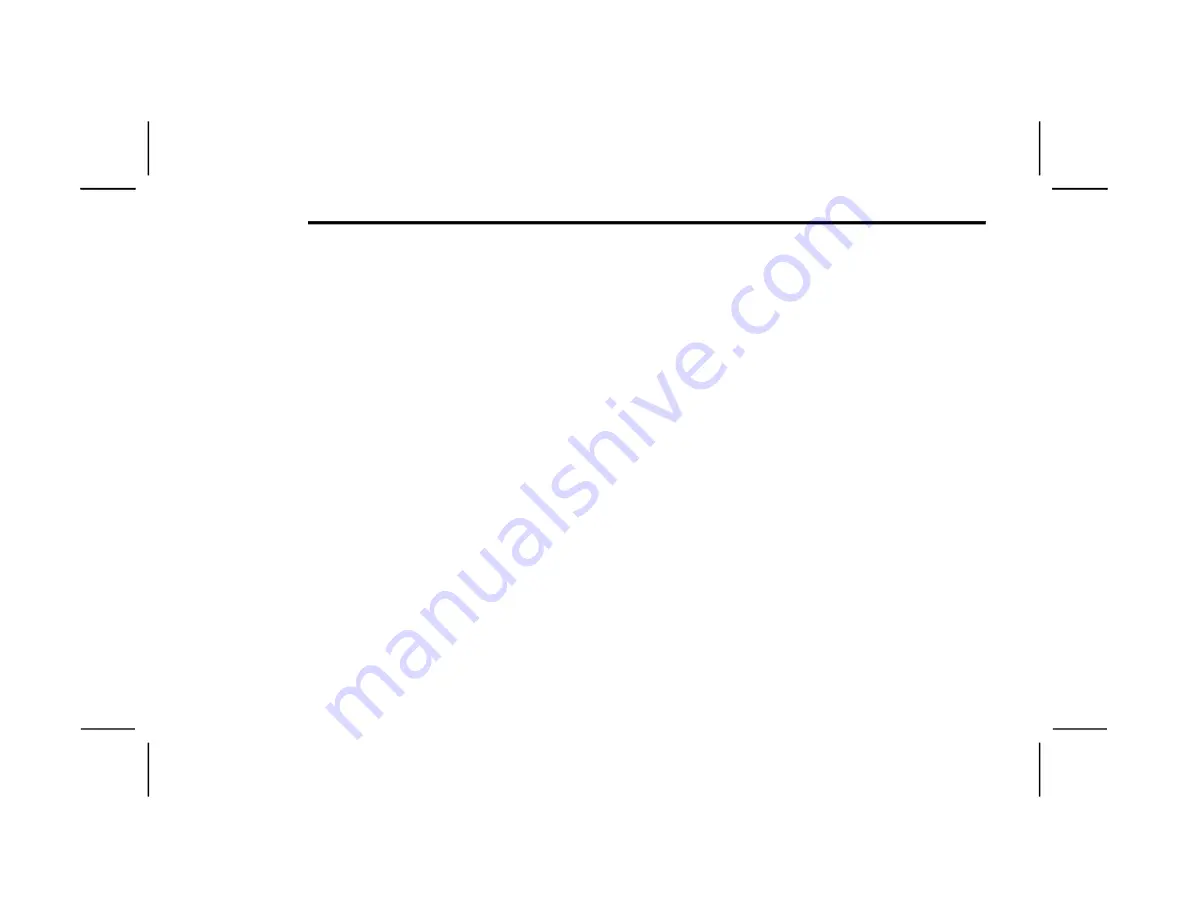
296
MULTIMEDIA
Google Assistant — If Equipped
With the Google Assistant, you can get help and
keep tabs on your car. Google Assistant is available
across your devices, including Android™ phones,
iPhone® devices, or voice-activated speakers, like
Google Home. If you need assistance, ask Google
for help, or for a complete list of commands by
saying: “Hey Google, ask <brand name> for help
with my car.”
Here are a few examples of commands:
“Hey Google, ask <vehicle brand> to start my
<vehicle name> with your Voice Code.”
“Hey Google, ask <vehicle brand> to lock my
<vehicle name> with your Voice Code.”
“Hey Google, ask <vehicle brand> to send 1000
Chrysler Drive, Auburn Hills, Michigan to my
<vehicle name>.”
“Hey Google, ask <vehicle brand> what is the
fuel level of my <vehicle name>.”
To link your Uconnect account with Google
Assistant, follow these steps:
1. Download and install the Google Assistant
app on your smart phone from the App
Store® or Google Play.
2. After installation, log in to the Google Assistant
app with your Gmail ID. Verify your account by
pressing the icon in the upper right-hand
corner.
3. Press the Discover button in the bottom left
corner of the screen. Enter the vehicle brand
name.
4. A prompt will appear to link your Uconnect
account. Press “Link Uconnect to Google”.
5. Press “Sign In” and enter the email address
and password you created when you activated
SiriusXM Guardian™. There will be additional
settings to confirm on the following screen.
6. Lastly, press “Authorize” to complete the
linking process.
Now, you can ask Google Assistant to help you:
Remotely start the engine, or cancel a remote
start
Send a destination to your vehicle’s built-in
Uconnect Navigation system
Monitor vehicle vitals, such as tire pressure, fuel
level and oil life
And more!
Family Drive Alerts — If Equipped
Description
Family Drive Alerts help promote safer driving and
give you peace of mind when your loved ones are
out on the road. You can set boundary limits,
monitor driving speed, and pinpoint your vehicle’s
location any time, any place. Use the Mobile App to
set alerts:
Boundary Alert
Receive a notification the moment your vehicle
is driven either out of or into a geographic
boundary that you set.
Curfew Alert
Receive a notification when your car is being
driven outside of the curfew time.
Speed Alert
Receive a notification whenever your car
exceeds a speed limit you set.
Valet Alert
Receive a notification if and when your vehicle is
driven outside a quarter-mile radius of a valet
drop-off zone.
SmartWatch Integration — If Equipped
Description
SmartWatch Integration puts the Mobile App right
on your Apple® Watch or Android™ Wear. To get
started, follow these steps:
1. Download the Mobile App from the App
Store® or Google Play.
2. Log onto the app from your smartphone using
the username and password you created when
you first set up your account.
3. Make sure your watch and smartphone are
connected through Bluetooth®.
22_DT_OM_EN_USC_t.book Page 296
Содержание 1500 2022
Страница 108: ...106 GETTING TO KNOW YOUR INSTRUMENT PANEL BASE MIDLINE INSTRUMENT CLUSTER GASOLINE 22_DT_OM_EN_USC_t book Page 106...
Страница 110: ...108 GETTING TO KNOW YOUR INSTRUMENT PANEL PREMIUM INSTRUMENT CLUSTER GASOLINE 22_DT_OM_EN_USC_t book Page 108...
Страница 112: ...110 GETTING TO KNOW YOUR INSTRUMENT PANEL BASE MIDLINE INSTRUMENT CLUSTER DIESEL 22_DT_OM_EN_USC_t book Page 110...
Страница 115: ...GETTING TO KNOW YOUR INSTRUMENT PANEL 113 PREMIUM INSTRUMENT CLUSTER DIESEL 3 22_DT_OM_EN_USC_t book Page 113...
Страница 452: ...450 SERVICING AND MAINTENANCE 22_DT_OM_EN_USC_t book Page 450...






























