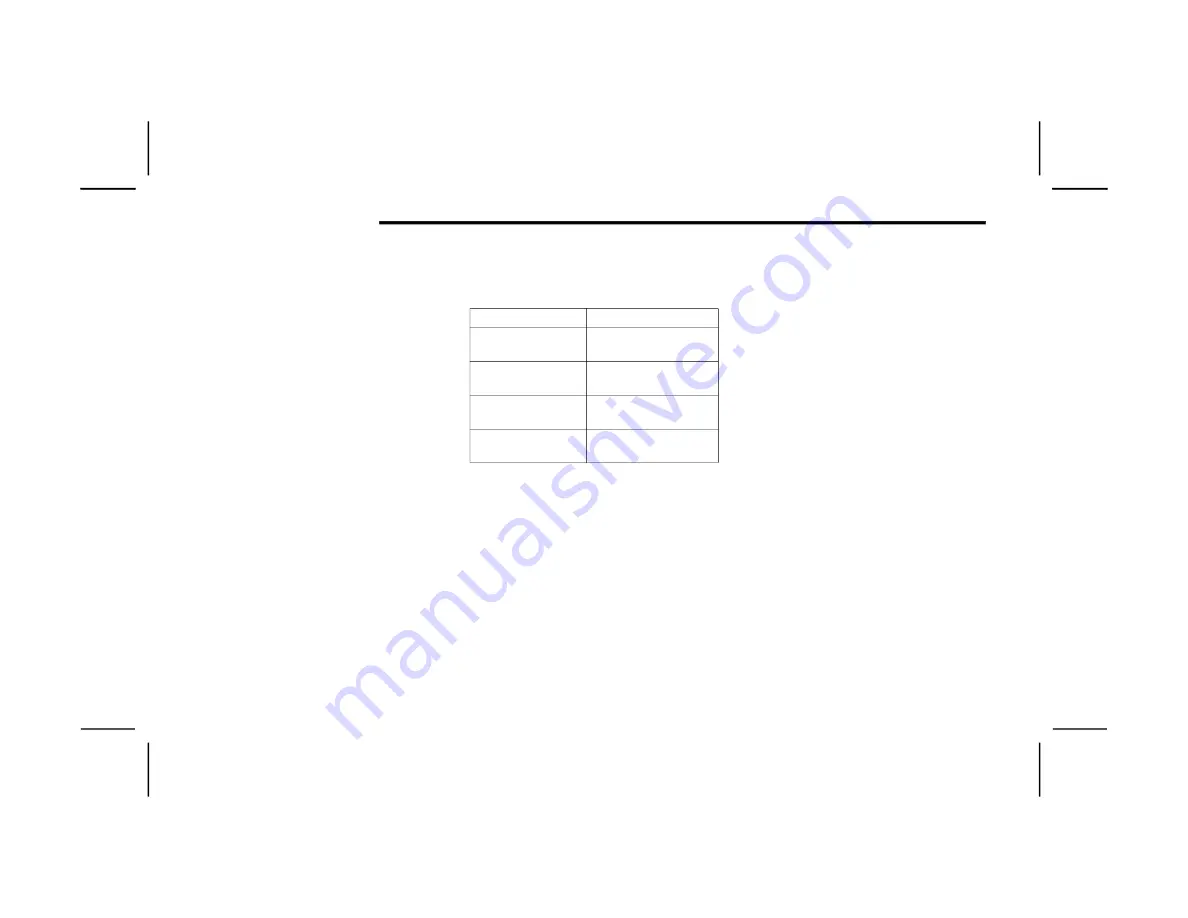
204
STARTING AND OPERATING
Set Up
The Trailer Surround View Camera system includes
an installation kit with a Trailer Surround View
Module and four Trailer Surround View Cameras
that must be installed on your trailer prior to
connecting to your vehicle. See the installation
instructions included with the Trailer Surround
View installation kit for more information. Once the
Trailer Surround View Module and cameras are
installed and the trailer is connected to the vehicle
via the 12-way connector, the settings Trailer
Surround Camera settings can be accessed. The
Trailer Surround Camera settings can be accessed
through Uconnect Settings by pressing the Trailer
soft button in the Trailer Settings or the Camera
Settings. The system requires input of the trailer
dimensions prior to use of the system.
NOTE:
If a trailer is connected but the trailer dimen
-
sions have not been entered in the Trailer
Surround settings page, the system will default
to the settings page.
If a trailer is not connected and any soft button
is selected, a message will appear: “Connect
Trailer Equipped With Trailer Surround View
System”.
Inputting Trailer Values
For the Trailer Surround View Camera system to
function, all fields must be entered. When a value
is needed the screen will display “Required”.
When the Trailer Type soft button is selected two
options are available: Conventional or Gooseneck/
5th Wheel.
Activation
The Trailer Surround Camera can be activated
through the Uconnect system when the vehicle is
in PARK, NEUTRAL, OR DRIVE.
When the vehicle is shifted into REVERSE,
Surround View Camera showing the Top View and
Backup Camera is the default view of the system.
Press the More Cams soft button and click the
Trailer tab to access the Trailer Cameras.
Press Trailer Surround Camera soft button to
access Top View and Rear View of the trailer.
If the camera delay is turned on, the camera image
will display for up to 10 seconds after shifting out
of REVERSE. The camera image will not display for
10 seconds if the vehicle speed exceeds 8 mph
(13 km/h), the vehicle is shifted into PARK, or the
ignition is placed in the OFF position. The X button
on the touchscreen disables the display of the
camera image.
If the camera delay is turned off, the camera image
will close and display the previous screen after
shifting out of REVERSE.
Modes Of Operation
The Trailer Surround View Camera system offers
two different camera displays:
Top View split screen with one selected
mounted camera
Full screen view of a selected mounted camera
Press the More Cams soft button on the Surround
View screen and select the Trailer tab to access the
Trailer Cameras. Press Trailer Surround Camera
soft button to access the default Top View and
Rear View of the trailer.
Setting
Description
Trailer Length
Input the total length of
the trailer
Trailer Width
Input the total width of
the trailer
Camera Height
Input the height of the
mounted camera
Trailer Type
Choose the trailer type
from menu
22_DT_OM_EN_USC_t.book Page 204
Содержание 1500 2022
Страница 108: ...106 GETTING TO KNOW YOUR INSTRUMENT PANEL BASE MIDLINE INSTRUMENT CLUSTER GASOLINE 22_DT_OM_EN_USC_t book Page 106...
Страница 110: ...108 GETTING TO KNOW YOUR INSTRUMENT PANEL PREMIUM INSTRUMENT CLUSTER GASOLINE 22_DT_OM_EN_USC_t book Page 108...
Страница 112: ...110 GETTING TO KNOW YOUR INSTRUMENT PANEL BASE MIDLINE INSTRUMENT CLUSTER DIESEL 22_DT_OM_EN_USC_t book Page 110...
Страница 115: ...GETTING TO KNOW YOUR INSTRUMENT PANEL 113 PREMIUM INSTRUMENT CLUSTER DIESEL 3 22_DT_OM_EN_USC_t book Page 113...
Страница 452: ...450 SERVICING AND MAINTENANCE 22_DT_OM_EN_USC_t book Page 450...






























