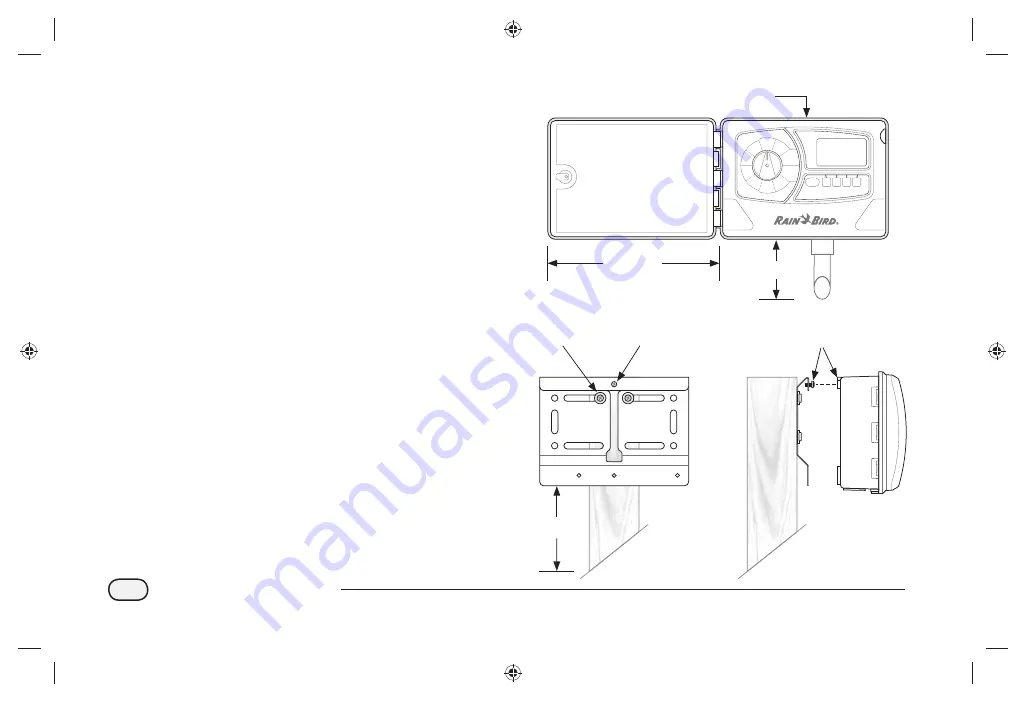
78
Integrated Sensor System
Data Logger and Repeater Installation
To Install the Data Logger or Repeater:
Determine the exact location of the Data Logger or
Repeater based on the site survey. Each unit must be
installed on a fl at, stable surface such as a 4x4 wooden post
or a metal stake (U-bolt would be required).
NOTE:
Allow at least 12” of horizontal clearance to the
left side of the unit, to allow the hinged door to swing
fully open. For ISDL-2400 Data Loggers, leave at least
3” of clearance under the unit for cable conduit.
The unit must be mounted at least 5 ft. above grade to
ensure wireless network communication.
Attach the mounting bracket, using appropriate
hardware for the location surface.
Insert one of the four provided machine screws into
the top hole of the mounting bracket, and tighten
until a 1/8” gap remains.
Hang the ISDL-2400 or ISR-2400 on the screw using
the keyhole slot located on the back of the unit. Make
sure the screw is secure in the narrow part of the
keyhole slot.
RADIO
BASIC
Auto
Manual
SPECIAL
FEATURES
SYSTEM
RESET
SENSOR
SETUP
CONFIGURE
DATA
LOGGER
SD
CARD
INFO
SENSOR
SENSOR
OFF
BACK-LIGHT
ISDL-2400
Wireless Data Logger
12in +
3in +
5ft
Facing
View
Side
View
Keyhole
Slot
Machine
Screw
(ISDL Shown)
Содержание ISDL-2400
Страница 1: ...Integrated Sensor SystemTM ISS Installation Programming Operation Guide...
Страница 29: ...this page intentionally left blank...
Страница 68: ...this page intentionally left blank...
Страница 77: ...71 Integrated Sensor System Figure 7 Installation Tools 1 11 12 9 8 7 6 5 4 3 2 10 13 14 15 16...
Страница 90: ...this page intentionally left blank...
Страница 98: ...this page intentionally left blank...
















































