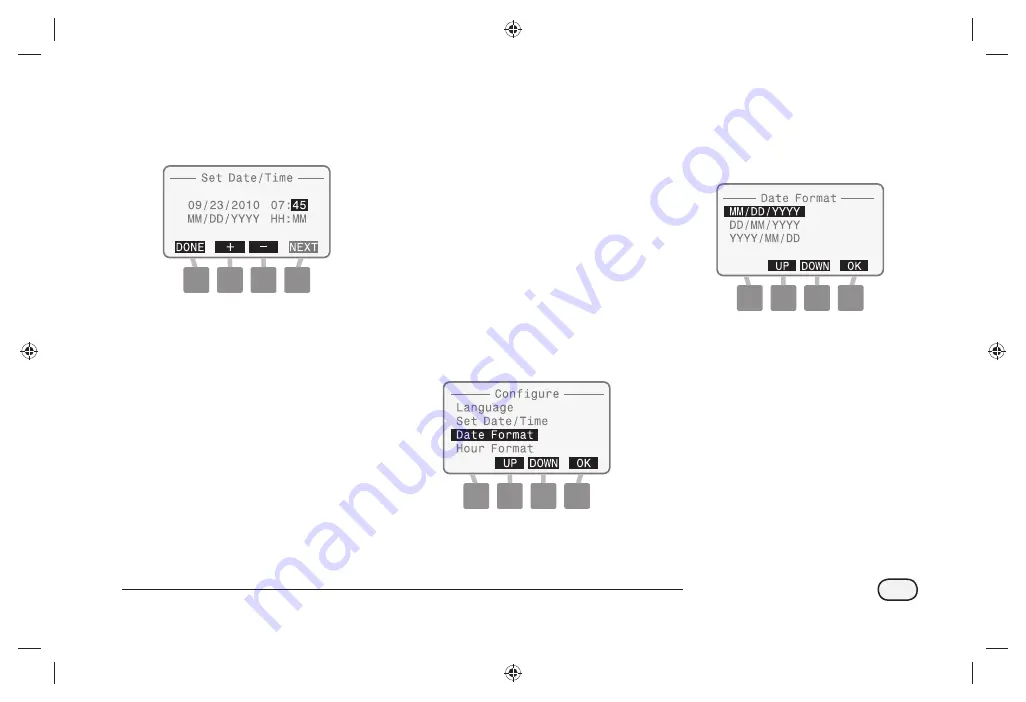
13
Integrated Sensor System
Select Date Format
Three diff erent date formats are
available:
MM/DD/YYYY
DD/MM/YYYY
YYYY/MM/DD
Turn the dial to
CONFIGURE DATA LOGGER
The Confi gure screen appears.
Press the UP or DOWN button to
select Date Format; then press
OK.
The Date Format screen
appears. Press the UP or DOWN
button to select the desired
date format; then press OK.
When fi nished, turn the dial
to Auto (SENSOR or BASIC)
Minute is selected. Press the +
or buttons to set the current
minute; then press DONE.
When fi nished, turn the dial
to Auto (SENSOR or BASIC)
Содержание ISDL-2400
Страница 1: ...Integrated Sensor SystemTM ISS Installation Programming Operation Guide...
Страница 29: ...this page intentionally left blank...
Страница 68: ...this page intentionally left blank...
Страница 77: ...71 Integrated Sensor System Figure 7 Installation Tools 1 11 12 9 8 7 6 5 4 3 2 10 13 14 15 16...
Страница 90: ...this page intentionally left blank...
Страница 98: ...this page intentionally left blank...






























