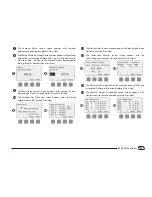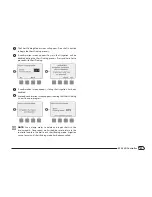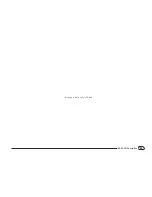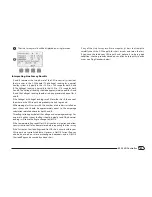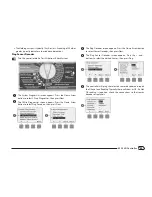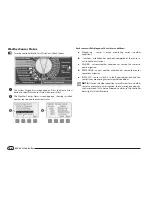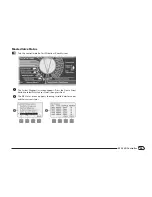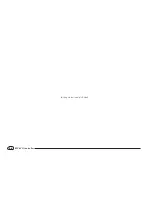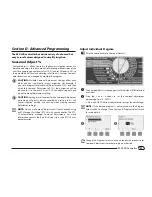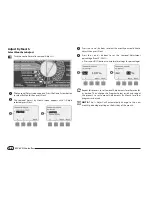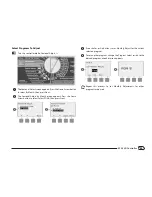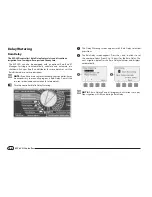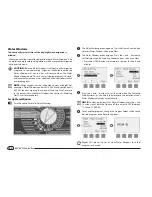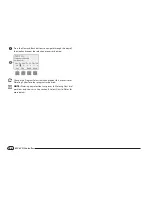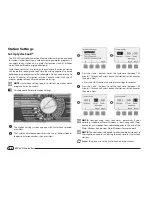44
ESP-LXD Controller
Weather Sensor Status
b
g
Turn the controller dial to Test All stations/Check System.
A
The System Diagnostics screen appears. Press the Down Arrow
button to select Wthr Sensor Status; then press Next.
B
The Weather Sensor Status screen appears, showing installed
weather sensors and their current status.
1
2
Each sensor will display one of five status conditions:
a.
Monitoring - sensor is active monitoring current weather
conditions.
b.
<Inactive> installation has not been completed or the sensor is
not linked to any stations.
c.
PAUSING - current weather condition has caused the sensor to
pause irrigation.
d.
PREVENTING - current weather condition has caused the sensor
to prevent irrigation.
e.
BYPASSED - sensor switch is in the Bypassed position and the
sensor is not monitoring current weather conditions.
b
b
NOTE:
If current weather conditions are sufficient for a weather
sensor to prevent or pause irrigation, then a message appears on
the Auto screen. This is not considered an alarm, so the controller
alarm light will not illuminate.
Содержание ESP-LXD
Страница 1: ...ESP LXD Controller Installation Programming Operation Guide...
Страница 6: ...this page intentionally left blank...
Страница 34: ...28 ESP LXD Controller this page intentionally left blank...
Страница 45: ...39 ESP LXD Controller this page intentionally left blank...
Страница 52: ...46 ESP LXD Controller this page intentionally left blank...
Страница 82: ...76 ESP LXD Controller this page intentionally left blank...
Страница 104: ...98 ESP LXD Controller this page intentionally left blank...
Страница 115: ...109 ESP LXD Controller this page intentionally left blank...
Страница 134: ...128 ESP LXD Controller this page intentionally left blank...