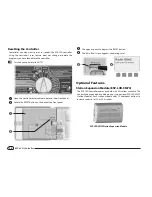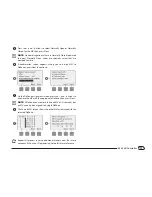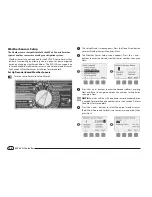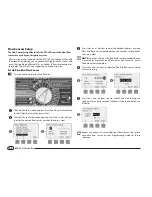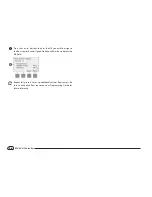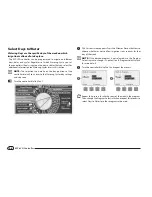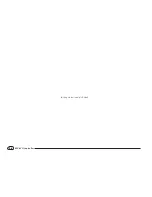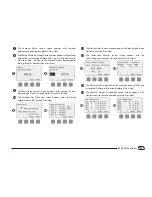18
ESP-LXD Controller
Weather Sensors Setup
The Weather Sensor Setup Wizard tells the ESP-LXD controller what
types of weather sensors are used by your irrigation system.
Weather sensors are not required for the ESP-LXD controller, but they
increase functionality by allowing you to prevent or pause irrigation
based on changing weather conditions. The ESP-LXD can support up
to three decoder-based weather sensors and one local weather sensor.
See Section H, Weather Sensor Installation for more details.
Set Up Decoder-Based Weather Sensors
b
g
Turn the controller dial to Setup Wizards.
A
The Setup Wizards screen appears. Press the Down Arrow button
to select Weather Sensors then press Next.
B
The Weather Sensor Setup screen appears. Press the + and –
buttons to enter the desired weather sensor number; then press
Next.
1
2
C
Press the + and – buttons to enter the decoder address, pressing
Next and Back to navigate between the number setting fields;
then press Next.
b
b
NOTE:
An alarm will show if a duplicate sensor decoder address
is entered for more than one weather sensor. See Section A, Alarm
Conditions for more details.
D
Press the + and – buttons to select the type of weather sensor.
(Rain, Wind, Freeze and Soil moisture sensors are supported); then
press Next.
3
4
Содержание ESP-LXD
Страница 1: ...ESP LXD Controller Installation Programming Operation Guide...
Страница 6: ...this page intentionally left blank...
Страница 34: ...28 ESP LXD Controller this page intentionally left blank...
Страница 45: ...39 ESP LXD Controller this page intentionally left blank...
Страница 52: ...46 ESP LXD Controller this page intentionally left blank...
Страница 82: ...76 ESP LXD Controller this page intentionally left blank...
Страница 104: ...98 ESP LXD Controller this page intentionally left blank...
Страница 115: ...109 ESP LXD Controller this page intentionally left blank...
Страница 134: ...128 ESP LXD Controller this page intentionally left blank...