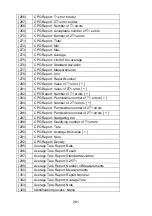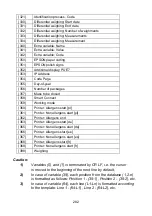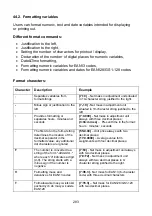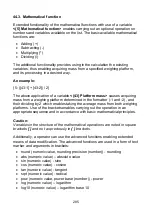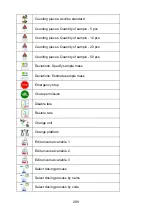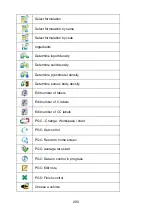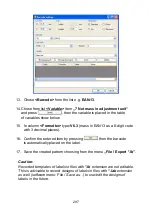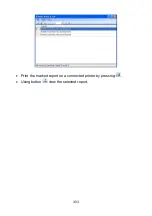46. APPENDIX C – Label template
A label template can be created in 2 ways:
•
From the terminal level using variables,
•
Using PC software
EDYTOR ETYKIET R02
. A created project needs
to be saved as an
„lb”
file then copied on a pen drive that can be
connected to the terminal. Finally transfer the file to the database
in the scale.
While a label is in the database of labels it can be ascribed to products
or/and clients in order to work in labelling mode.
46.1. Designing a label from the terminal level
Procedure:
•
Enter
<
Databases>
according to ch. 34 of this manual,
•
Enter
<
Labels>
and press on the required position.
•
After
entering
<
Label template>
an editing field with the screen
•
e using the list of variables accessible
keyboard appears
Modify the existing templat
after pressing
,
•
Confirm changes by pressing
.
Caution:
In the bottom line of the screen keyboard there are additional buttons that
odify a label template:
help to m
On-screen keyboard on / off
Read label templates from *.lb files (see – ch. 45.3)
Saving printout template in a file format *.lb (option enabled
on plugging a portable data storage device to scale port)
Select variables for the display template (inventory of variables
can be found in APPENDIX A)
Clearing the editing field
293
Содержание WLY
Страница 2: ...2 JULY 2015...
Страница 12: ...Y F1 R series main dimensions Y F1 K series main dimensions 12...
Страница 13: ...Y C2 R series main dimensions Y C2 K series main dimensions Y D2 series main dimensions 13...
Страница 267: ...40 DIAGRAMS OF CONNECTION CABLES Scale computer cable Scale printer CITIZEN EPSON cable Scale Kafka printer cable 267...
Страница 303: ...Print the marked report on a connected printer by pressing Using button view the selected report 303...