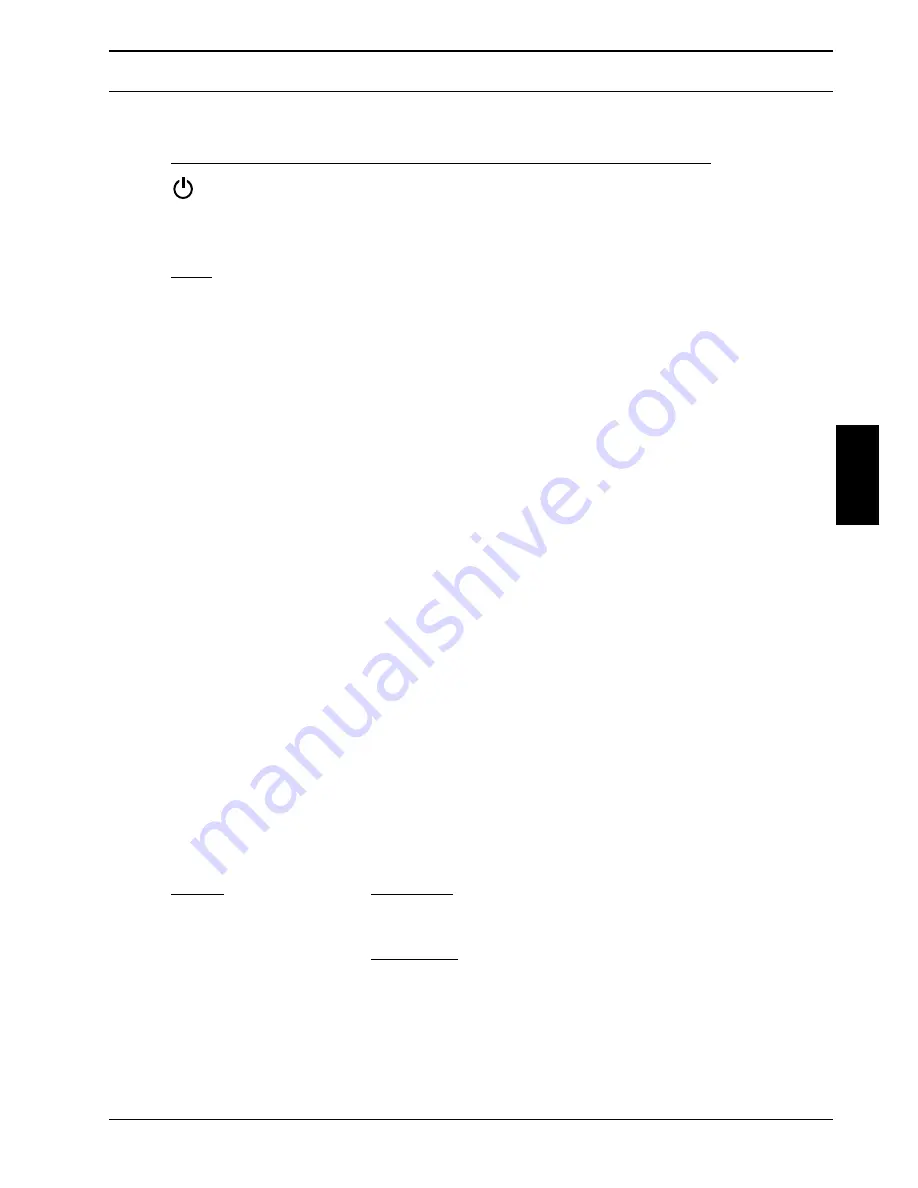
The Receiver and Its Operation
Version 1.0
Page 7
Key
Function During:
Marking(s) Color Operation Installation
red
ON/OFF-switch
ON/OFF-switch
0,1,2,3, ...
gray
Entry of channel
Entry of parameter-
numbers
settings
MENU
blue
Menu key for calling up
Channel selection
6(/(&7
and exiting onscreen
menus
CH
p
blue
Selects the next larger
Selects/marks a field of
channel number or the
the onscreen menu
preceding line of the
onscreen menu
CH
q
blue
Selects the next lower
Selects/marks a field of
channel number or the
the onscreen menu
following line of the
onscreen menu
u
blue
Increases sound volume
Selects/marks a field of
the onscreen menu
t
blue
Reduces sound volume
Selects/marks a field of
the onscreen menu or
corrects an incorrect
numerical entry
TV
blue
Selects television-set
operation
VCR
blue
Selects video-recorder
operation
SAT
blue
Selects analog satellite-
Channel selection
receiver mode
DVB
blue
Selects digital satellite-
Channel selection
receiver mode
MUTE
gray
Mutes the sound track
SET
gray
Saves a channel selection
FAV(LT)
gray
Digital mode: Calls up
RCL
display of the channel
list (listed in the preferred
order)
Analog mode: Recalls the
low-threshold setting for
resetting
GB






















