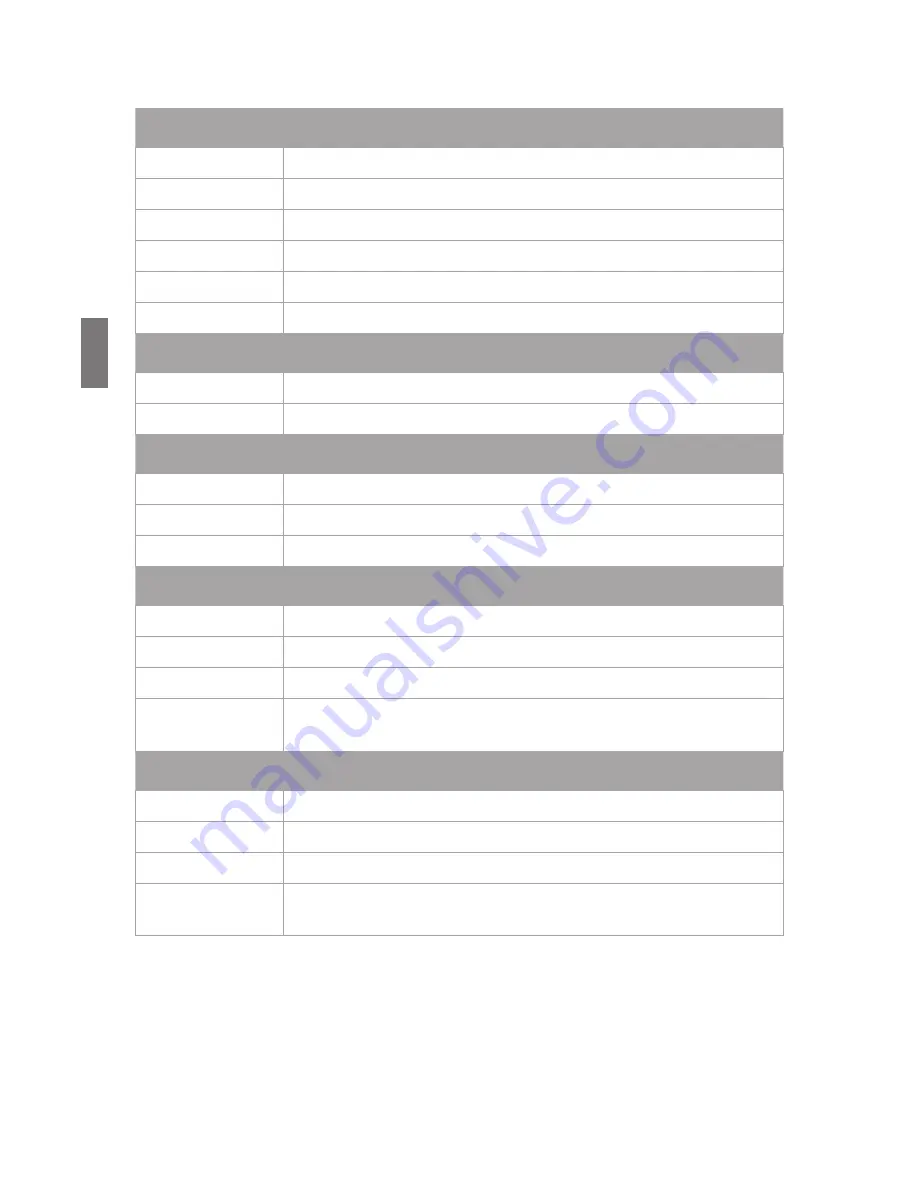
Wiring Diagrams
4
Vivint Element CT200 Installation Guide
Lennox Heat Pump
V or VR or R
RH Power for HEAT
M or Y
Y COOL control
Y or W or W2
W2 2nd stage HEAT
F or G
G Fan control
R or O
O
X or X2 or C
C
Trane Products [American Standard]
B
C 24VAC power (to power thermostat)
X2
Emergency heat. Do not connect, tape off.
Zoned Hot Water
2 wire
R
RH
W
W
Motor Driven Valves
3 Wire
R or 5
RH (power)
W or 4
W (heat ON)
Y or G or 6 (the
3rd wire)
A (heat OFF)
Solenoid Valves
3 Wire
R
RH (power)
W
A (heat ON)
Y or G
(the 3rd wire)
W (heat OFF)
24
Содержание CT200
Страница 1: ...RTCOA logo sheet 7aug07 VIVINT ELEMENT THERMOSTAT USER GUIDE ...
Страница 3: ...Radio Thermostat Getting Started 3 ...
Страница 7: ...Radio Thermostat Wiring 7 ...
Страница 14: ...Vivint Element CT200 User Guide 3 Setup 14 ...
Страница 17: ...Radio Thermostat Wiring Diagrams 17 ...
Страница 26: ...Vivint Element CT200 User Guide 5 Product Overview 26 ...
Страница 30: ...Vivint Element CT200 User Guide 6 Customization 30 ...
Страница 41: ...Section Title Chapter Radio Thermostat CT200 OPERATION GUIDE Z WAVE REFERENCE 41 ...
















































