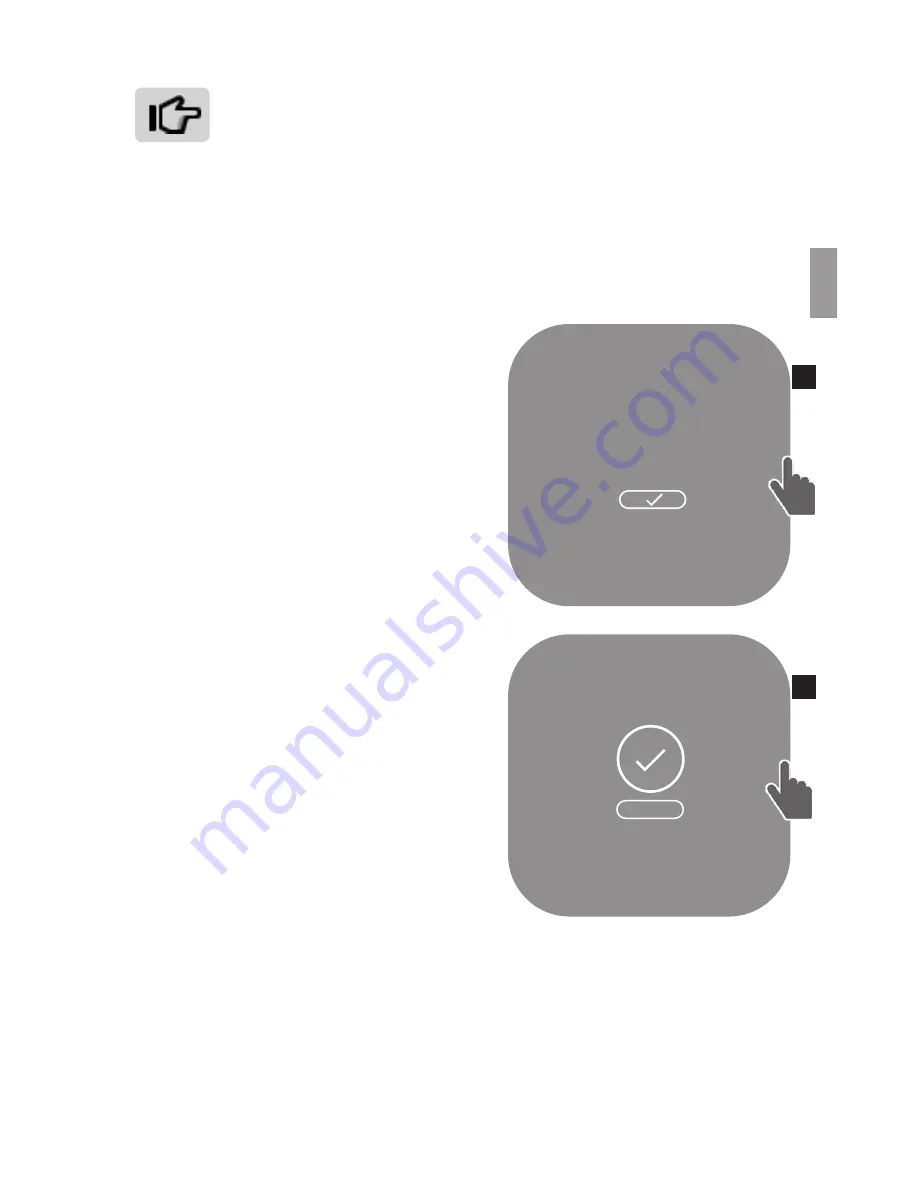
Setup
Vivint Element CT200 Installation Guide
You must add the Thermostat to a Z-Wave network This
unit cannot operate without a network connection
Include the Thermostat to a Z-Wave
®
Network
The Vivint Element Thermostat is a Z-Wave
®
compliant thermostat
It has an onboard radio that can be added to an existing Z-Wave
®
network This device can be used on a network with products from
different vendors.
1 Set your primary controller
to INCLUDE mode to add the
thermostat as a node on your
network (see your specific
controller’s User Manual for
detailed instructions)
2 The Thermostat main screen shows
a welcome message Press the
SIDE button to continue
3 Press the SIDE button to initiate the
inclusion process This initiates the
network connection process
• If inclusion fails, the screen says
“Failed”. Press the SIDE button to
try adding again
4 When the Thermostat has been
successfully included to a Z-Wave
network, the screen displays a
confirmation check mark.
Press the
SIDE button to continue
You can now configure the
thermostat to work with your HVAC
system
5 Your primary controller indicates that the thermostat was
successfully added to its network (see your specific controller’s
User Manual for details)
Exclude from a Z-Wave Network
The Vivint Element can be excluded from the Z-Wave network
process similar to the inclusion process Set your primary controller
to EXCLUDE
CONNECT
WITH
SKY
2
3
NEXT
4
15
Содержание CT200
Страница 1: ...RTCOA logo sheet 7aug07 VIVINT ELEMENT THERMOSTAT USER GUIDE ...
Страница 3: ...Radio Thermostat Getting Started 3 ...
Страница 7: ...Radio Thermostat Wiring 7 ...
Страница 14: ...Vivint Element CT200 User Guide 3 Setup 14 ...
Страница 17: ...Radio Thermostat Wiring Diagrams 17 ...
Страница 26: ...Vivint Element CT200 User Guide 5 Product Overview 26 ...
Страница 30: ...Vivint Element CT200 User Guide 6 Customization 30 ...
Страница 41: ...Section Title Chapter Radio Thermostat CT200 OPERATION GUIDE Z WAVE REFERENCE 41 ...






























