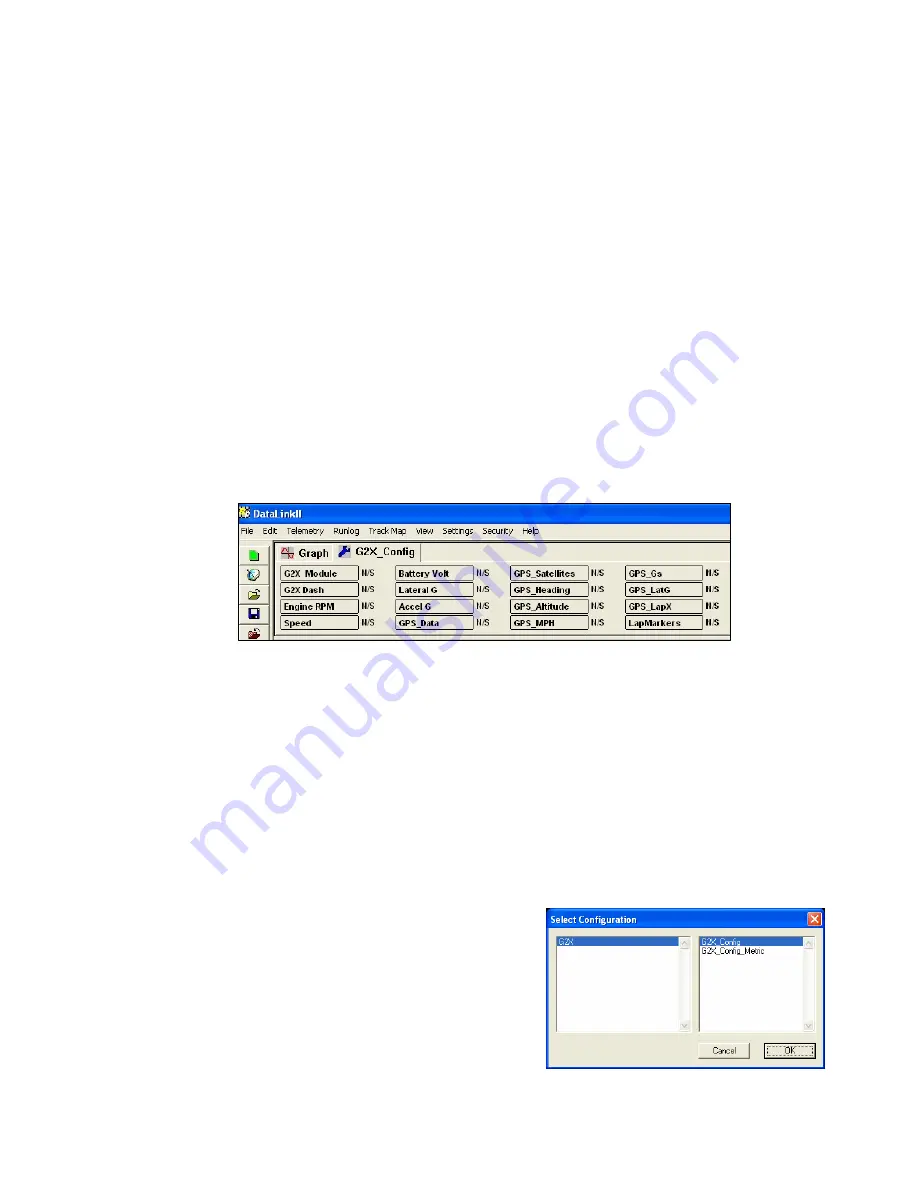
The G2X_Config Configuration File
During the software installation, two configuration files are installed, G2X_Config and
G2X_Config_Metric. As the name suggest, the G2X_Config_Metric is used when you want the units of
measure to be presented in metric. If you chose the G2X_Cong file the units of measure will be in
English. These two configuration files contain the default factory setup of your data logger, display
dash, and the data analysis screens used to view and analyze the data collected by the G2X system. The
configuration files also contains run log pages used to enter items such as the current track location,
weather conditions and the setup of your vehicle. Typically, the G2X will not require any additional
changes to the G2X_Config or G2X_Config_Metric file. These instructions are only if changes such as
logging start parameters are made, or additional sensors are added to the G2X. From the factory, the
G2X will automatically start logging data at 25 mph.
As you use your G2X data logger system you may need to modify the setup of the data logger system or
enter new setup information for your vehicle. These changes are made via the G2X_Config or
G2X_Config_Metric file. To simplify making these changes, the default configuration file is opened
each time the Datalink program is run. If your system is setup properly your main DataLink screen
should appear as shown below after the program is first started.
If the file does not open and/or you would like to use metric units, perform the following setup
procedure to insure the proper configuration file will open each time the DataLink Program is started.
Setting the Default Configuration:
During the DataLink software installation the G2X _Config file will be set as the default configuration
file to use when uploading data from your G2X. As such, the default units of measure will be in English
units. If you would like to use metric units you will need to select the G2X_Config_Metric as the
default configuration file by performing the following.
1)
Select
File
from the menu bar.
2)
Select
Open Car Configuration
from the pull down
menu. The
Select Configuration
dialog window will
appear as shown to the right. A list of the folders
containing configuration files will appear in the left
window. The names of the configuration files located
in the selected folder will appear in the right window.
39






























