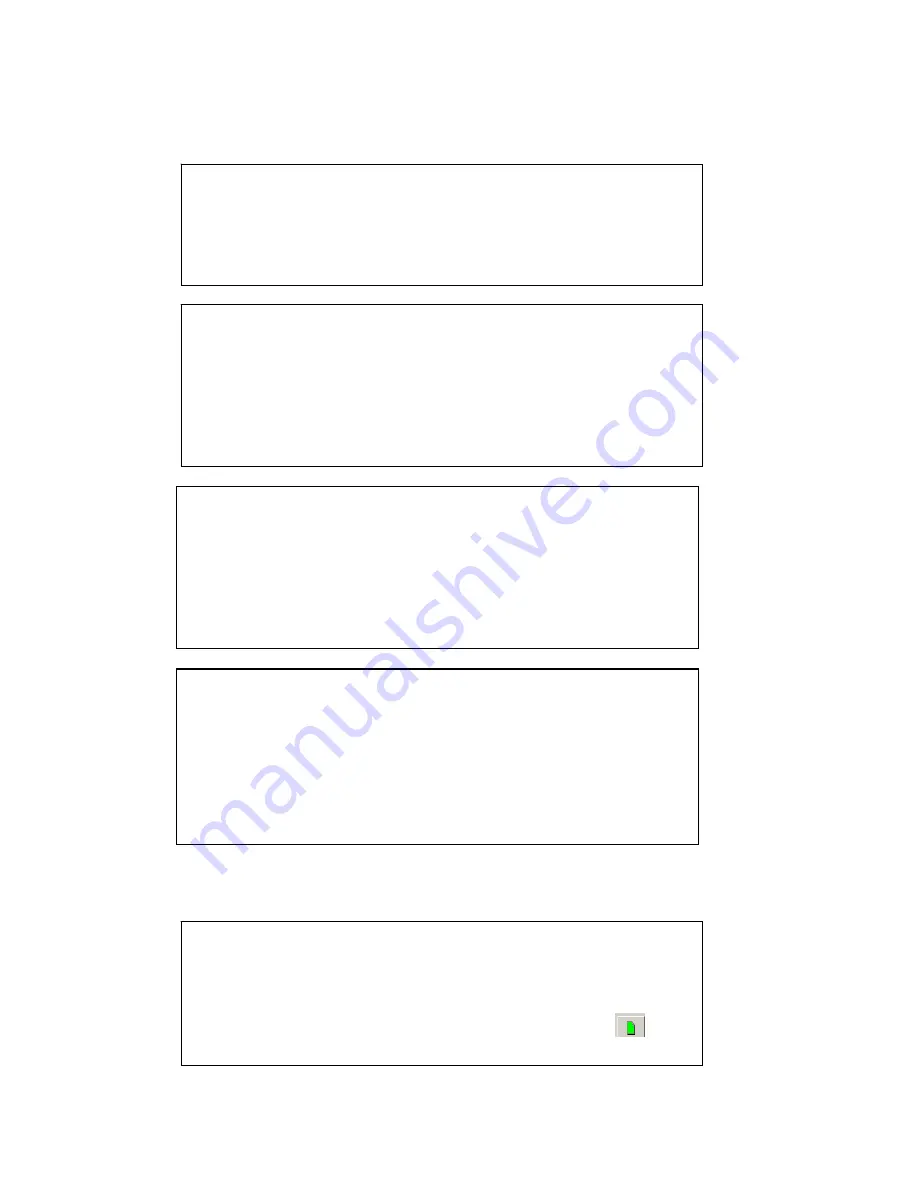
Initial Run Information
To Start Logging
1.
Enter the track and begin run. When vehicle speed exceeds 25 MPH,
logging will automatically start.
2.
Drive or race at normal speed.
3.
Insure at least two complete laps are made, on the track. This insures one
clear lap for trackmapping purposes.
Setting Start Finish for Dash Laptime Display
1.
Vehicle must be moving. Try to not exceed 40 mph before setting.
2.
Press left dash button for three blinks of the red shift light LED’s
3.
Release the button when the message Set SF appears
4.
Within 30 seconds of the Set SF message, press the left button once
5.
Display will return to default display settings.
6.
Laptime and Lap number will display for 5 seconds, each time start
finished is passed. Dash then returns to default display settings
Completion of Run
1.
Exit track.
2.
Come to a complete stop, but
do not
turn off power to G2X
3.
The G2X stops writing data when no speed is detected for 30 seconds
4.
Watch the red PWR LED. When the logger has written all data to the
compact flash card, the PWR LED will glow solid.
5.
Turn G2X power off.
6.
Pull compact flash card.
How Data is Stored on the Compact Flash Card
1.
Each run is numbered in order of occurrence. Any time the vehicle
exceeds 25 MPH a file will be started. When the vehicle stops for 30
seconds or longer, writing stops and the file is complete
2.
Each file is numbered in consecutive order, starting with 1 (if there are no
other files on the card).
3.
The data logger will not overwrite old or existing files, but simply creates
a new file and numbers according to the number of the last saved file on
the card.
Downloading Data
Transferring Data from Compact Flash Card to Users PC
1.
Insert compact flash card from G2X into compact flash card reader
attached to users PC containing the DatalinkII software.
2.
The first time the card is inserted into the reader, a drive window should
automatically open. Close this window.
3.
Select the New Upload icon found in the DatalinkII software
4.
Follow the download process as outlined in the G2X Manual.
7


























