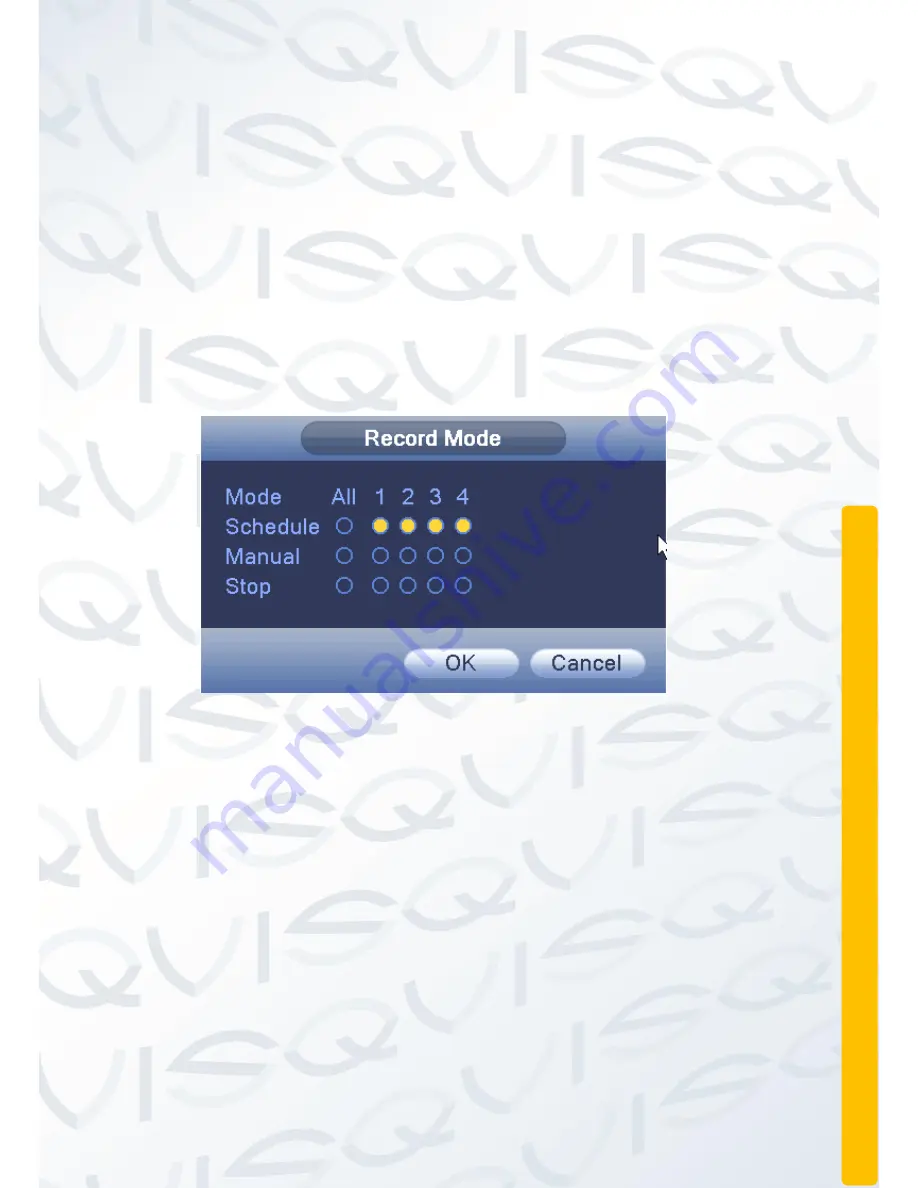
© Copyright QVIS ®. All documentation rights reserved.
28
2.5.4 Record controls
Please check current channel status:
○
this indicates it has not been set to the
recording status,
●
means it has been set to the recording status.
You can use the desktop shortcut menu
, select ‘
Record
Mode’
to enter the
recording control interface.
Figure 2.10 record control
[Schedule]:
Record according to the configuration.
[Manual]:
Click the ‘
All
’ button and the according channel is recording no
matter the channel in any state.
[Stop]:
Click the
‘Stop’
button and the according channel stops recording no
matter what state the channel is in.
2.5.5 Alarm output (Only available on certain NVR models)
You can use desktop shortcut menu or click to enter the alarm output interface.
You can control each channel
’s alarm output state within this menu section. In the
‘Status’ row;
■
means that the channel
’s alarm output has been set to active.
Содержание PIONEER 3
Страница 1: ...Copyright QVIS All documentation rights reserved i MAIN USER S MANUAL V1 0 04 2016...
Страница 14: ...Copyright QVIS All documentation rights reserved 7 8 Channel NVR...
Страница 15: ...Copyright QVIS All documentation rights reserved 8 16 Channel NVR...
Страница 17: ...Copyright QVIS All documentation rights reserved 10 NVR NVR...
Страница 18: ...Copyright QVIS All documentation rights reserved 11...
Страница 99: ...Copyright QVIS All documentation rights reserved 92 Figure 3 58 LOG...






























