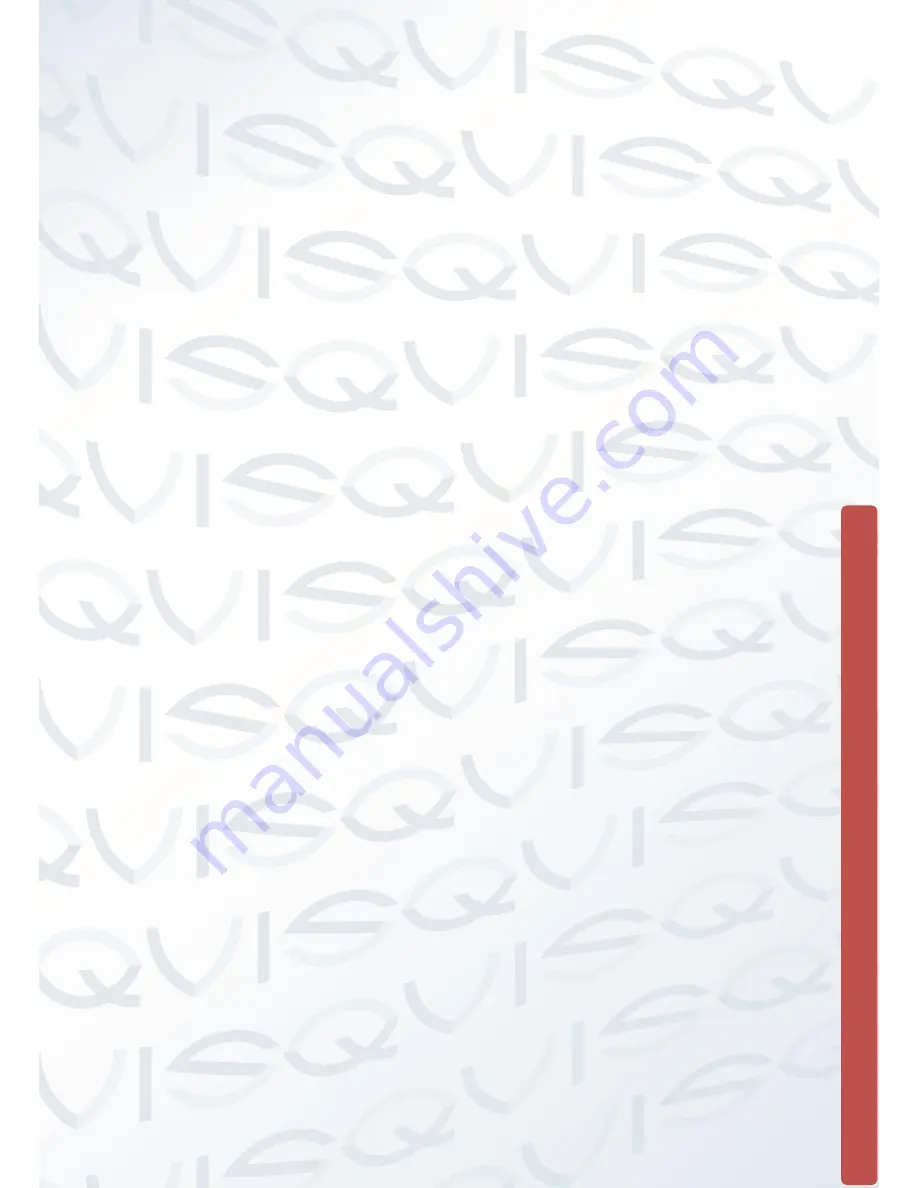
© Copyright QVIS ®. All documentation rights reserved.
14
1.10 The Mouse
The mouse is used to operate all aspects NVR. Connect mouse to NVR via one of the
available USB ports on the rear of the unit.
Right mouse click is used to:
Open up a new menu in the real-time monitoring screen.
Exit the current screen without saving.
Left click is used to:
Enter the desired menu or the main screen.
Select menu options.
Select/unselect the checkboxes.
When controlling a PTZ camera.
Double Click is used to:
Play video.
Make selected camera full screen or to exit full screen mode.
Scrolling wheel is used to:
Control the zoom function of the PTZ cameras.
Mouse Drag can be used to select:
Area for facial detection.
Areas to block (for motion detection).
Select zooming function of PTZ control.
1.11 Audio & Video Input/Output Connections
1.11.1 Video Input
Please ensure that before you install and connect your analogue camera(s) to the
quadbrid NVR you follow these important stipulations:
When connecting the camera to the NVR
’s video input port the BNC input signal
requirements need to be: PAL / NTSC BNC (1.0VP-
P, 75Ω).
The video signal should comply with your national standards, a high signal to
noise ratio, low distortion, low interference (image must be clear), invisible
change, real and natural color, brightness should be appropriate.
Ensure a stable and reliable camera signal:
o
Cameras should be installed in a suitable location. Avoid backlighting, low
light conditions. Use of backlight compensation cameras is recommended,
as well as low-light cameras.
Содержание PIONEER 3
Страница 1: ...Copyright QVIS All documentation rights reserved i MAIN USER S MANUAL V1 0 04 2016...
Страница 14: ...Copyright QVIS All documentation rights reserved 7 8 Channel NVR...
Страница 15: ...Copyright QVIS All documentation rights reserved 8 16 Channel NVR...
Страница 17: ...Copyright QVIS All documentation rights reserved 10 NVR NVR...
Страница 18: ...Copyright QVIS All documentation rights reserved 11...
Страница 99: ...Copyright QVIS All documentation rights reserved 92 Figure 3 58 LOG...
















































