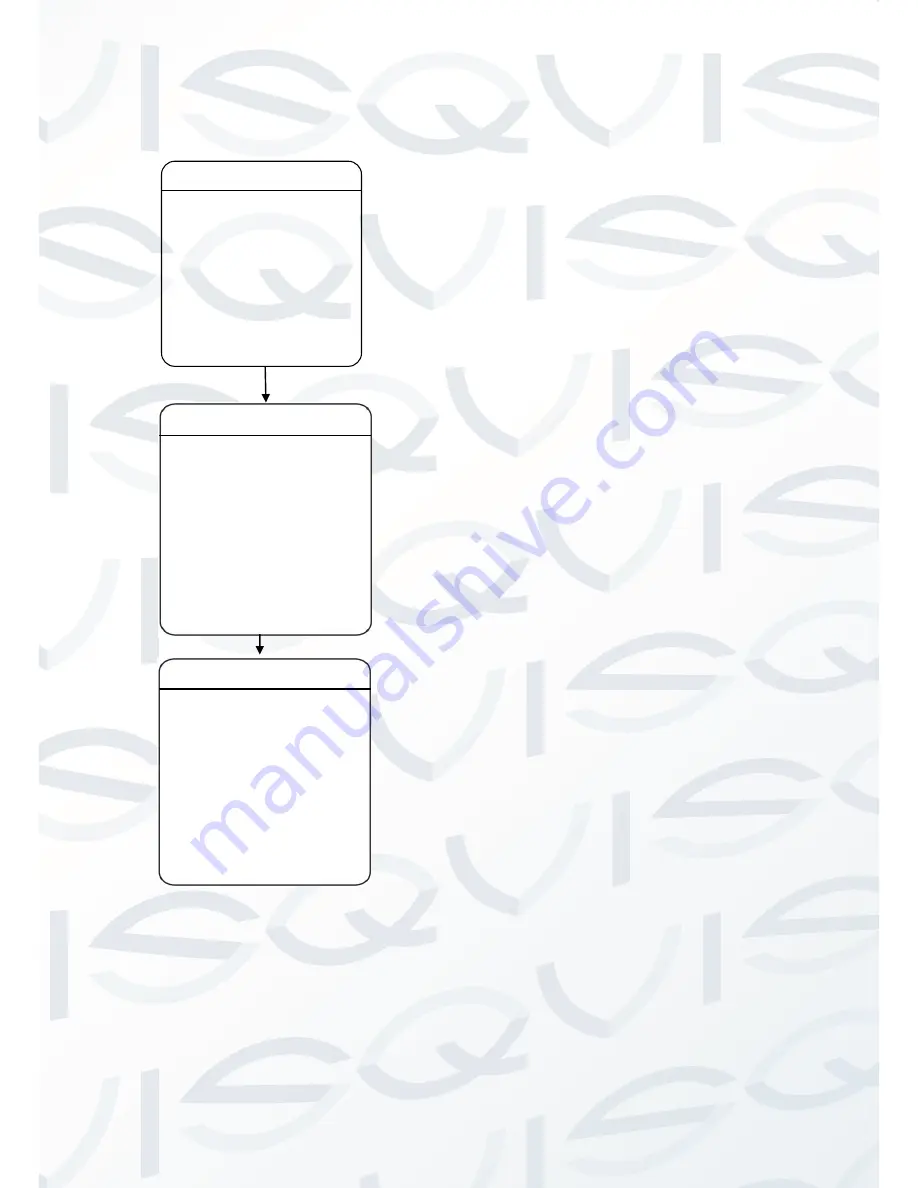
© Copyright Qvis ®. All documentation rights reserved.
41
3.4 WIPER
The user can make adjustments to the lens
wiper
under
this
menu
(suitable
for
wiper-equipped dome)
1. Number:
Move the cursor to “NUMBER” and click
IRIS + to enter the wiper setup preset
number. Click the up or down button to
select number (1-10), and then click
IRIS + to confirm.
2. Speed:
Move the cursor to “SPEED” and then
click IRIS + to enter the Wiper speed
setup. Click the up or down button to
select “HIGH”, “MID” or “LOW”, then
click IRIS + to confirm.
3. Reset:
Move the cursor to “RESET” and click
IRIS + to reset wiper settings.
4. Activate:
Move the cursor to “ACTIVATE” and
click IRIS + to ACTIVATE wiper preset.
The wiper will be activated.
Note: Calling the preset number 71 can also
enable the wiper.
DOME SETTINGS
IR LED
[WIPER]
IDLE
ALARM
ADVANCED
OTHERS
BACK EXIT
IDLE ACTION
NUMBER: 03
SPEED: MID
AUX ON: AUX1
RESET
ACTIVATE
LANGUAGE: ENGLISH
INFORMATION
[DOME SETTINGS]
MOTION
RESTART
FACTORY DEFAULT
EXIT
MAIN MENU






























