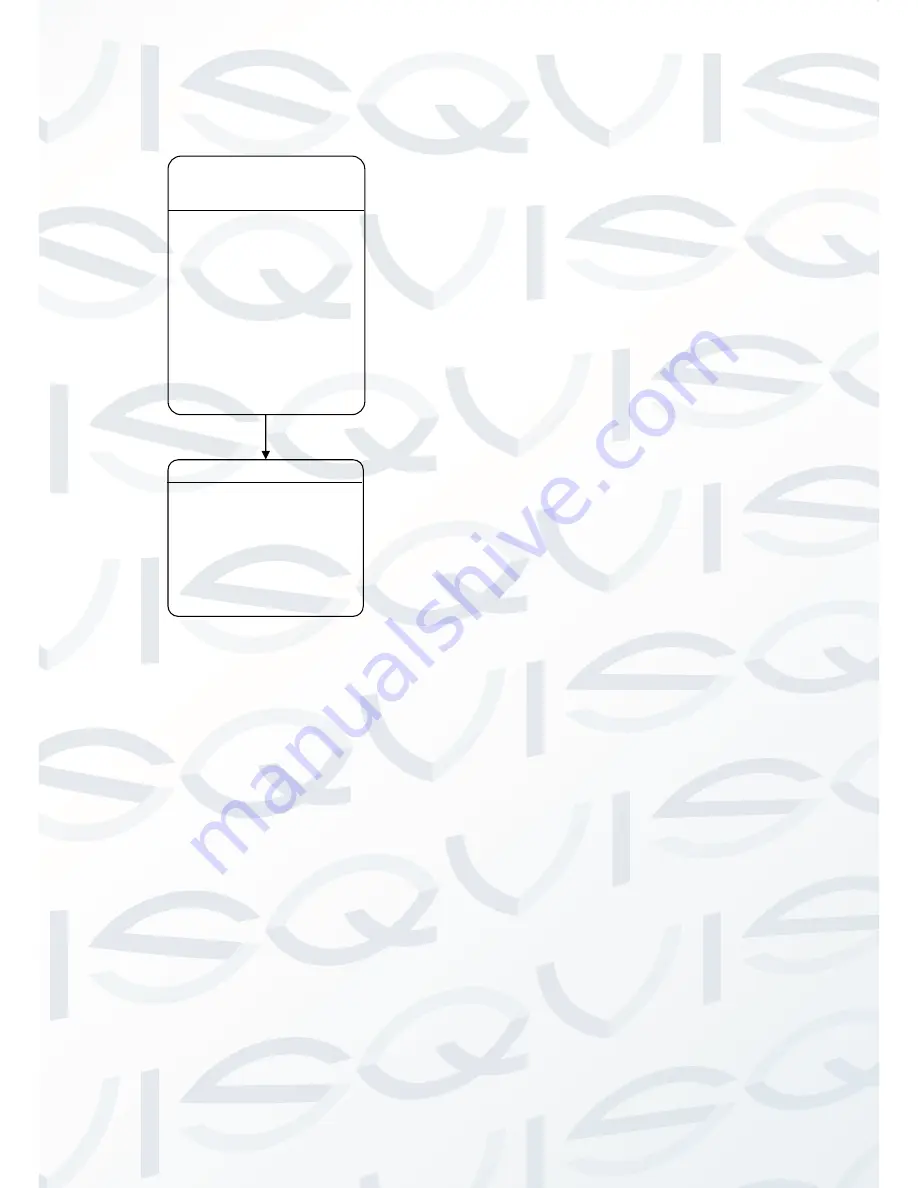
© Copyright Qvis ®. All documentation rights reserved.
39
3.2
LANGUAGE
The user can choose and set OSD menu language.
The device supports either Chinese/English.
Location and configuration method:
Click IRIS + to enter and click up or down button to
select.
All on-screen menus will be changed to the selected
language.
LANGUAGE [CHINESE]
BACK
EXIT
LANGUAGE
MAIN MENU
[LANGUAGE: ENGLISH]
INFORMATION
DOME SETTINGS
MOTION
RESTART
FACTORY DEFAULT
EXIT
















































