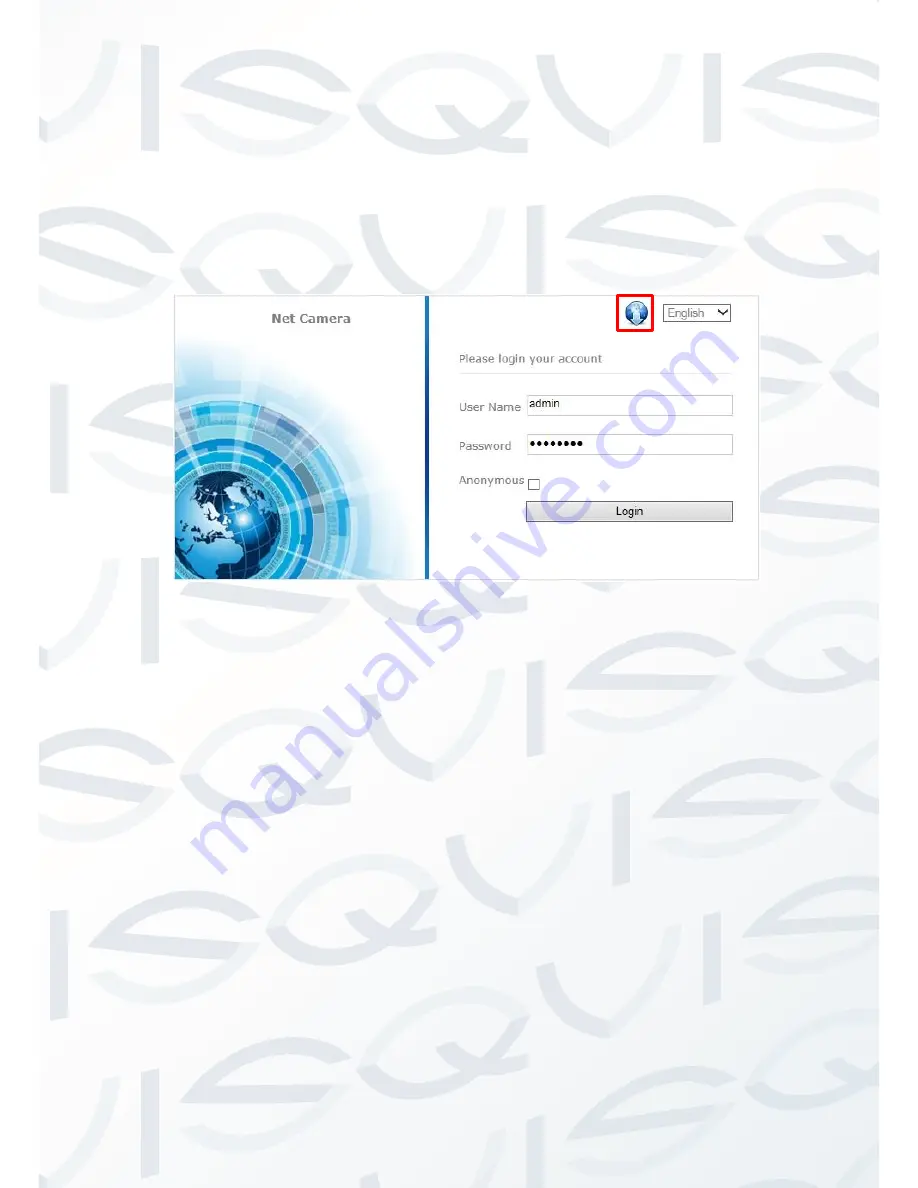
© Copyright Qvis ®. All documentation rights reserved.
8
2.2 Web Login
2.2.1 Login
Open up web browser within the Windows interface, enter default factory IP
address (192.168.0.99) to open the
camera’s web interface. A dialog box will
be shown as follows:
User name
:
Admin
Password
:
Admin
Port
:
Default 8000
2.2.2 Download playing component
After you have logged in, if the WEB browser indicates this is the first time
you’ve logged in and will ask for you to install the latest plug-in version. (See
Picture 2.2.2-1). Click
‘OK’ and the plugin will be downloaded. You can also
double-click the icon at the top-right corner of the login interface to download
plugin (see Picture 2.2.1.1, highlighted by the red box). Double-click the
downloaded
WebPluginInstaller.exe
and start & complete the installation for
web browser. You need to return to the web browser screen and refresh the
display (press F5 key) if you want to run this plug-in after installation, then you
will be able to watch the
‘preview’ video stream from the camera.
Picture 2.2.1-1 login interface






























