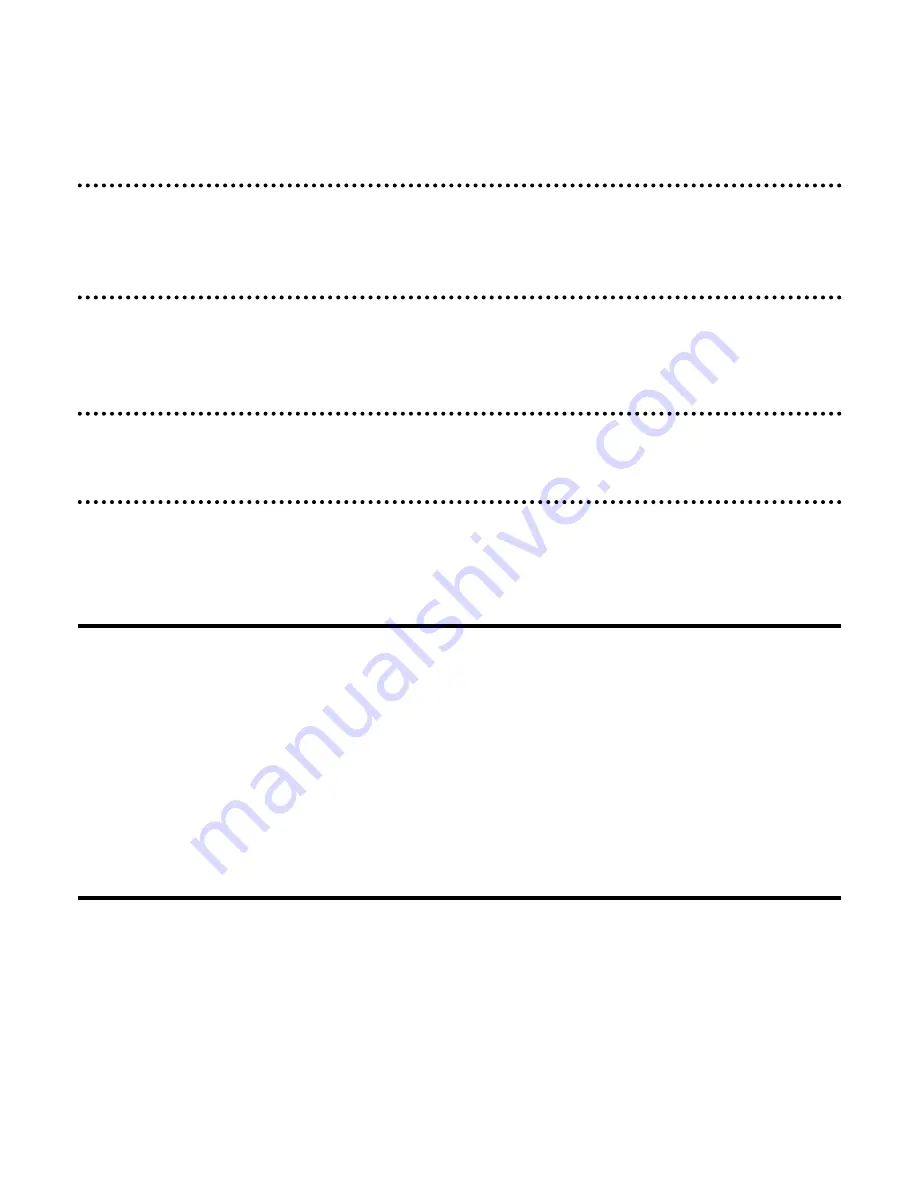
©
Copyright Qvis
Ⓡ
All software and documentation rights reserved.
65
Possible reason 2:
Camera’s
IP Address is being used by other devices
Solution:
disconnect the IP camera from the Network, connect up the IP
camera to PC separately, and then reset the IP address according to the
instructions found within this chapter
2.1.3 Connection over LAN network
(without DHCP server).
Possible reason 3:
Network’s IP addresses are in different subnets.
Solution:
Check IP address, subnet masking address of the DVS and the
Gateway settings.
Possible reason 4:
Physical address of network is conflicting with the IP
camera
Solution:
modify the physical address of IP camera.
Possible Reason 5:
Web port has been modified
Solution:
Contact Network Administrator to obtain related information.
Possible Reason 6:
Unknown
Solution:
Press RESET to restore default settings then connect it again,
the default IP address is 192.168.1.88, subnet mask is 255.255.255.0
2. No video image displayed in Internet Explorer browser
Possible reason:
ActiveX plugin is not installed
Solution:
ActiveX must be installed when connecting to the IP camera for
the first time via Internet Explorer.
How to install:
Connect to the IP camera via its IP address, click [file], file
download dialog will pop up, select [Run] or [Save] to download. Please
reference the ActiveX install path on PC to install the ActiveX.
3. Failed to upgrade the IP camera via Internet Explorer
Possible reason:
security level of IE is set to High
Solution:
Change IE Browser Setting
Steps:
Open IE,
IE tools
->
Internet options
->
Security
->
Custom level
see
Figure 46, and change the ”Other” parameters as shown in Figure 47.


















