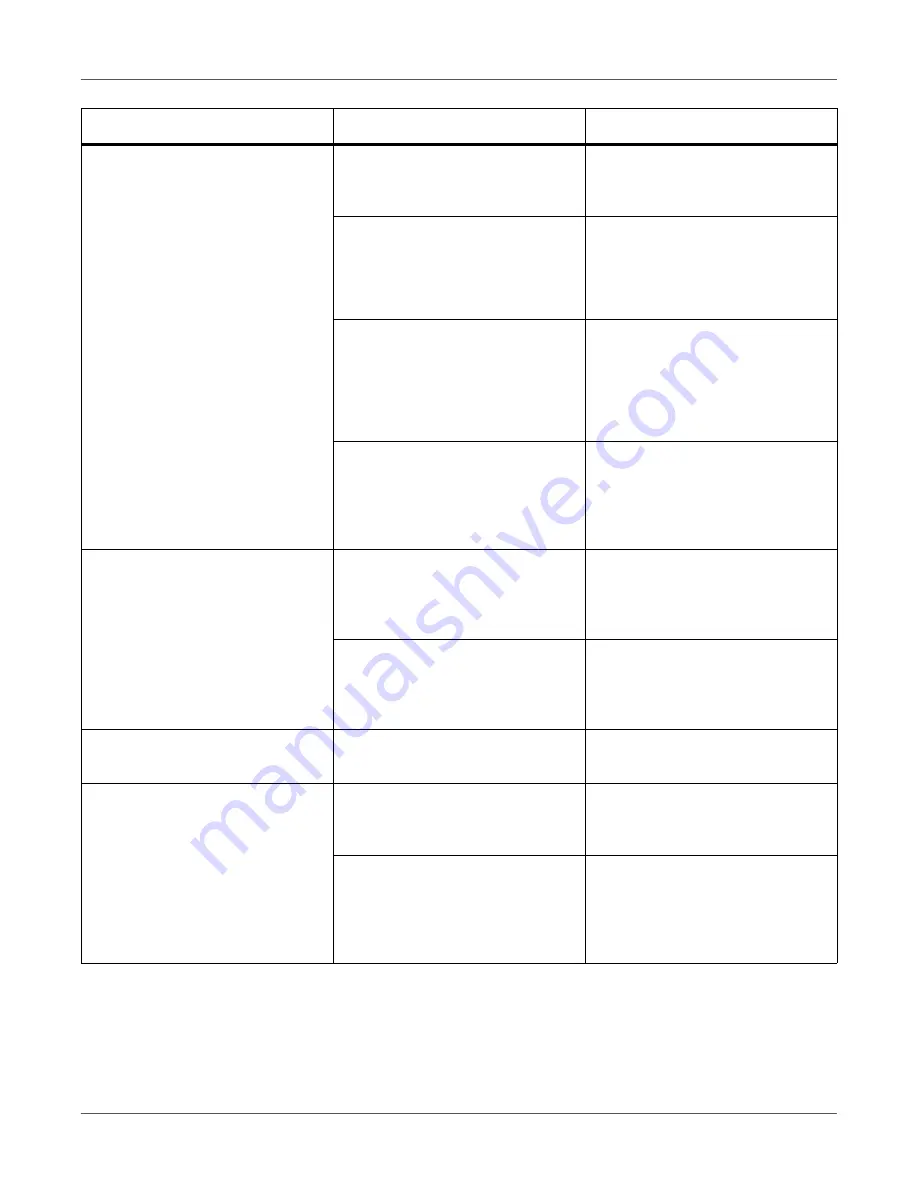
Troubleshooting
QL-300 User Guide
317
Paper jam occurs frequently.
The positions of the machine and
the unwinder sensors do not
match.
Align the position of the sensor with
the paper.
Labels are missing from the roll of
paper that is being used.
Load a suitable roll of paper.
If the cause described on the left is
correct, there may be toner on the
fuser unit, so you should clean it.
Only when paper feed is started by
pressing the
FEED
button
Stiff continuous labels are being
used (or, die-cut labels that are lon-
ger than 600 mm).
Fold the media about 200 mm from
the leading edge of the media
(liner) to make a crease that forms
a valley in the printed face, and
then feed the paper.
The roll of paper is old so its color
or quality has changed.There are
large differences in the reflective-
ness of the black marks or the
transmittance of the liner.
Calibrate the sensor.
Paper is not fed.
The paper settings for the printer
are different from the paper set-
tings in the printer driver.
Check the message on the display
screen, and if there is no problem,
press the
OK
button on the control
panel.
Glue has smeared on the liner.
Do not use a liner on which glue is
smeared. It will not feed normally.
In the worst case, it could damage
the equipment.
Device is not restored even after
removing the jammed paper.
Open the top cover at once, and
the close it again.
Paper gets curled. Creases appear
on the paper.
Paper contains moisture or static
electricity.
Use paper that has been stored at
appropriate temperature and
humidity.
Thin paper is used.
Correct
Media Weight
in the con-
trol panel to the appropriate value.
Or, change
Media Weight
to a
thicker value than the present
value.
Symptom
Cause
Troubleshooting
Содержание QL-300
Страница 1: ......
Страница 20: ...Installation QL 300 User Guide 20 2 Remove the top layer of packing materials...
Страница 21: ...Installation QL 300 User Guide 21 3 Remove the handles 4 pieces and then remove the top of the packing box...
Страница 23: ...Installation QL 300 User Guide 23 5 Cut and remove the bands that secure the printer 6 Remove the plastic bag...
Страница 28: ...Installation QL 300 User Guide 28 3 Remove the unwinder...
Страница 29: ...Installation QL 300 User Guide 29 4 Remove the plastic bag from the unwinder and then remove the accessories...
Страница 30: ...Installation QL 300 User Guide 30 5 Peel off the tape from two locations...
Страница 41: ...Installation QL 300 User Guide 41 Unwinder Black mark Gap sensor...
Страница 110: ...Printing QL 300 User Guide 110 4 Turn the two belt locking keys counterclockwise to release the lock...
Страница 113: ...Printing QL 300 User Guide 113 Caution Do not touch the belt surface or damage the belt...
Страница 262: ...Troubleshooting QL 300 User Guide 262 9 Turn the two belt locking keys counterclockwise to release the lock...
Страница 273: ...Troubleshooting QL 300 User Guide 273 24 Push down the fuser unit handle and firmly push it inside...
Страница 274: ...Troubleshooting QL 300 User Guide 274 25 Lift up the fuser and exit unit locking lever...
Страница 277: ...Troubleshooting QL 300 User Guide 277 29 Raise the blue lever and install the cutter unit...
Страница 329: ...Replacing Wear Items QL 300 User Guide 329 5 Turn the two belt locking keys counterclockwise to release the lock...
Страница 339: ...Replacing Wear Items QL 300 User Guide 339 4 Turn the two belt locking keys counterclockwise to release the lock...
Страница 342: ...Replacing Wear Items QL 300 User Guide 342 Caution Do not touch the belt surface or damage the belt...
Страница 343: ...Replacing Wear Items QL 300 User Guide 343 7 Remove the waste toner box from the back of the belt unit...
Страница 353: ...Replacing Wear Items QL 300 User Guide 353 8 Push down the fuser unit handle and firmly push it inside...
Страница 359: ...Cleaning QL 300 User Guide 359 2 Press down the flange locking lever 3 Remove the flange...
Страница 370: ...Cleaning QL 300 User Guide 370 5 Turn the two belt locking keys counterclockwise to release the lock...
Страница 378: ...Cleaning QL 300 User Guide 378 16 While supporting the fuser and exit unit with one hand lift up the fuser unit handle...
Страница 382: ...Cleaning QL 300 User Guide 382 23 Push down the fuser unit handle and firmly push it inside...
Страница 383: ...Cleaning QL 300 User Guide 383 24 Lift up the fuser and exit unit locking lever...
Страница 384: ...Cleaning QL 300 User Guide 384 25 Align the positions of the paper guide s edge 1 and the guide notch on the printer...
Страница 395: ...Cleaning QL 300 User Guide 395 5 Raise the cutter unit lock levers at both ends of the cutter unit...
Страница 401: ...Cleaning QL 300 User Guide 401 Cleaning the lower roller Cleaning the upper roller 12 Assemble the cleaned cutter unit...
Страница 432: ...Web Utility QL 300 User Guide 432 27 Click OK 28 Click OK to exit Customize IPsec Settings 29 Click OK...
Страница 456: ...Safety QL 300 User Guide 456...
















































