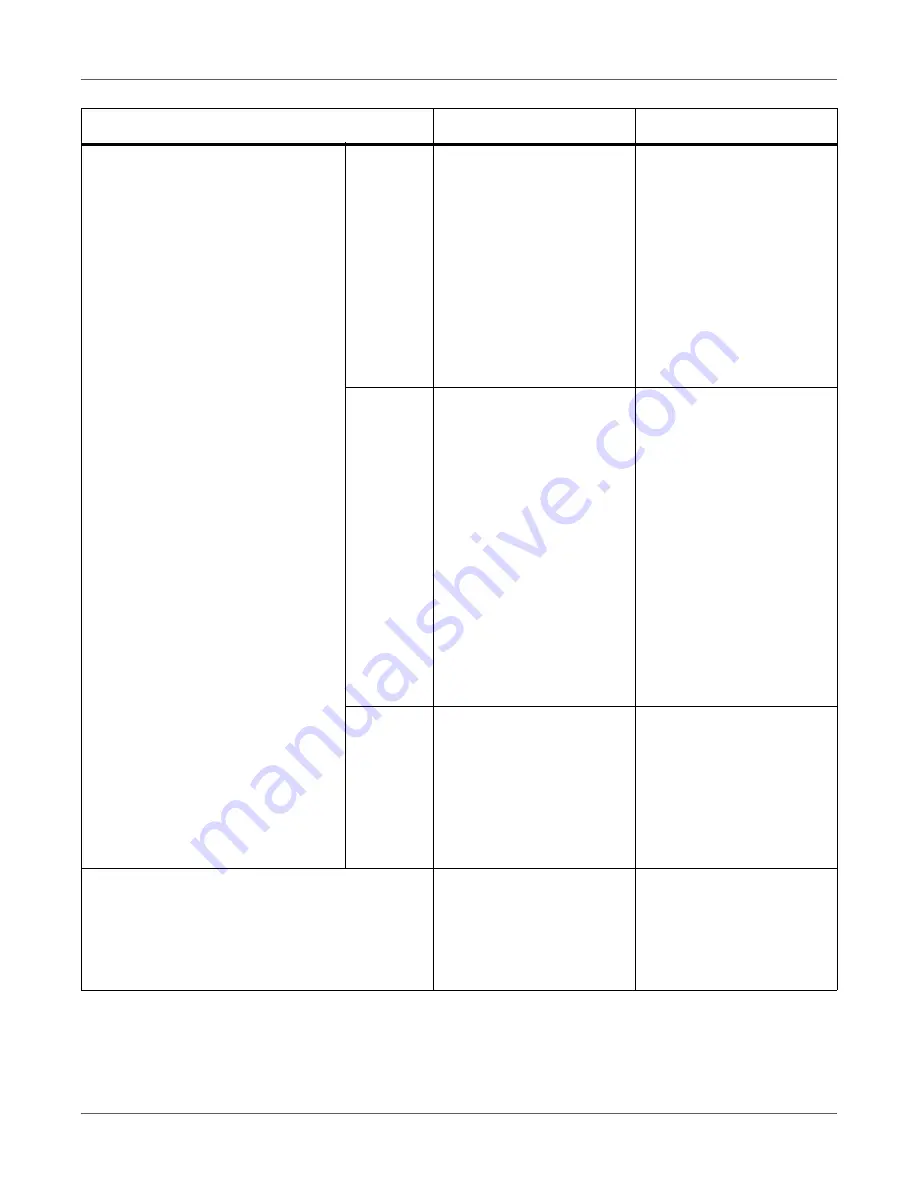
Print Function Settings
QL-300 User Guide
146
Liner Width Config
Liner
Width
Mode
Auto
Custom
Specifies the mode for set-
ting the width of the label’s
liner.
Auto: The width of the liner
is set given that the label is
in the center of the liner.
Custom: The width of the
liner is input and the left
gap is calculated given that
the left and right gaps are
different.
Liner
Width
29.4 millimeter
(1.16 inch)
|
105.6 millimeter
(4.16 inch)
109.0 millimeter
(4.29 inch)
|
130.0 millimeter
(5.12 inch)
Inputs the width of the liner.
Appears when the Liner
Width Mode is “Custom”.
The initial values vary
depending on your operat-
ing environment.
Right Gap
2.0 millimeter
(0.08 inch)
|
25.4 millimeter
(1.00 inch)
Specifies the distance from
the right edge of the label to
the right edge of the liner.
Paper Size
A6
4x6 inch
Custom
Sets the size of the paper
for the unwinder.
The initial values vary
depending on your operat-
ing environment.
Item
Value
Description
Содержание QL-300
Страница 1: ......
Страница 20: ...Installation QL 300 User Guide 20 2 Remove the top layer of packing materials...
Страница 21: ...Installation QL 300 User Guide 21 3 Remove the handles 4 pieces and then remove the top of the packing box...
Страница 23: ...Installation QL 300 User Guide 23 5 Cut and remove the bands that secure the printer 6 Remove the plastic bag...
Страница 28: ...Installation QL 300 User Guide 28 3 Remove the unwinder...
Страница 29: ...Installation QL 300 User Guide 29 4 Remove the plastic bag from the unwinder and then remove the accessories...
Страница 30: ...Installation QL 300 User Guide 30 5 Peel off the tape from two locations...
Страница 41: ...Installation QL 300 User Guide 41 Unwinder Black mark Gap sensor...
Страница 110: ...Printing QL 300 User Guide 110 4 Turn the two belt locking keys counterclockwise to release the lock...
Страница 113: ...Printing QL 300 User Guide 113 Caution Do not touch the belt surface or damage the belt...
Страница 262: ...Troubleshooting QL 300 User Guide 262 9 Turn the two belt locking keys counterclockwise to release the lock...
Страница 273: ...Troubleshooting QL 300 User Guide 273 24 Push down the fuser unit handle and firmly push it inside...
Страница 274: ...Troubleshooting QL 300 User Guide 274 25 Lift up the fuser and exit unit locking lever...
Страница 277: ...Troubleshooting QL 300 User Guide 277 29 Raise the blue lever and install the cutter unit...
Страница 329: ...Replacing Wear Items QL 300 User Guide 329 5 Turn the two belt locking keys counterclockwise to release the lock...
Страница 339: ...Replacing Wear Items QL 300 User Guide 339 4 Turn the two belt locking keys counterclockwise to release the lock...
Страница 342: ...Replacing Wear Items QL 300 User Guide 342 Caution Do not touch the belt surface or damage the belt...
Страница 343: ...Replacing Wear Items QL 300 User Guide 343 7 Remove the waste toner box from the back of the belt unit...
Страница 353: ...Replacing Wear Items QL 300 User Guide 353 8 Push down the fuser unit handle and firmly push it inside...
Страница 359: ...Cleaning QL 300 User Guide 359 2 Press down the flange locking lever 3 Remove the flange...
Страница 370: ...Cleaning QL 300 User Guide 370 5 Turn the two belt locking keys counterclockwise to release the lock...
Страница 378: ...Cleaning QL 300 User Guide 378 16 While supporting the fuser and exit unit with one hand lift up the fuser unit handle...
Страница 382: ...Cleaning QL 300 User Guide 382 23 Push down the fuser unit handle and firmly push it inside...
Страница 383: ...Cleaning QL 300 User Guide 383 24 Lift up the fuser and exit unit locking lever...
Страница 384: ...Cleaning QL 300 User Guide 384 25 Align the positions of the paper guide s edge 1 and the guide notch on the printer...
Страница 395: ...Cleaning QL 300 User Guide 395 5 Raise the cutter unit lock levers at both ends of the cutter unit...
Страница 401: ...Cleaning QL 300 User Guide 401 Cleaning the lower roller Cleaning the upper roller 12 Assemble the cleaned cutter unit...
Страница 432: ...Web Utility QL 300 User Guide 432 27 Click OK 28 Click OK to exit Customize IPsec Settings 29 Click OK...
Страница 456: ...Safety QL 300 User Guide 456...






























