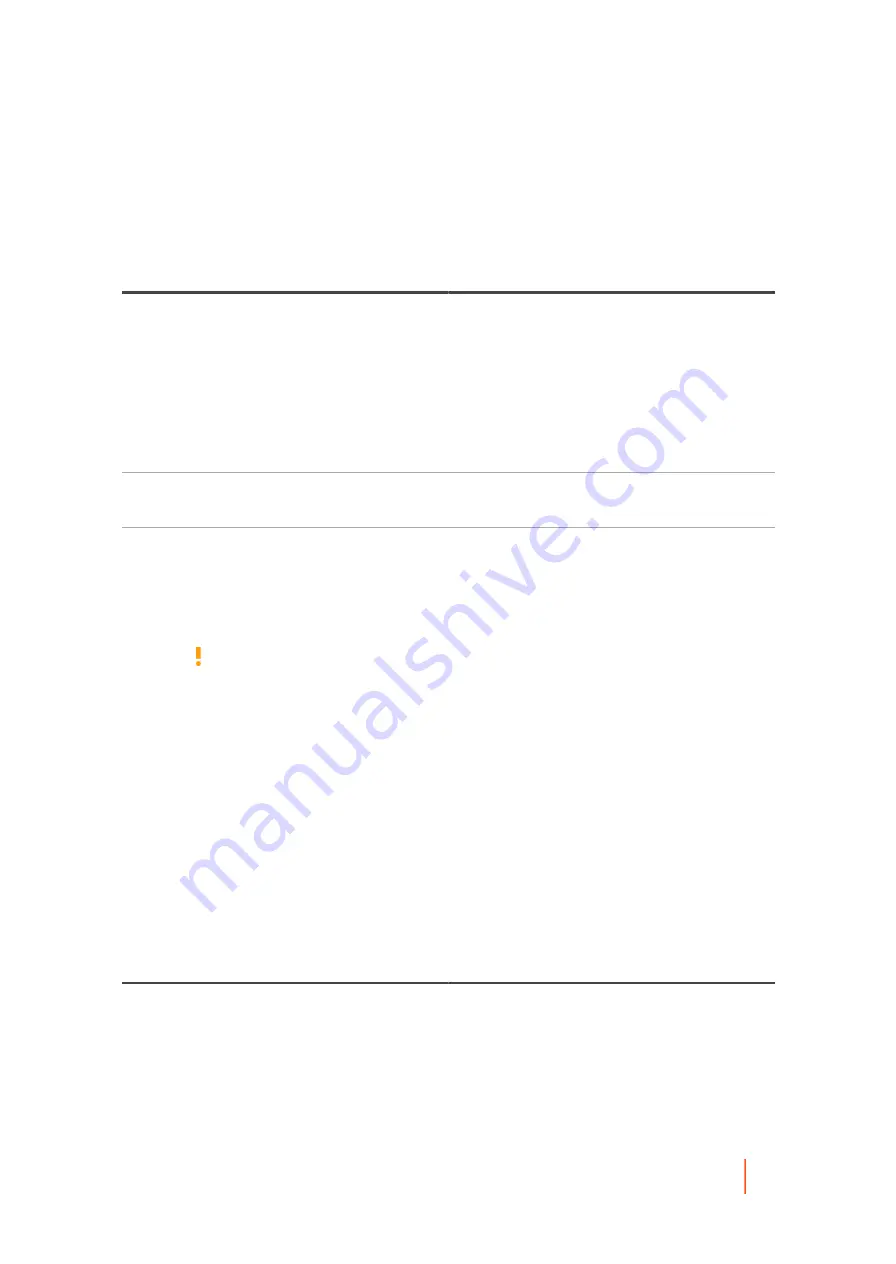
DL4300 Appliance
Protecting vCenter/ESXi virtual machines without the Rapid Recovery Agent
232
The Encryption page appears. Skip to
to optionally define encryption.
•
If you want to create a repository, select Create a Repository, and then complete the following steps.
1. On the Repository, enter the information described in the following table.
Table 98. Add New Repository settings
Text Box
Description
Repository Name
Enter the display name of the repository.
By default, this text box consists of the word
Repository and a number, which corresponds to the
number of repositories for this Core. For example,
if this is the first repository, the default name is
Repository 1. Change the name as needed.
Repository names must contain between 1 and 40
alphanumeric characters, including spaces. Do not
use
Concurrent Operations
Define the number of concurrent requests you want
the repository to support. By default the value is 64.
Comments
Optionally, enter a descriptive note about this
repository. You can enter up to 254 characters. For
example, type DVM Repository 2.
2. Click Add Storage Location to define the specific storage location or volume for the repository. This
volume should be a primary storage location.
CAUTION:
Define a dedicated folder within the root for the storage location for your
repository. Do not specify the root location. For example, use
E:\Repository\
,
not
E:\
. If the repository that you are creating in this step is later removed, all files at
the storage location of your repository are deleted. If you define your storage location
at the root, all other files in the volume (e.g.,
E:\
) are deleted, which could result in
catastrophic data loss.
The Add Storage Location dialog box appears.
3. Click Add Storage Location to define the specific storage location or volume for the repository. This
volume should be a primary storage location.
4. In the Storage Location area, specify how to add the file for the storage location. You can choose
to add a locally attached storage volume (such as direct attached storage, a storage area network,
or network attached storage). You could also specify a storage volume on a Common Internet File
System (CIFS) shared location.
▪ Select Add file on local disk to specify a local machine, and then enter
the information as described in the following table.
Table 99. Local disk settings
Text Box
Description
Data path
Enter the location for storing the protected data.
For example, type
X:\Repository\Data
.
When specifying the path, use only alphanumeric
characters, the hyphen, and the period (only to
separate host names and domains). You can use
the backslash character only to define levels in
the path. Do not use spaces. No other symbols or
punctuation characters are permitted.
Содержание DL4300
Страница 1: ...DL4300 Appliance User Guide...
















































