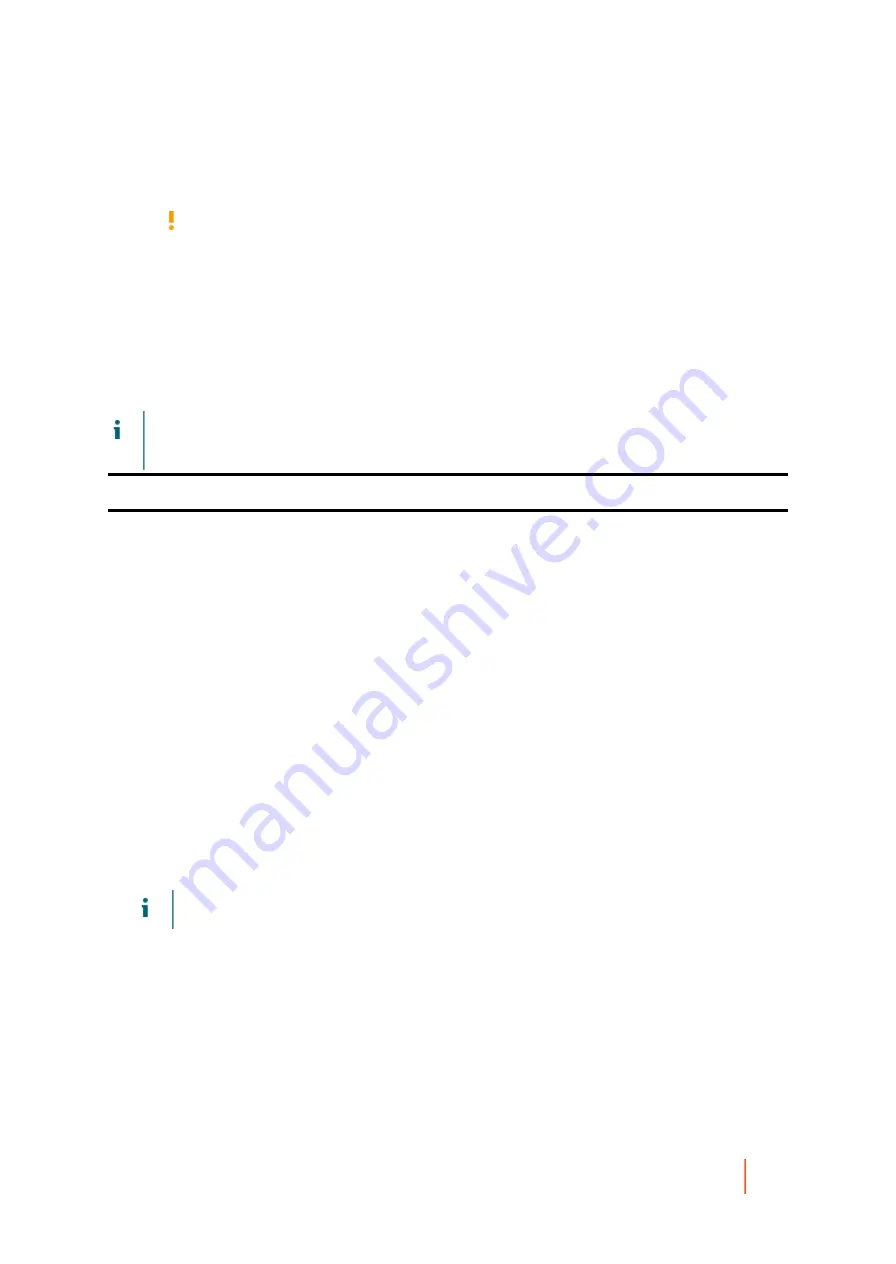
DL4300 Appliance
Backup Status
156
1. Edit
ApplianceProvisioningConfiguration.xml
(this file is located in the root of each volume,
so you can edit it once and then copy where necessary):
CAUTION:
Do not delete existing Windows backup VD.
a. Delete all text between
<BackupVolumes>
tags.
b. Delete
</BackupVolumes>
tag.
c. Edit
<BackupVolumes>
tag, so it will become
<Backupvolume/>
d. Save and close.
2. Go to Core Console.
3. Click Appliance > RASR tab.
4. Click Create Windows Backup volume button.
5. Windows backup VD is created if there is enough space.
NOTE:
You can also configure Windows Backup using the Windows Server Backup feature and store
backups in any location, but in this case an error is displayed on the RASR page, because backups cannot
be controlled and cannot be guaranteed if they will be consistent to perform restore using RASR.
Parent topic
Backup Status
Microsoft Windows backup status is available under the Last Backup tab. If a backup is currently running, the
information is displayed under the Current Backup tab. To view the last backup, perform the following steps:
1. In the Core Console, navigate to the Appliance > Backup tab.
2. Click the arrow beside the Status button to view the status of the backup.
3. The Last Backup pane displays the following information:
◦
Status
◦
State
◦
Backup Location
◦
Start Time
◦
End Time
◦
Error Description
◦
Items that were backed up
NOTE:
The above information is displayed whether the Windows Backup Policy is run or not.
Содержание DL4300
Страница 1: ...DL4300 Appliance User Guide...






























