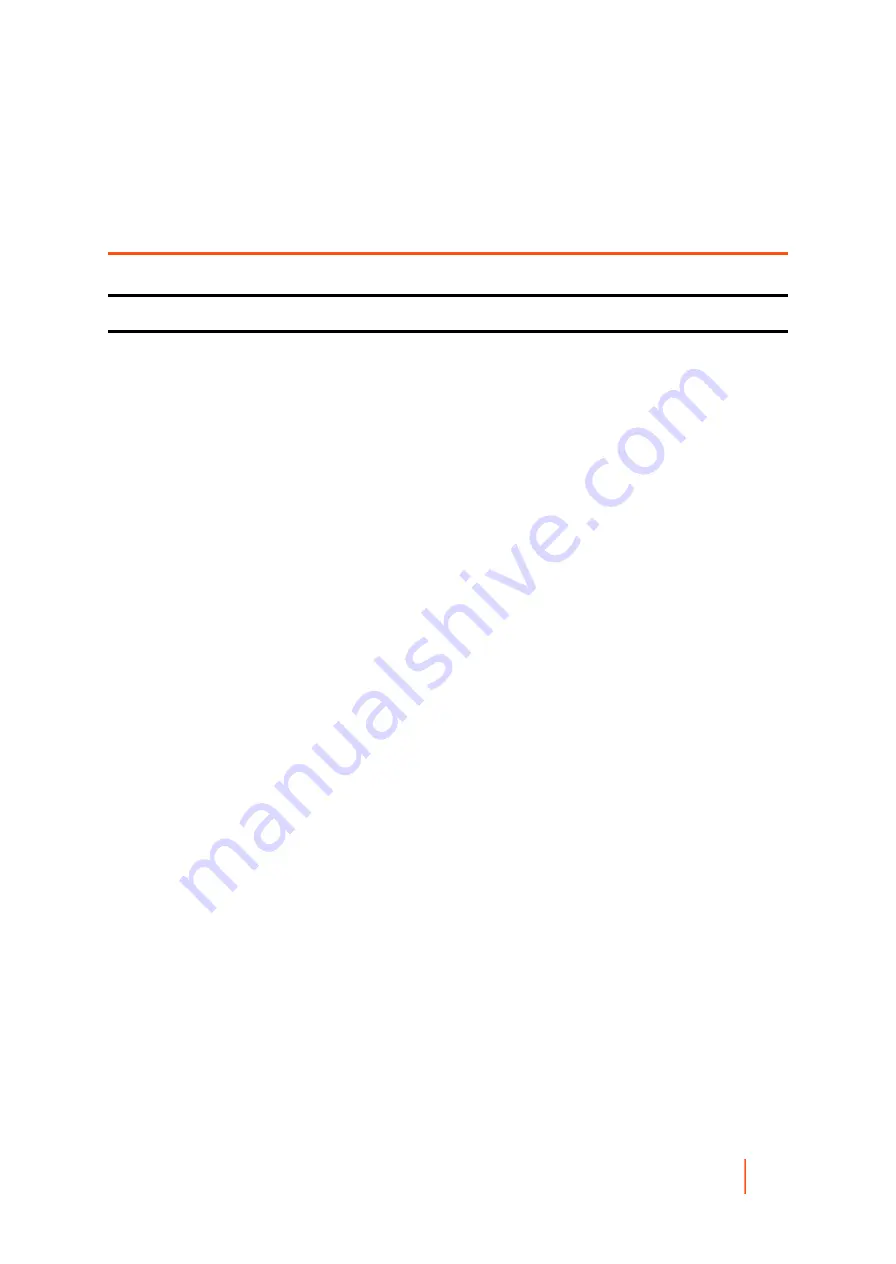
DL4300 Appliance
Running the Appliance Configuration Wizard
27
Working with the DL Appliance Core
Running the Appliance Configuration
Wizard
Use the Appliance Configuration Wizard to set network settings, registration, host settings, alerts and monitoring,
access and management, appliance backups, storage provisioning, and update options.
To run the Appliance Configuration Wizard:
1. Sign in to the appliance using your administrator credentials.
2. In the Welcome screen, click Next.
3. In the License Agreement screen, accept the license agreement and click Next.
4. In the Network Settings screen, set the IPv4, IPv6, Nic, and Enable Nic teaming network settings that are
appropriate for your network environment and click Next.
5. In the IPv4 screen, set the IPv4, Nic, IP Address, Subnet Mask, Gateway, and Primary DNS values that are
appropriate for your IPv4 network environment and click Next.
6. In the IPv6 screen, set the IPv6, Nic, IP Address, Subnet Prefix Length, Gateway, and Primary DNS values
that are appropriate for your IPv6 network environment and click Next.
7. In the Registration screen, register your appliance by entering the License number and email address, or
select use trial license and click Next.
8. In the Host Settings screen, view or enter a different host name. Additionally you can join this system to a
domain. Click Next.
9. In the Alerts and Monitoring screen, Enable system SNMP alerts, Enable software SNMP alerts, or
select Software Alerts for Notification via email and enter values that are appropriate for your network
environment. Click Next.
10. In the SMTP Server Settings screen, configure your SMTP email server by entering values that are
appropriate for your email environment and click Next.
11. In the Access and Management screen, select the Enable Remote Desktop, Enable Windows Firewall,
Enable IE Enhanced Security, Enable Windows Updates, Use Proxy Server as appropriate for your
appliance environment and click Next.
12. In the Appliance Backup screen, select the backup frequency for the appliance by selecting Daily, Weekly,
or Monthly and click Next.
13. In the Storage Provisioning screen, enter the Repository Name and Size configuration options for storage.
Additionally, select to allocate a portion of your storage for virtual standby, archives, or other purposes.
Click Next.
14. In the Retention Policy screen, enter a value in the Keep all recovery points for and complete the other data
retention policy data appropriate for your environment and click Next.
15. In the Update Options screen, select the desired options to keep the appliance software and Rapid
Recovery Core software updated and click Next.
Parent topic
Содержание DL4300
Страница 1: ...DL4300 Appliance User Guide...
















































